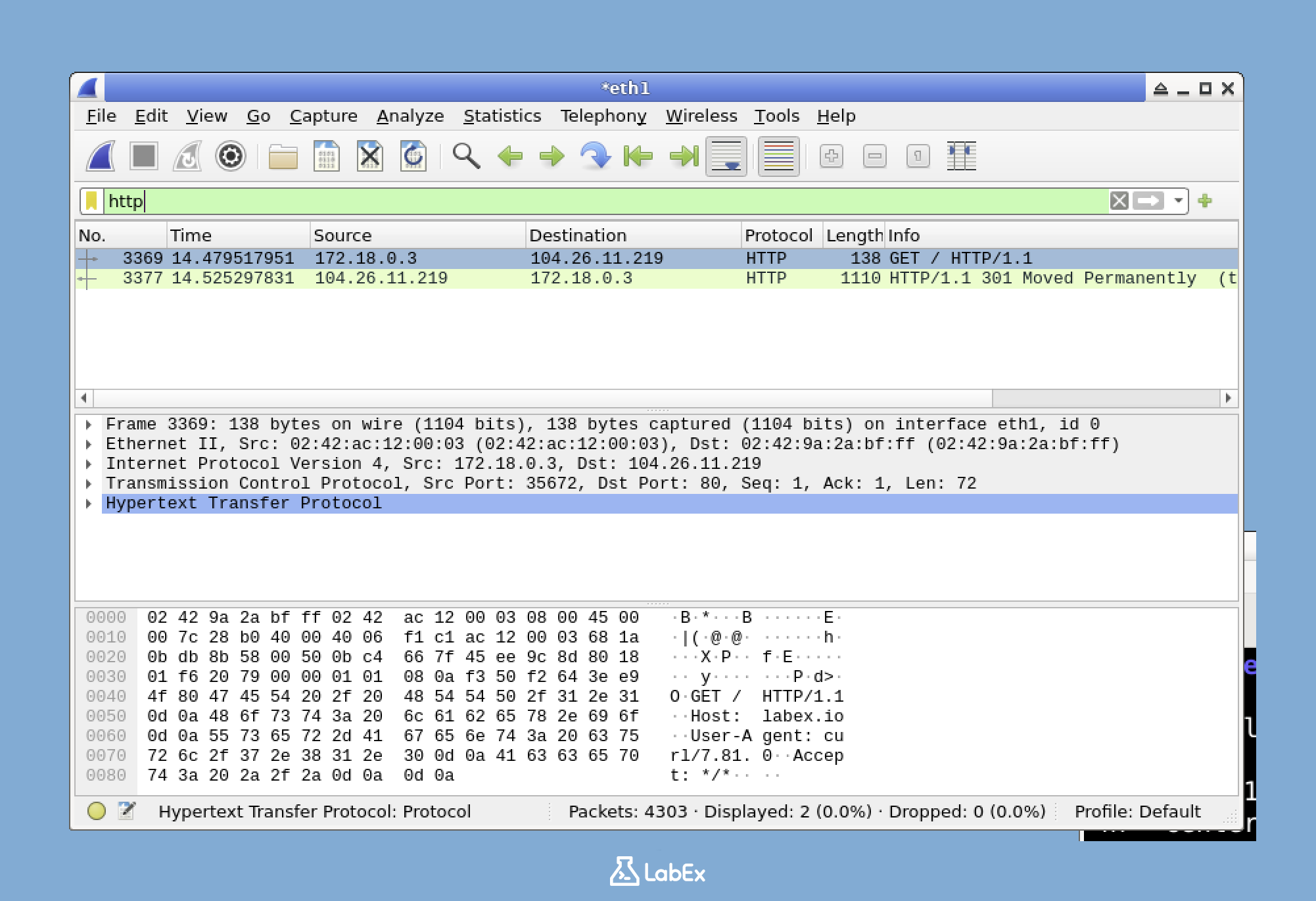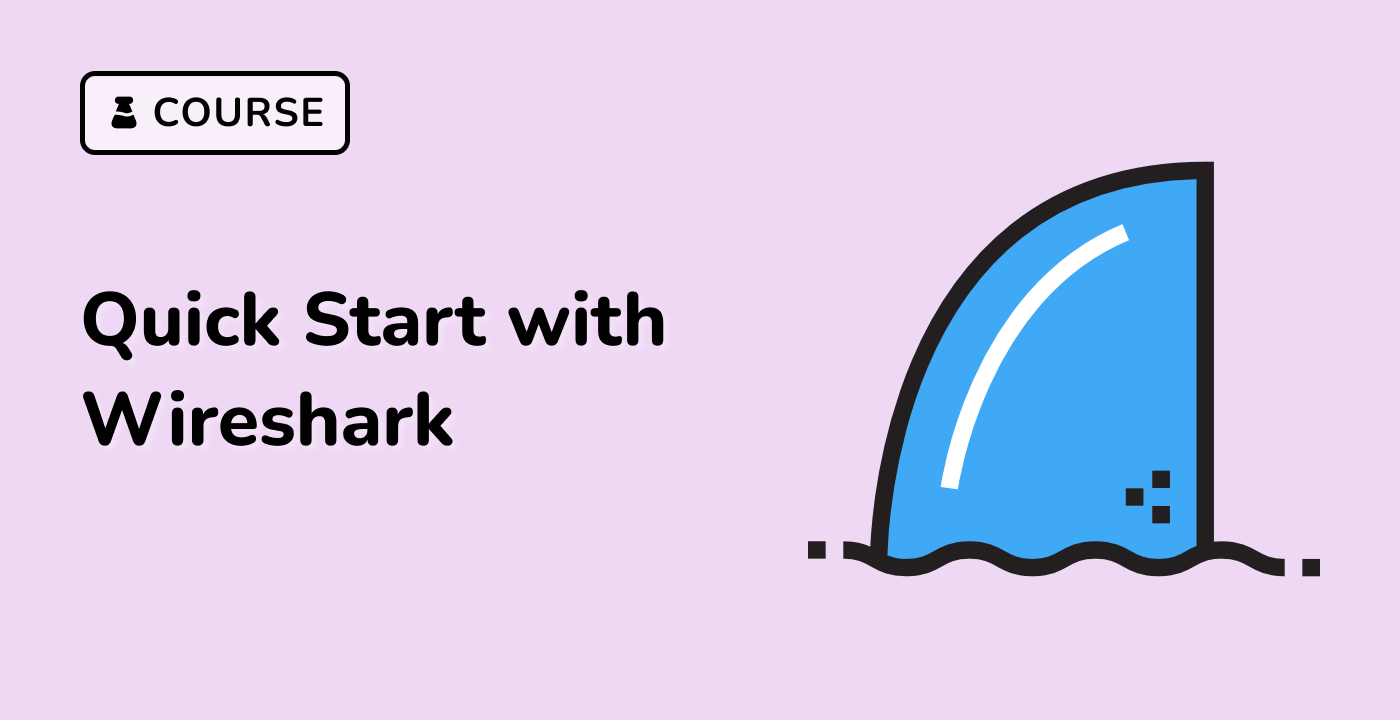Introduction
In this challenge, "Verify Wireshark Installation," you'll confirm that Wireshark is correctly installed and functioning on your system. The goal is to start Wireshark from the terminal, select the appropriate network interface, and apply a display filter to capture only HTTP traffic (port 80).
You'll use the wireshark command to launch the application, then generate HTTP traffic using curl http://labex.io in a separate terminal. Finally, you'll verify that the HTTP traffic from labex.io is successfully captured and displayed in Wireshark, confirming the installation and basic functionality.