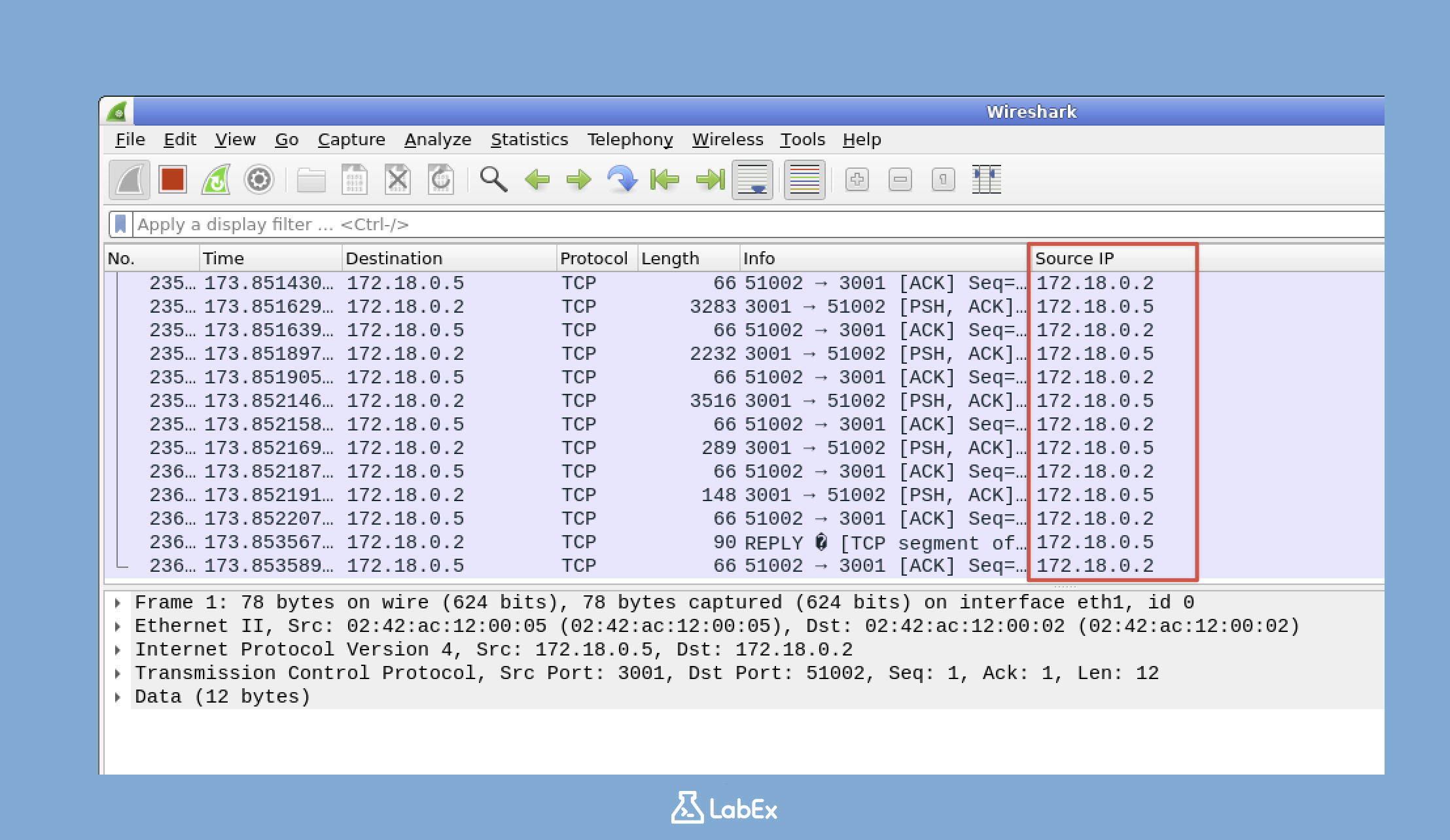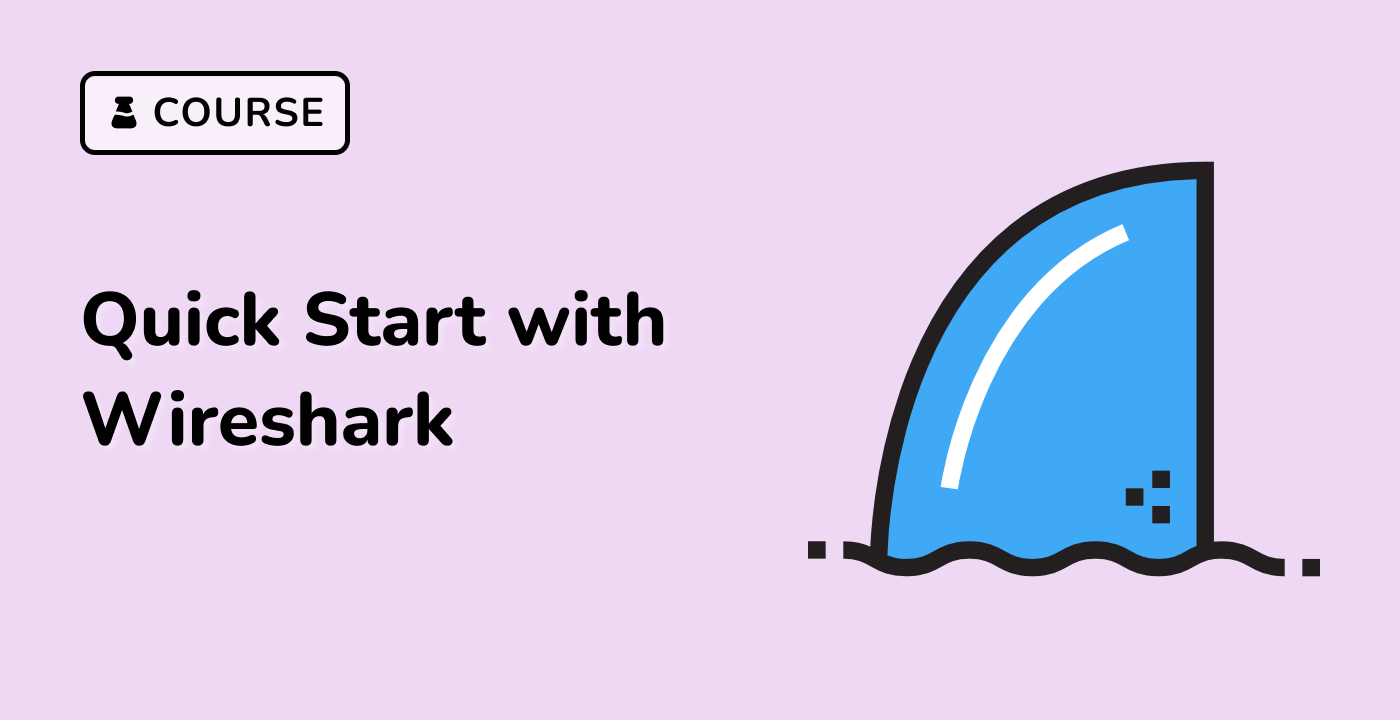Introduction
In this challenge, you'll learn to customize the Wireshark column display to quickly identify potential threats. Specifically, you'll configure Wireshark to add a "Source IP" column to the Packet List Pane, displaying the ip.src field for immediate threat assessment during a potential HTTP attack.
The process involves opening Wireshark, accessing Column Preferences by right-clicking a column header, adding a new column titled "Source IP" with the field name ip.src, and verifying that the new column correctly displays the source IP addresses of captured packets. This allows for rapid identification of attacking IP addresses.