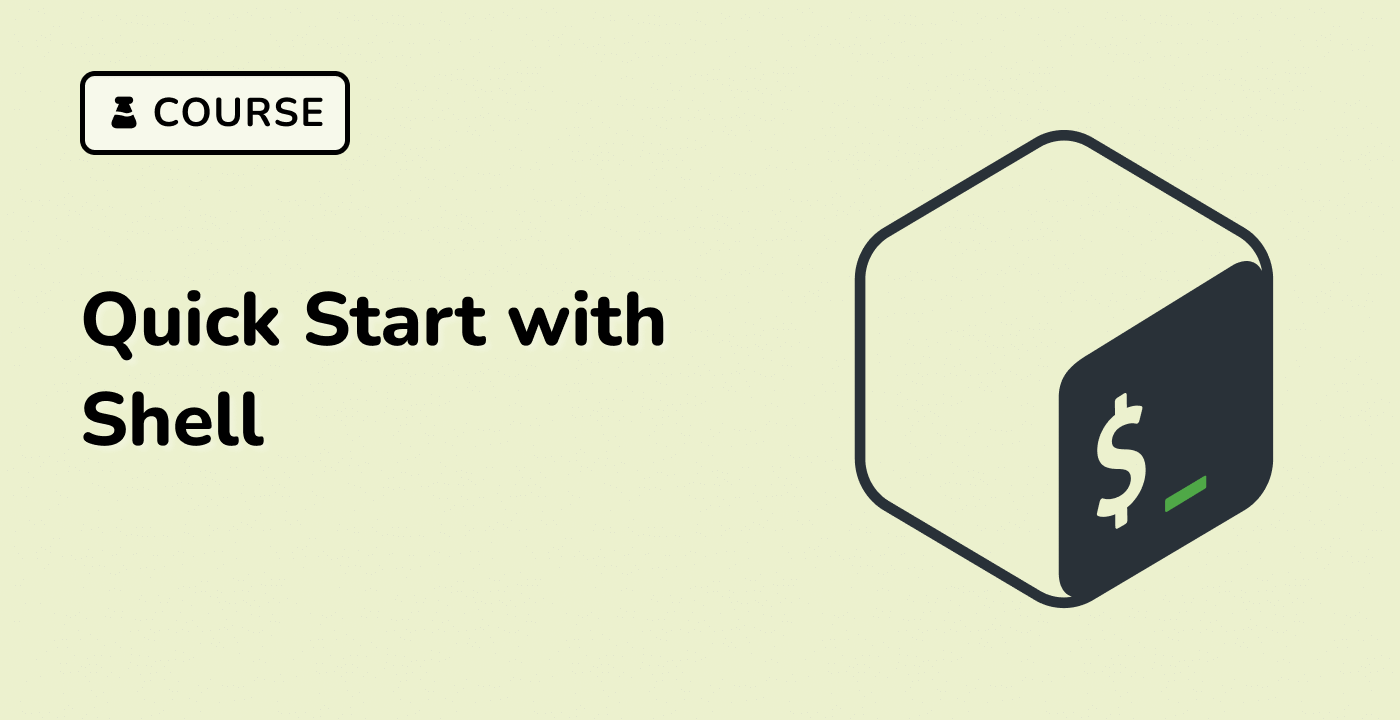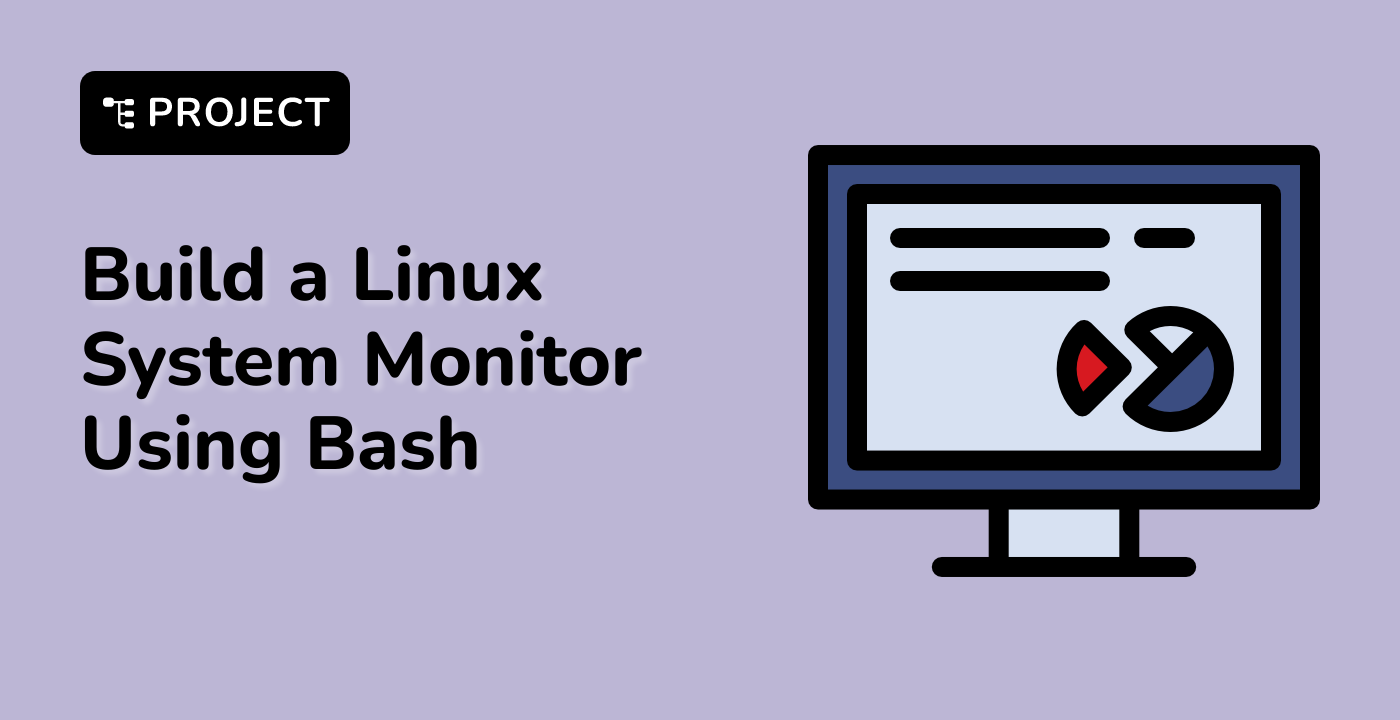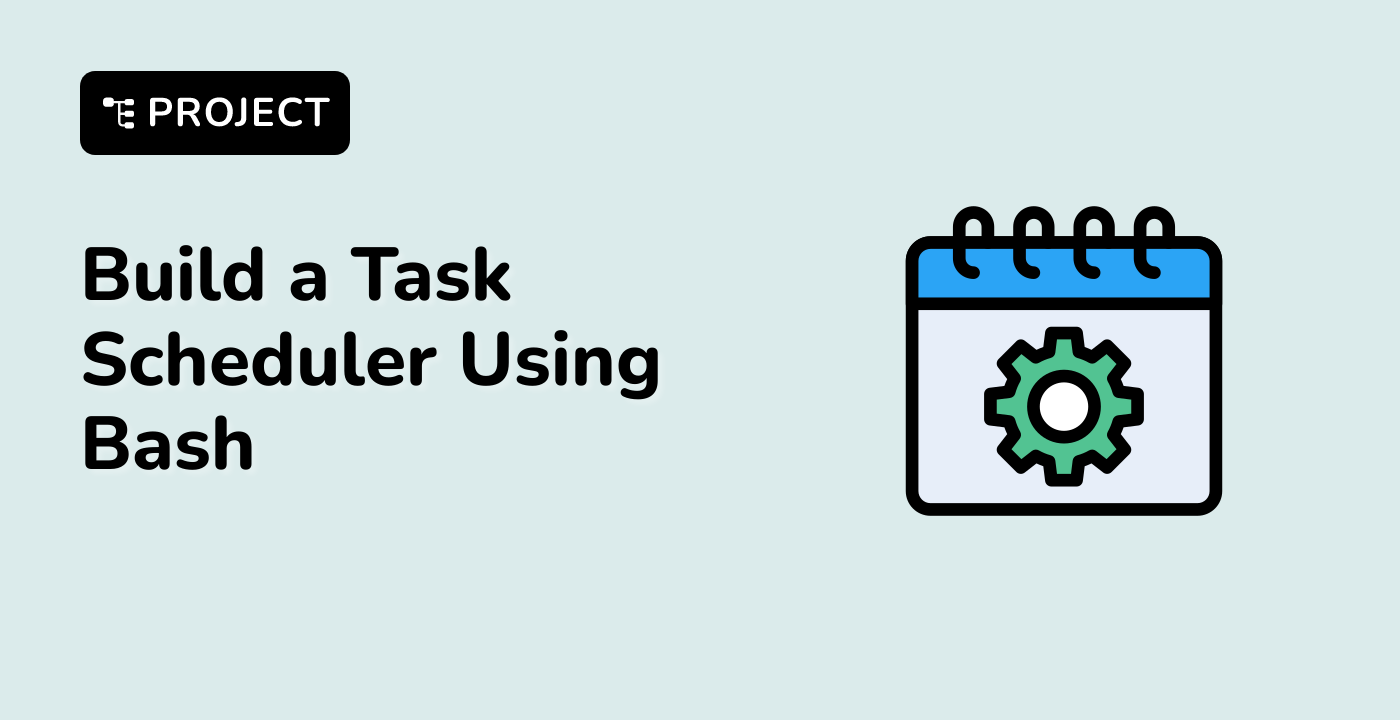Replacing Strings in Bash Arrays
Replacing strings in Bash arrays is a common operation that allows you to modify the content of your array elements. This can be useful in a variety of scenarios, such as data normalization, file path manipulation, or configuration management.
Bash provides several ways to replace strings within array elements, depending on your specific needs.
Using Parameter Expansion
One of the most straightforward ways to replace strings in Bash arrays is by using parameter expansion. The general syntax is:
${array_name[@]/pattern/replacement}
Here's an example:
my_array=("file1.txt" "file2.txt" "file3.txt")
new_array=("${my_array[@]/\.txt/.csv}")
echo "${new_array[@]}" ## Output: file1.csv file2.csv file3.csv
In this example, we replace the .txt extension with .csv for each element in the my_array.
Iterating and Replacing
You can also replace strings in Bash arrays by iterating over the elements and using string manipulation commands, such as sed or tr. Here's an example using sed:
my_array=("file1.txt" "file2.txt" "file3.txt")
for i in "${!my_array[@]}"; do
my_array[$i]=$(echo "${my_array[$i]}" | sed 's/\.txt/.csv/')
done
echo "${my_array[@]}" ## Output: file1.csv file2.csv file3.csv
In this case, we loop through the array indices, use sed to replace the .txt extension with .csv, and then update the corresponding element in the array.
Using Array Comprehension
Bash also supports a concise way of replacing strings in arrays using array comprehension. This approach is particularly useful when you need to perform more complex string manipulations. Here's an example:
my_array=("file1.txt" "file2.txt" "file3.txt")
new_array=("${my_array[@]//\.txt/.csv}")
echo "${new_array[@]}" ## Output: file1.csv file2.csv file3.csv
In this example, the // operator performs a global substitution, replacing all occurrences of .txt with .csv for each element in the array.
By understanding these techniques for replacing strings in Bash arrays, you'll be able to efficiently manipulate and transform your data within shell scripts. In the next section, we'll explore some practical examples and use cases.