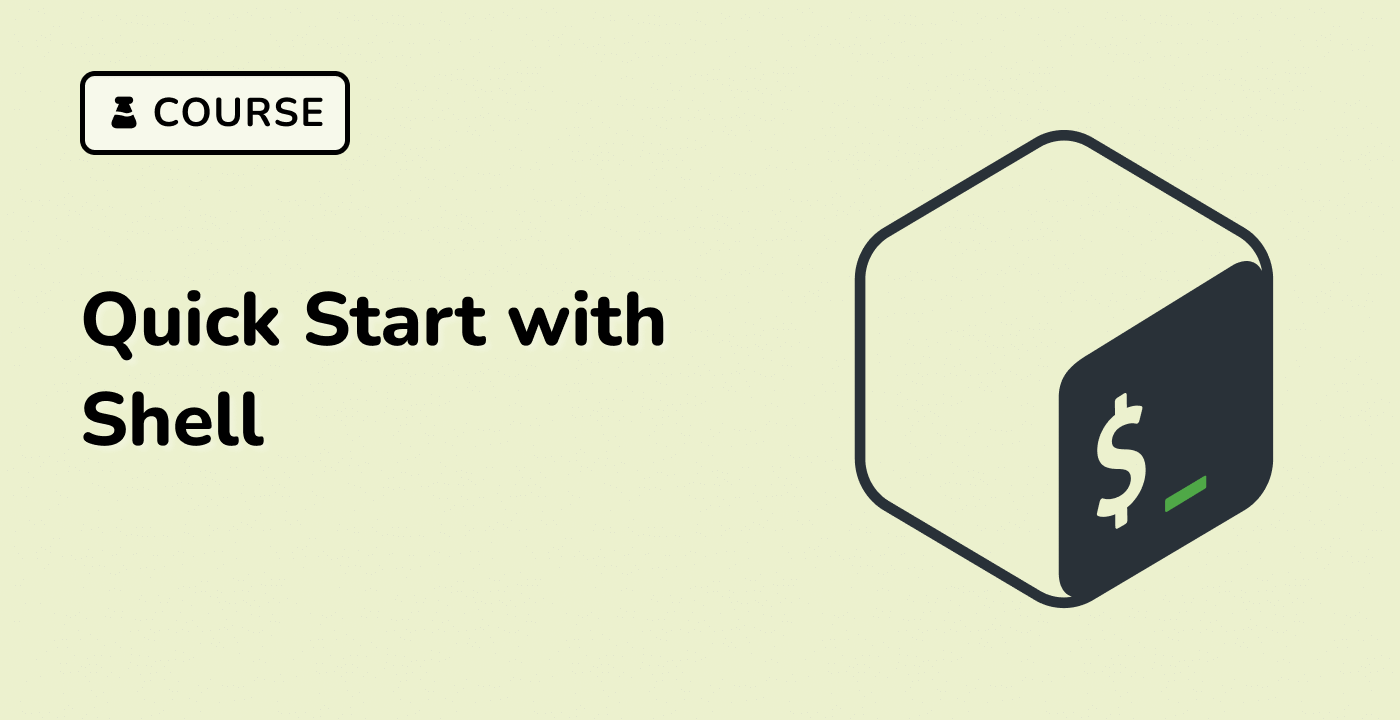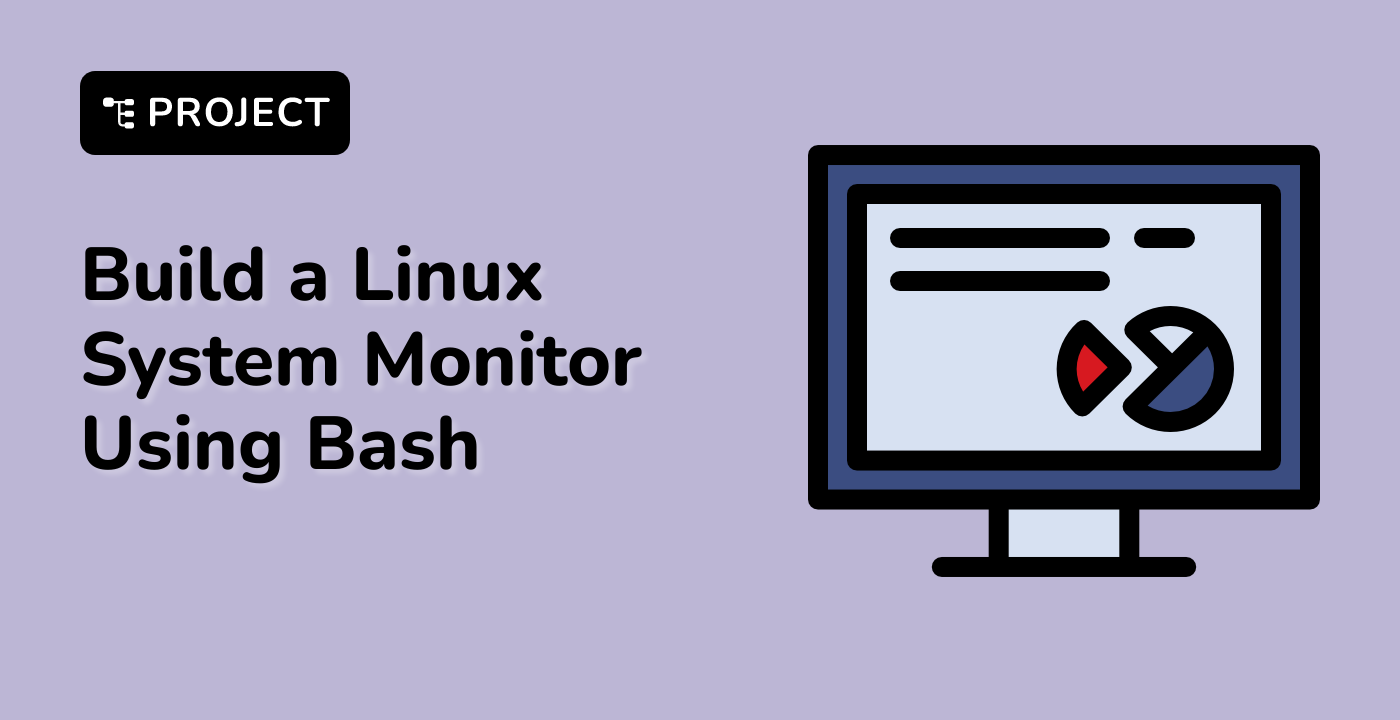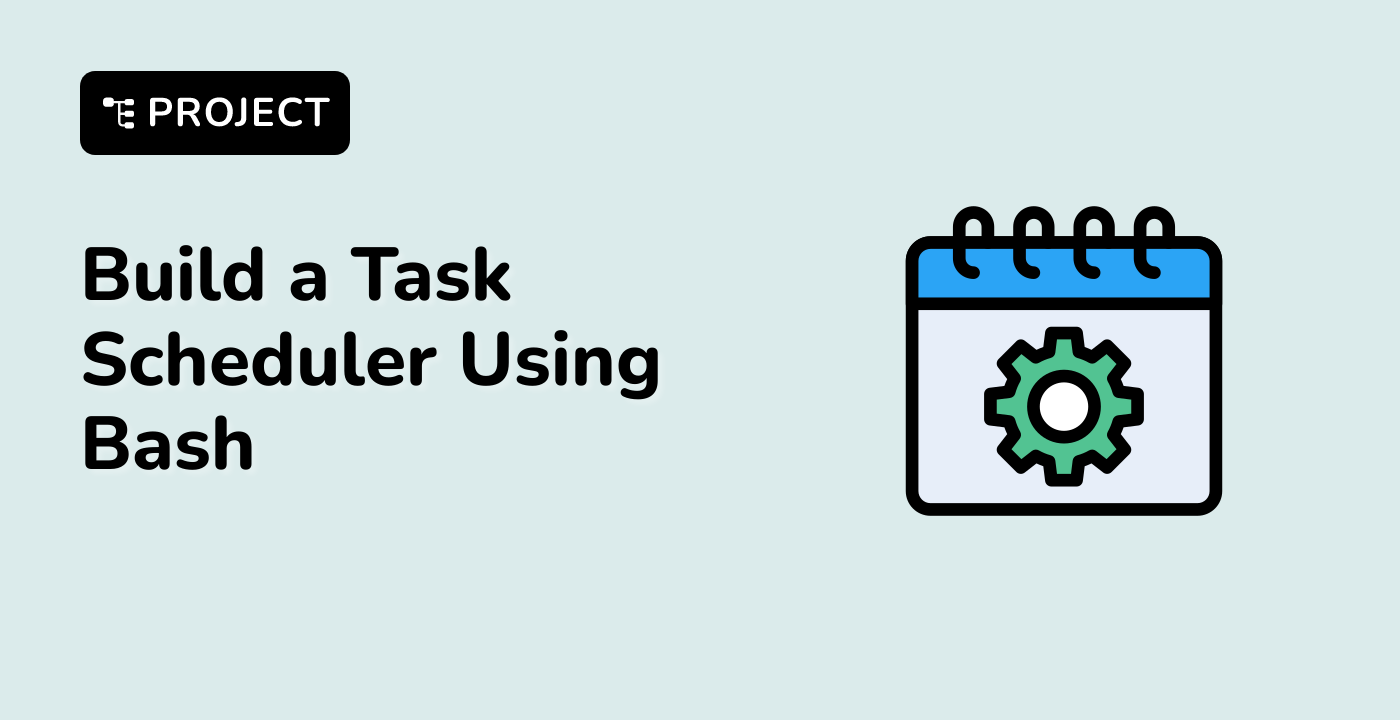Advantages of Using the Terminal in WebIDE
Integrating the terminal within the LabEx WebIDE offers several advantages for developers. Let's explore some of the key benefits:
Efficiency and Productivity
The terminal in WebIDE provides a direct interface to the underlying operating system, allowing developers to execute shell commands, automate tasks, and manage files and directories without leaving the development environment. This streamlined workflow can significantly improve productivity and efficiency, as developers can quickly perform common tasks and access system-level tools directly from the WebIDE.
Flexibility and Control
The terminal in WebIDE gives developers the flexibility to work with a wide range of tools, utilities, and programming languages. Whether you need to install software packages, debug issues, or run custom scripts, the terminal provides the necessary control and access to the system resources, enabling you to tailor your development environment to your specific needs.
Seamless Integration
By having the terminal integrated within the WebIDE, developers can seamlessly switch between the code editor, file explorer, and terminal without disrupting their workflow. This tight integration ensures a cohesive and efficient development experience, where all the necessary tools and resources are readily available within a single interface.
Collaboration and Sharing
The terminal in WebIDE can also facilitate collaboration among team members. When working on a shared project, team members can access the same terminal environment, allowing them to troubleshoot issues, execute commands, and share their progress in real-time. This collaborative aspect of the WebIDE terminal enhances the overall development experience and promotes better teamwork.
Portability and Accessibility
Since the WebIDE is cloud-based, the terminal is accessible from any device with a web browser, regardless of the underlying operating system. This portability allows developers to work on their projects from anywhere, as long as they have an internet connection, without the need to set up a local development environment on their machines.
By leveraging the terminal within the LabEx WebIDE, developers can unlock a range of benefits that contribute to a more efficient, flexible, and collaborative development workflow.