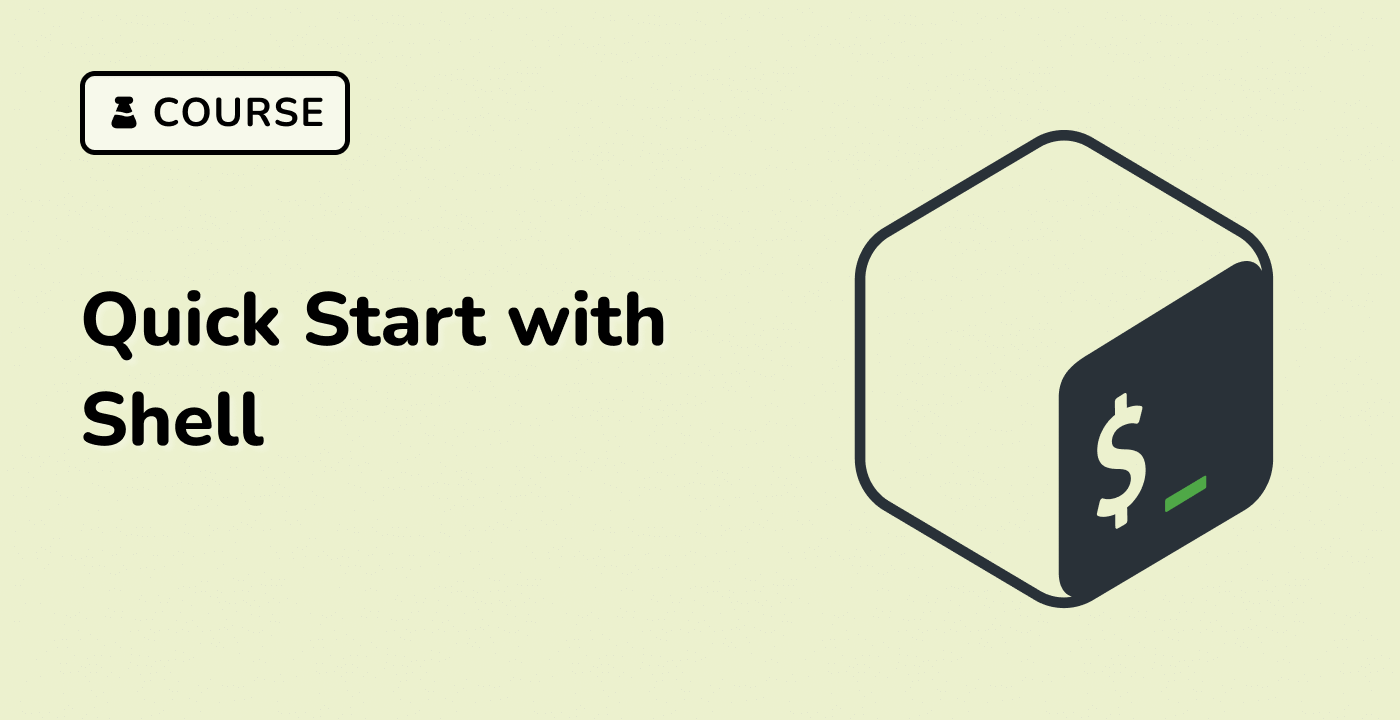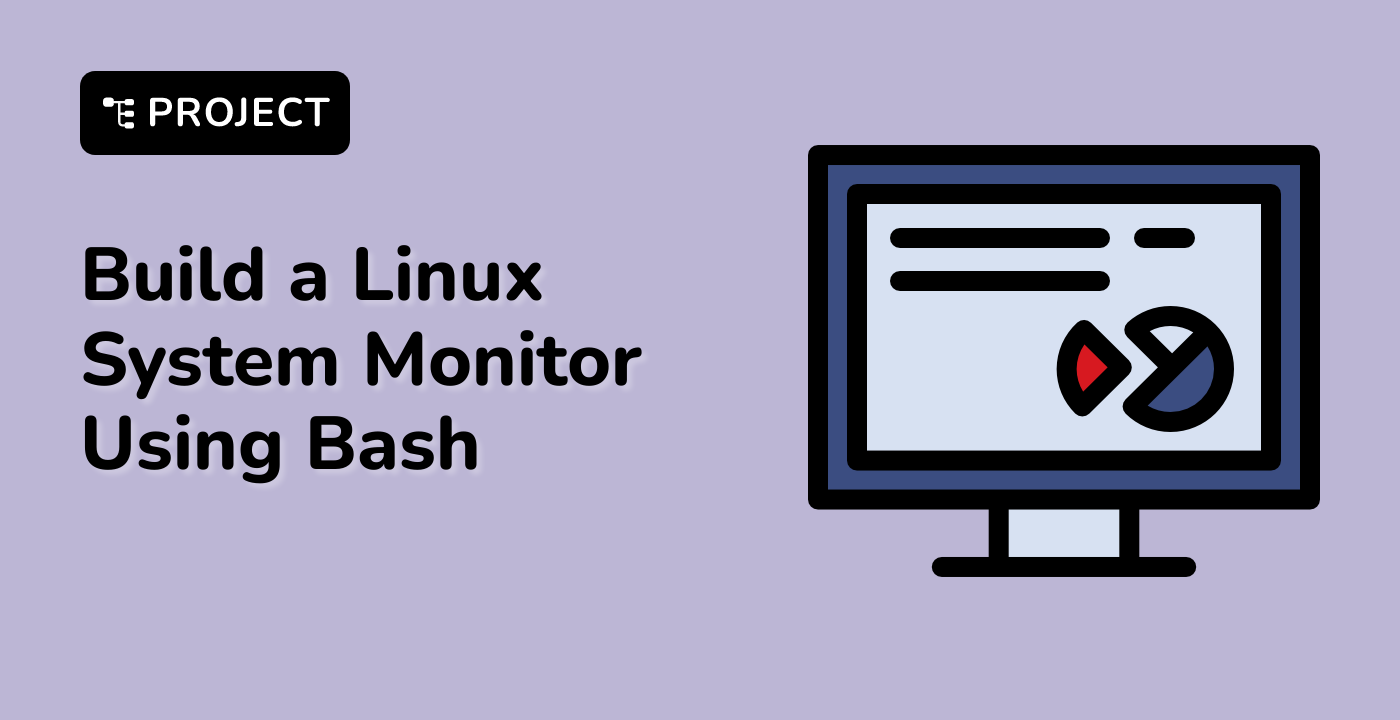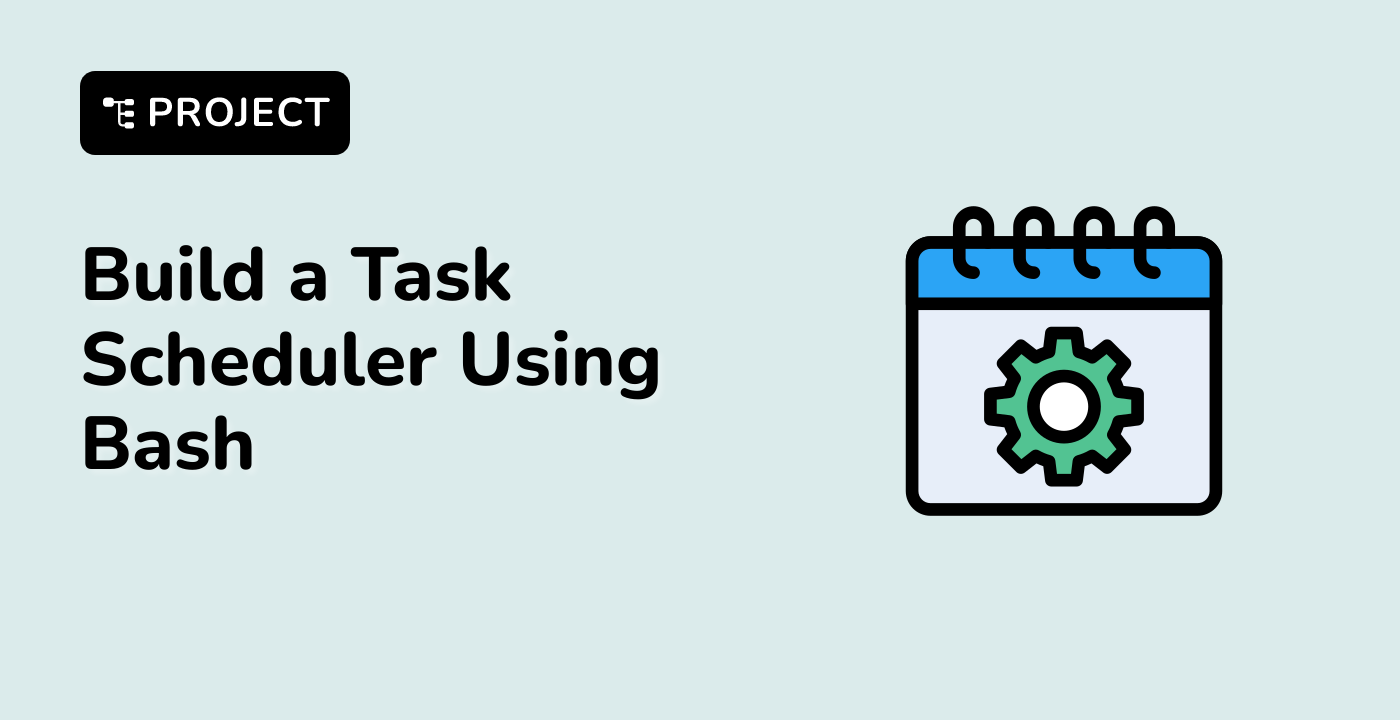Troubleshooting and Best Practices
Troubleshooting Shell Script Issues
When working with shell scripts in the LabEx WebIDE, you may encounter various issues. Here are some common problems and troubleshooting steps:
Syntax Errors
Ensure that your shell script syntax is correct. You can use the bash -n command to check for syntax errors without executing the script.
bash -n my_script.sh
Permission Denied Errors
Make sure your shell script has the correct permissions to execute. You can use the chmod command to grant the necessary permissions.
chmod +x my_script.sh
Unexpected Behavior
If your script is not producing the expected output, check the following:
- Verify the script logic and flow control (e.g.,
if-else statements, loops).
- Ensure that any variables or commands are used correctly.
- Test the script with different input data to identify the issue.
Best Practices for Shell Scripting
To write effective and maintainable shell scripts in the LabEx WebIDE, consider the following best practices:
Use Meaningful Variable Names
Choose descriptive variable names that clearly convey the purpose of the variable.
## Good
num_files=10
user_input="Enter your name: "
## Bad
x=10
y="Enter your name: "
Provide comments to explain the purpose, functionality, and usage of your shell script.
#!/bin/bash
## This script performs a system backup and sends a notification.
Implement Error Handling
Use techniques like set -e to exit the script on any errors, and provide meaningful error messages.
set -e
echo "Backing up files..."
## Backup code here
echo "Backup complete."
Follow Consistent Coding Styles
Maintain a consistent coding style throughout your shell scripts, such as indentation, spacing, and naming conventions.
Test and Validate Your Scripts
Thoroughly test your shell scripts to ensure they work as expected in various scenarios.
By following these best practices, you can write more reliable, maintainable, and efficient shell scripts in the LabEx WebIDE.