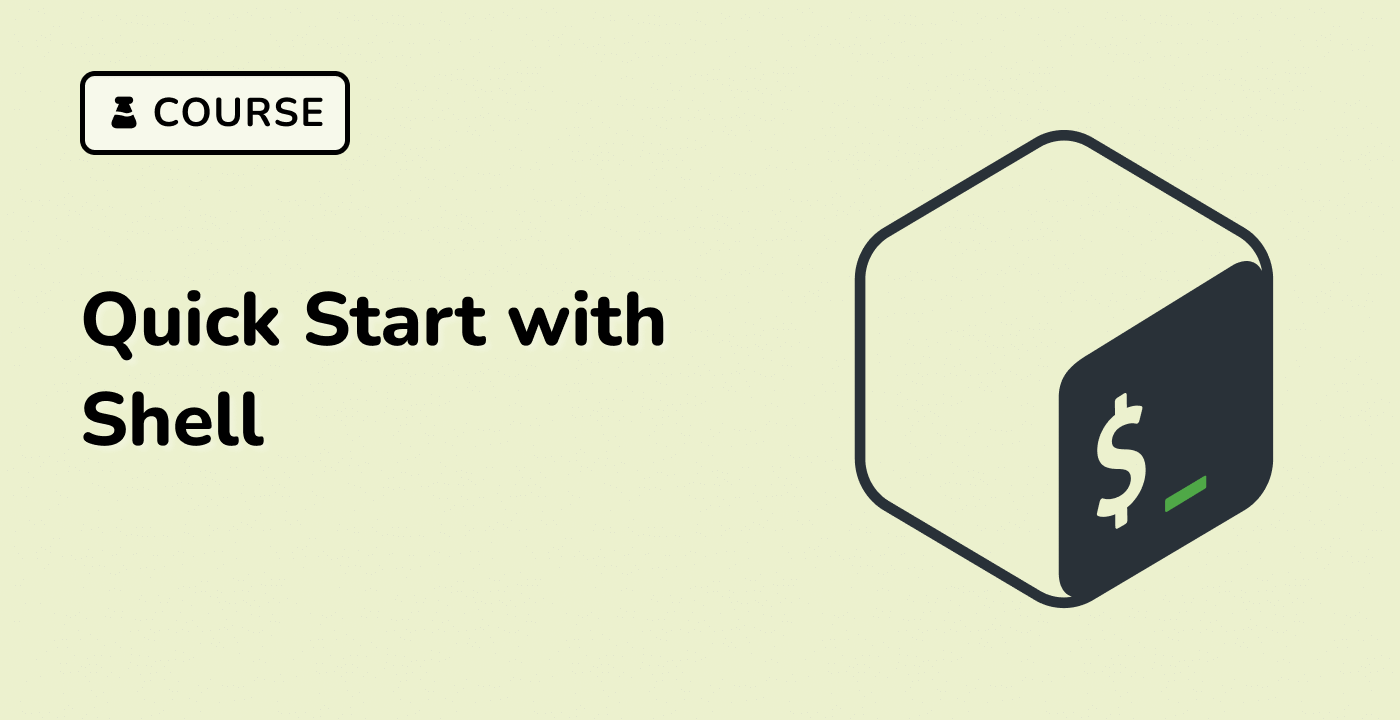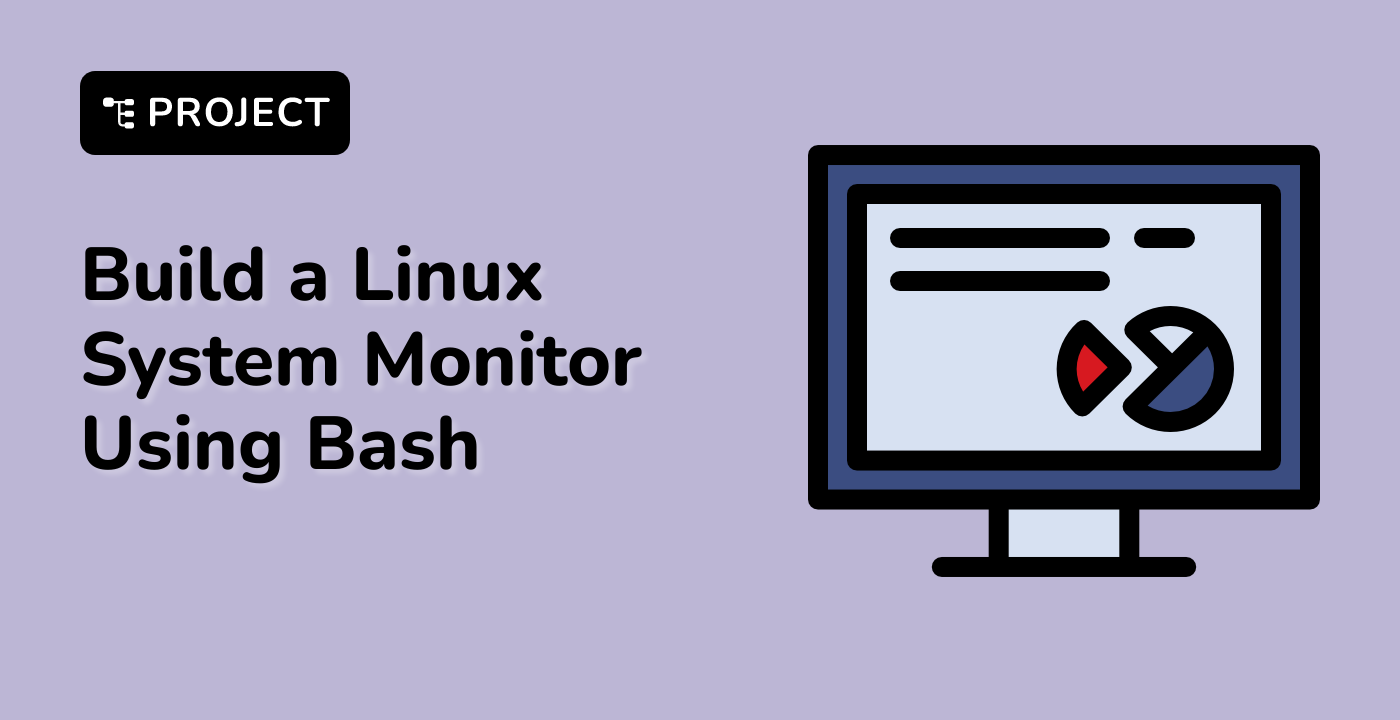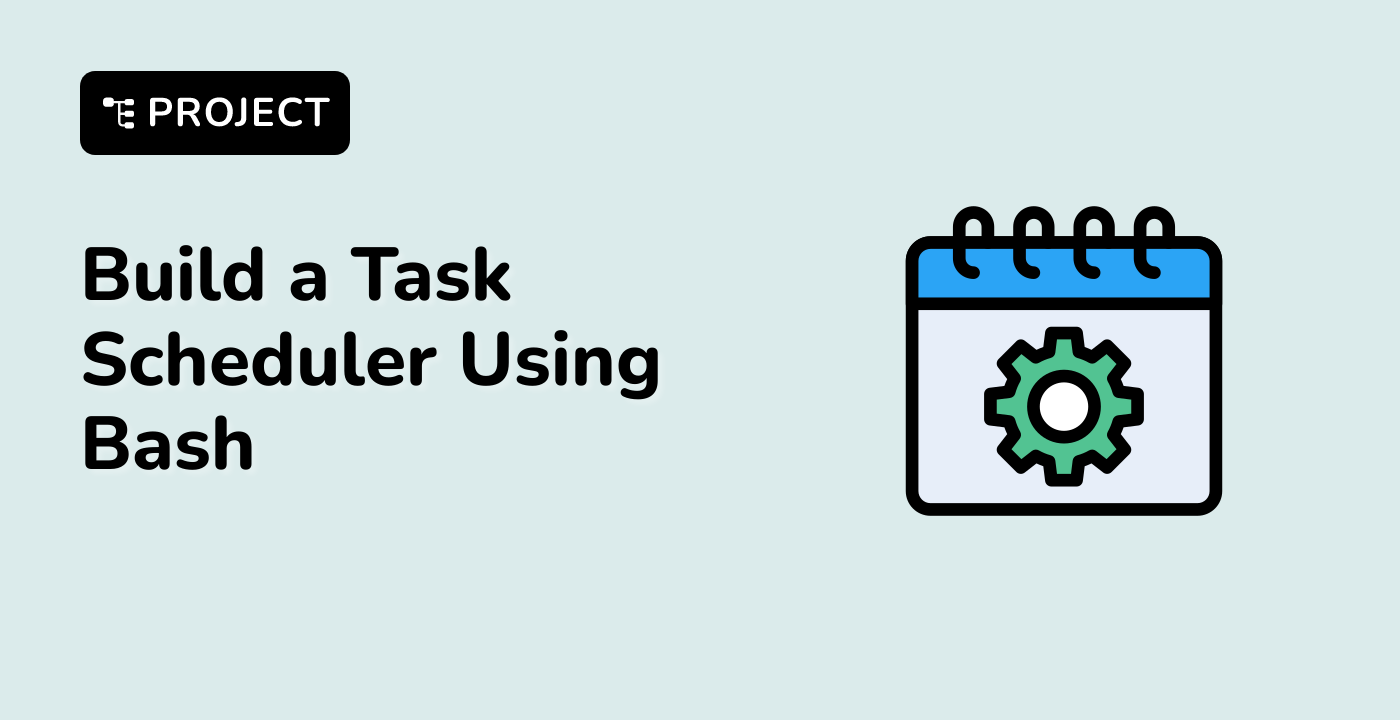Using Variables in Bash Commands
One of the key features of Bash variables is their ability to be used within Bash commands and scripts. By incorporating variables into your commands, you can create dynamic and reusable scripts that can adapt to different scenarios.
To use a variable within a Bash command, you need to prefix the variable name with the $ symbol. This tells Bash to substitute the variable's value in place of the variable name.
## Using a variable in an echo command
name="LabEx"
echo "Hello, $name!"
In the example above, we first assign the value "LabEx" to the variable name, and then use the variable within the echo command to print a greeting.
You can also use variables within other Bash commands, such as ls, cd, or mkdir.
## Using a variable in a directory navigation command
directory="/path/to/directory"
cd "$directory"
In this example, we assign the path to a directory to the variable directory, and then use the variable within the cd command to navigate to that directory.
It's important to note that when using variables within double quotes ("), Bash will automatically substitute the variable's value. However, when using variables without quotes, Bash may interpret the variable name as a separate argument, leading to unexpected behavior.
## Using a variable with and without quotes
variable="value with spaces"
echo $variable ## Output: value with spaces
echo "$variable" ## Output: value with spaces
Mastering the use of variables within Bash commands is essential for creating powerful and flexible scripts that can adapt to different environments and user inputs.