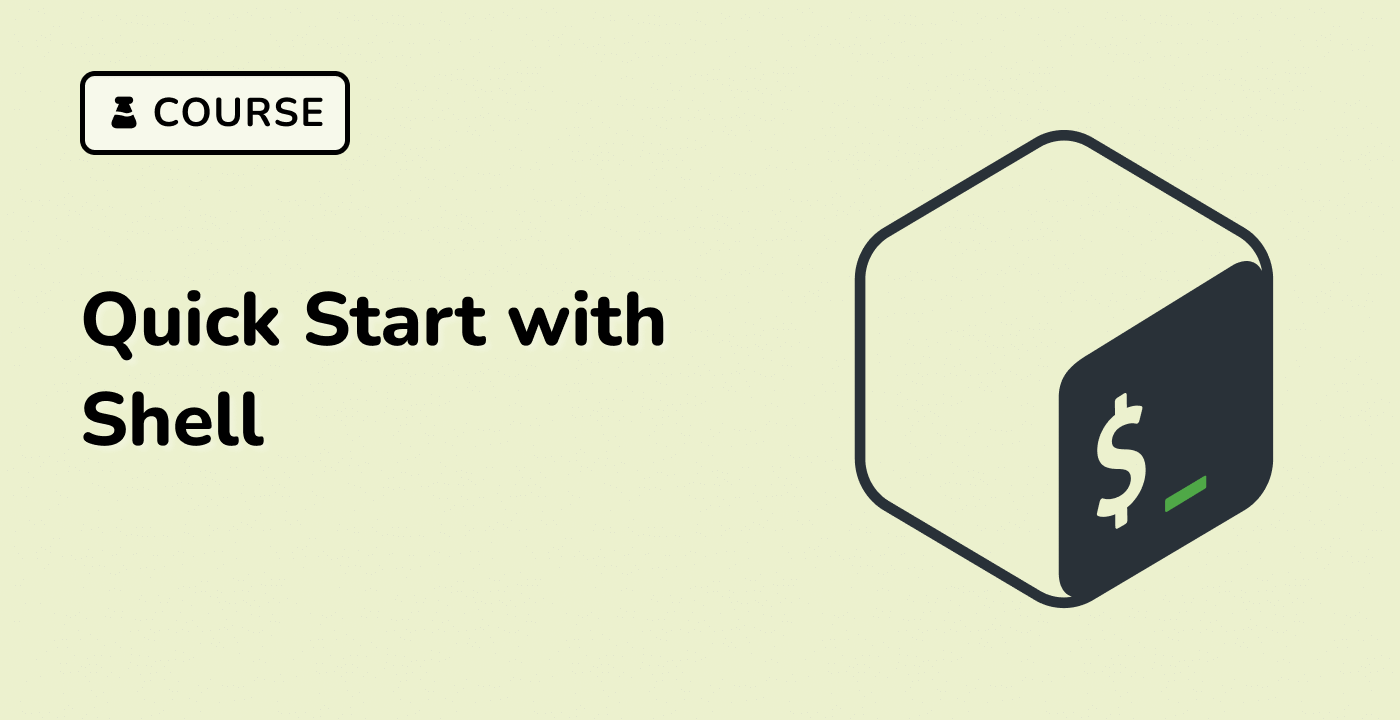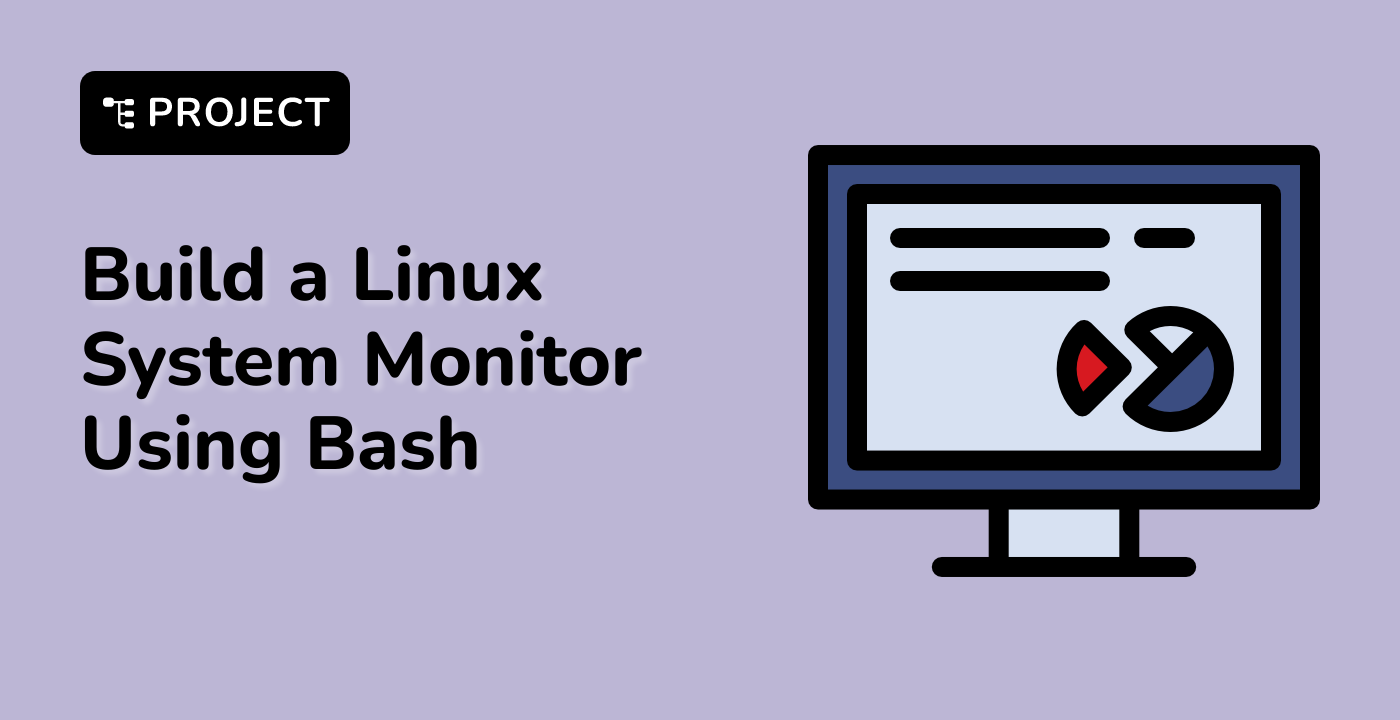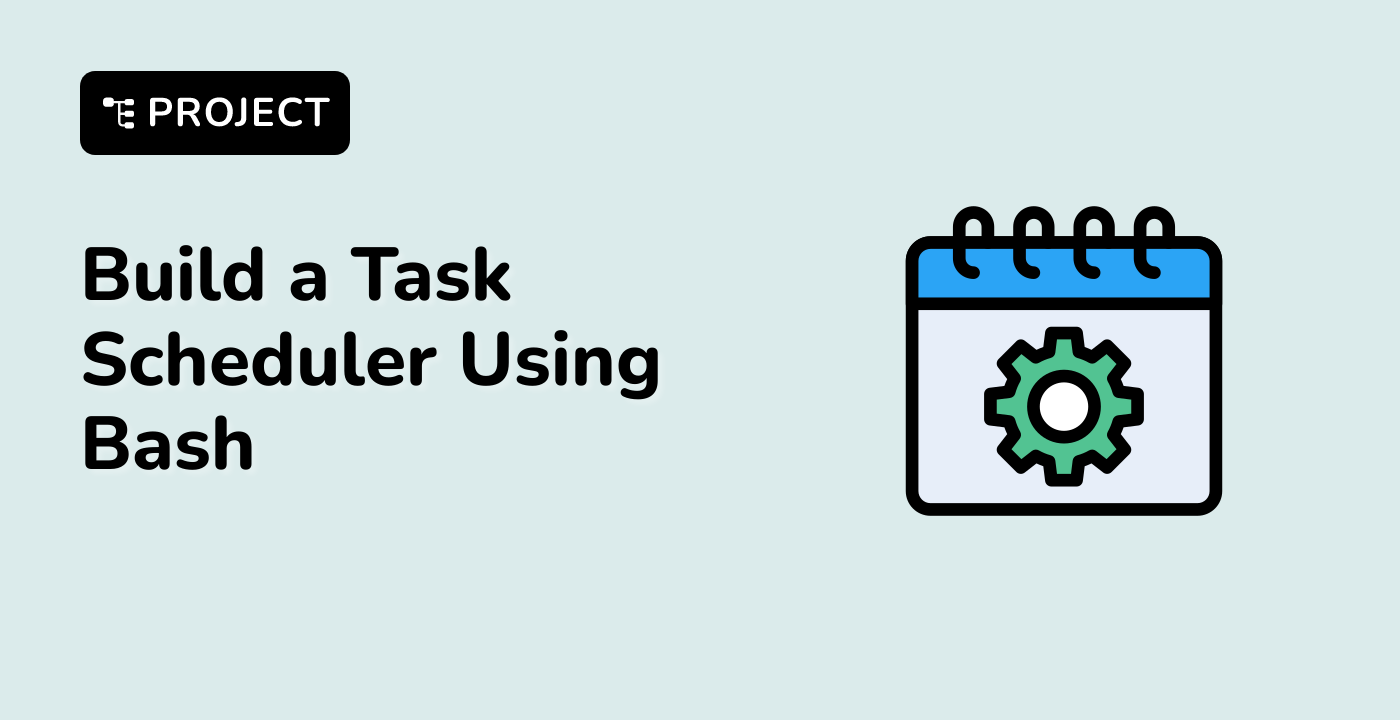Introduction
In Bash scripting, the trap command allows you to catch and handle signals, interruptions, and user inputs in your script. By using trap, you can define specific actions to be taken when a particular signal is received, allowing you to prevent unpredictable behavior and gracefully handle various scenarios.