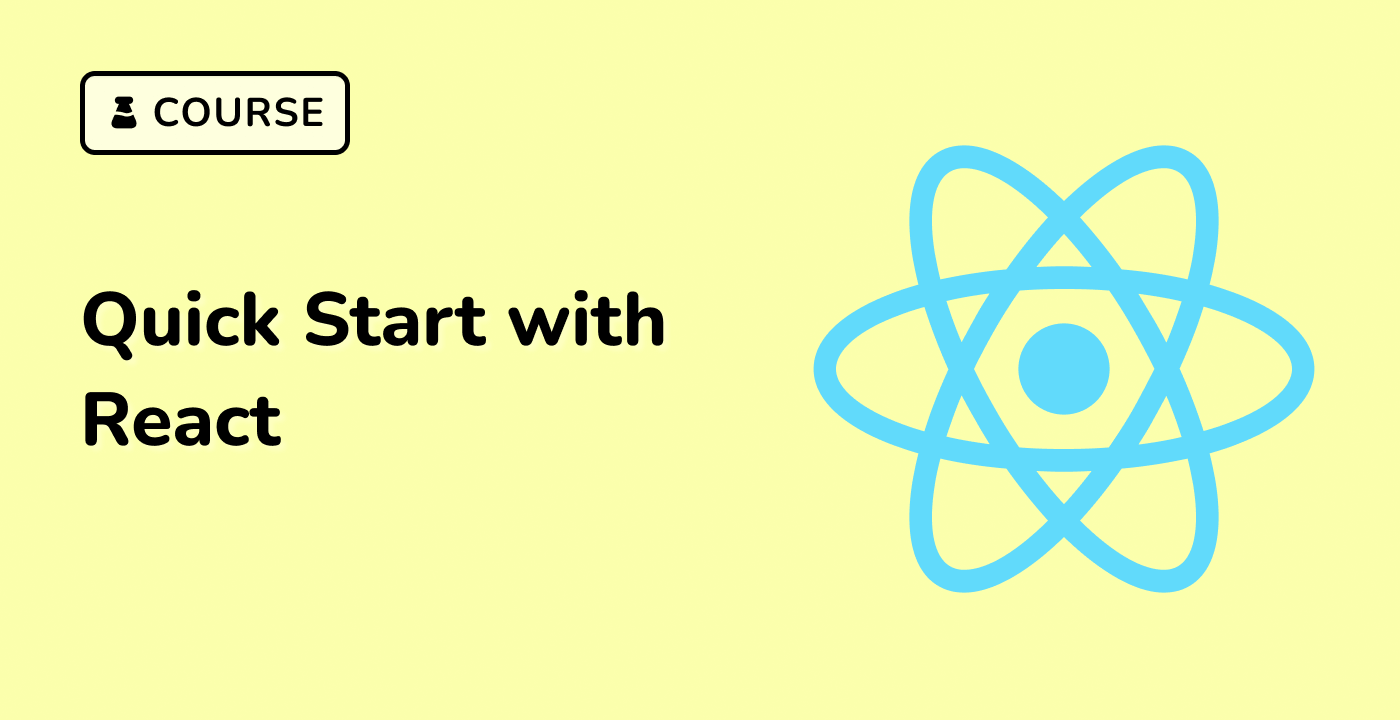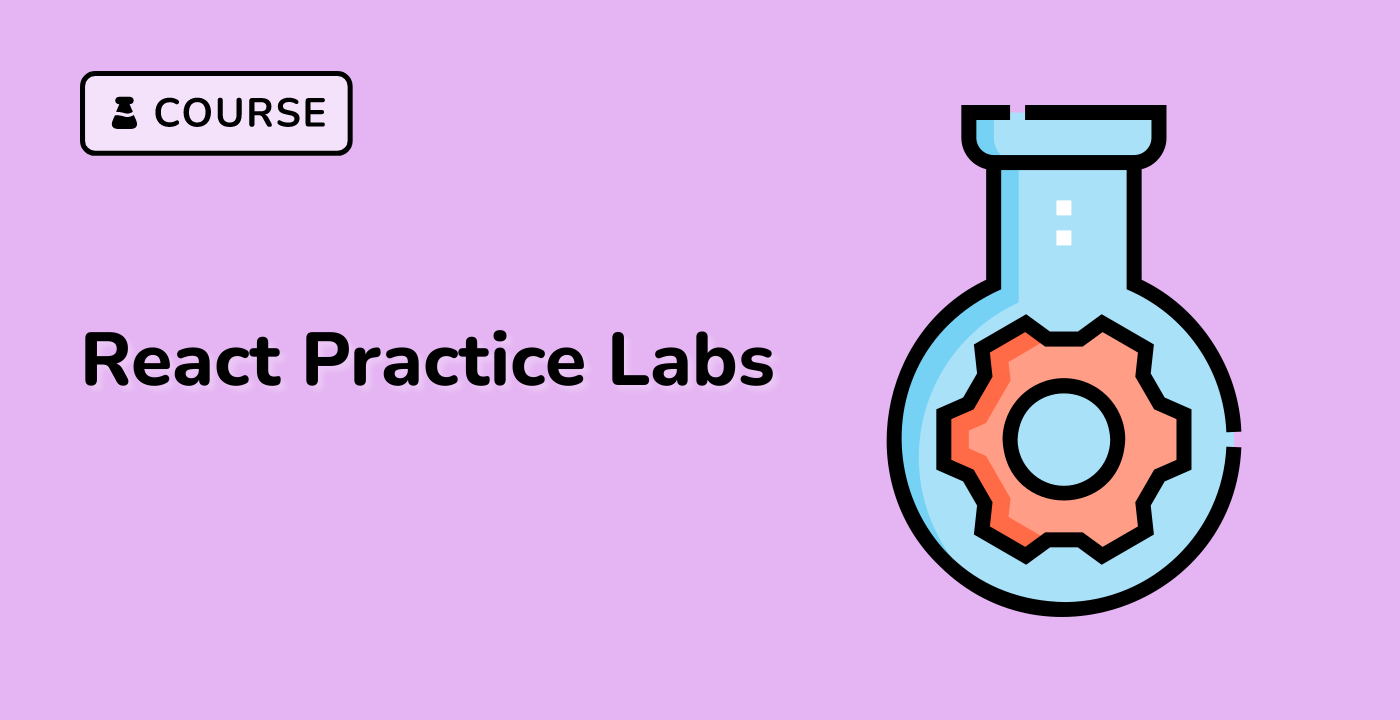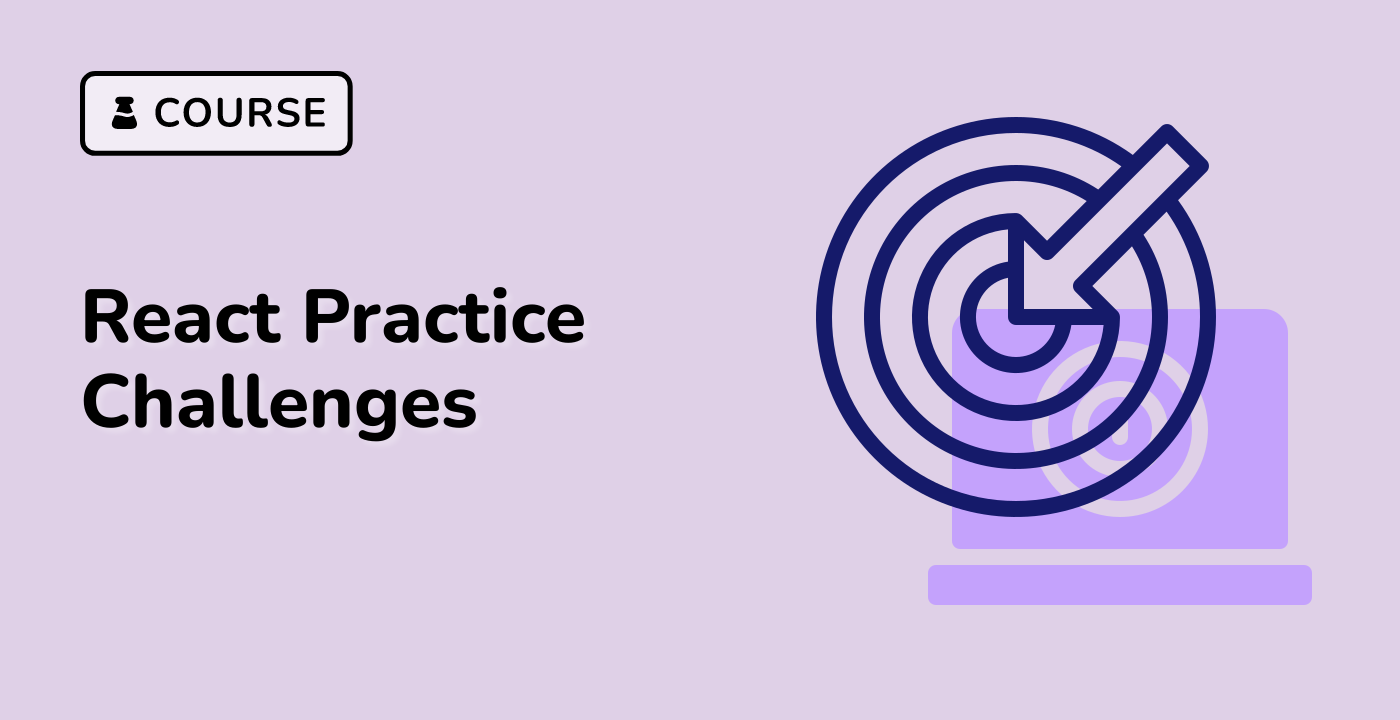Introduction
This project guides you through building a festive Christmas Wish List Builder web application using React. The app features a beautiful full-screen Christmas-themed background and a charming snowfall animation, enhancing the holiday spirit. Users can add wishes to a semi-transparent wish wall, and each wish is presented as a postcard. We'll use React for the frontend and CSS for styling and animations.
Note: This project is primarily built using Material UI and React.
👀 Preview
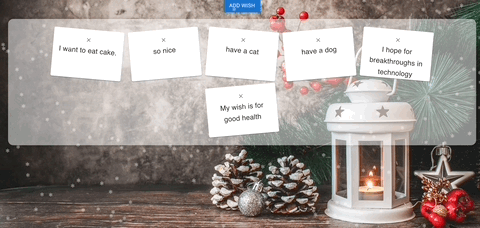
🎯 Tasks
In this project, you will learn:
- How to set up a React project and install dependencies
- How to create functional components in React
- How to use React hooks, such as useState, to manage state in components
- How to pass data between parent and child components using props
- How to handle form submissions in React
- How to style a React application using CSS
- How to build a visually appealing and interactive web application using React and CSS
🏆 Achievements
After completing this project, you will be able to:
- Set up a React project and install necessary dependencies
- Create functional components in React and manage their state using hooks
- Pass data between parent and child components using props
- Handle form submissions in a React application
- Style a React application using CSS to create a visually appealing and interactive user interface
- Build a complete web application using React and CSS, incorporating features like a Christmas-themed background, snowfall animation, and a wish list wall