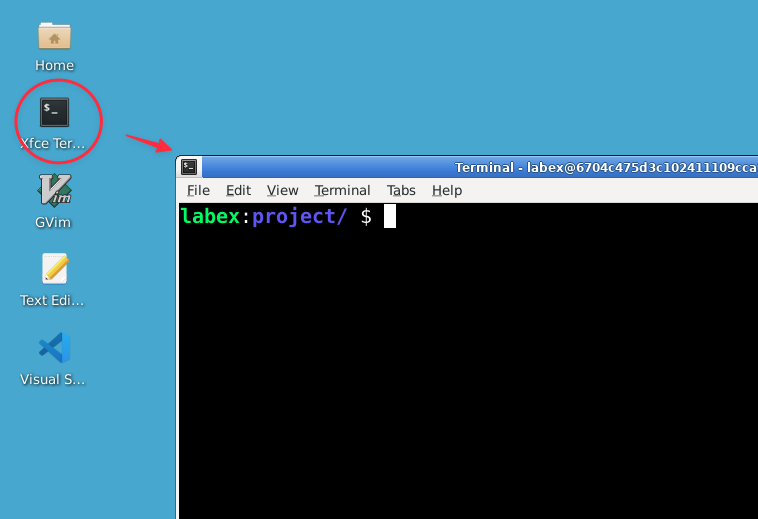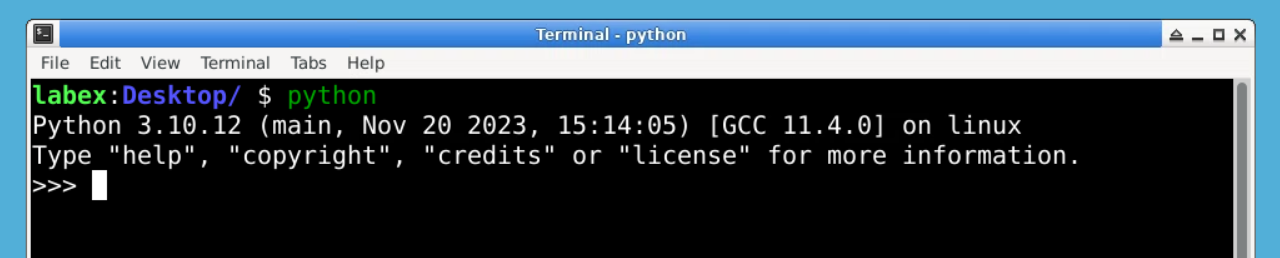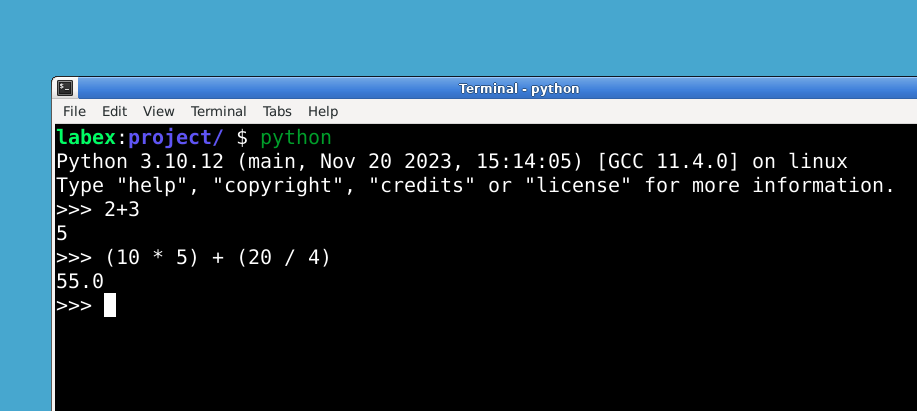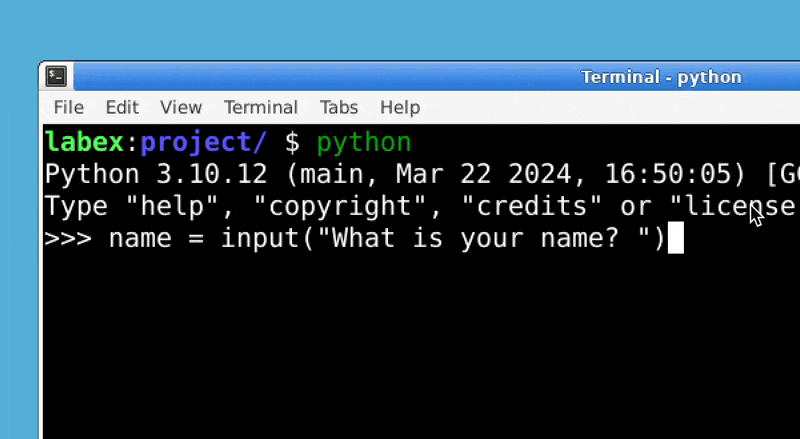Introduction
In this lab, you will embark on your Python journey by exploring fundamental concepts. You will learn how to use the Python interpreter, work with variables and assignments, utilize the print() function for output, interact with users using the input() function, and properly exit the Python environment. This hands-on experience will provide a solid foundation for your future Python programming endeavors.
Click the Continue button below to start the lab.