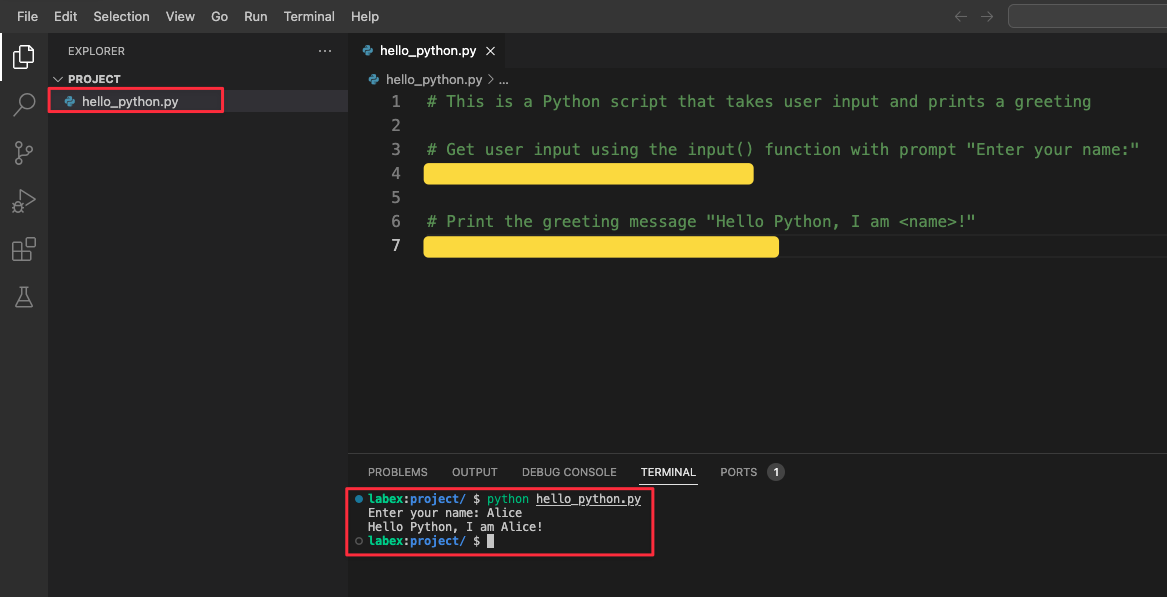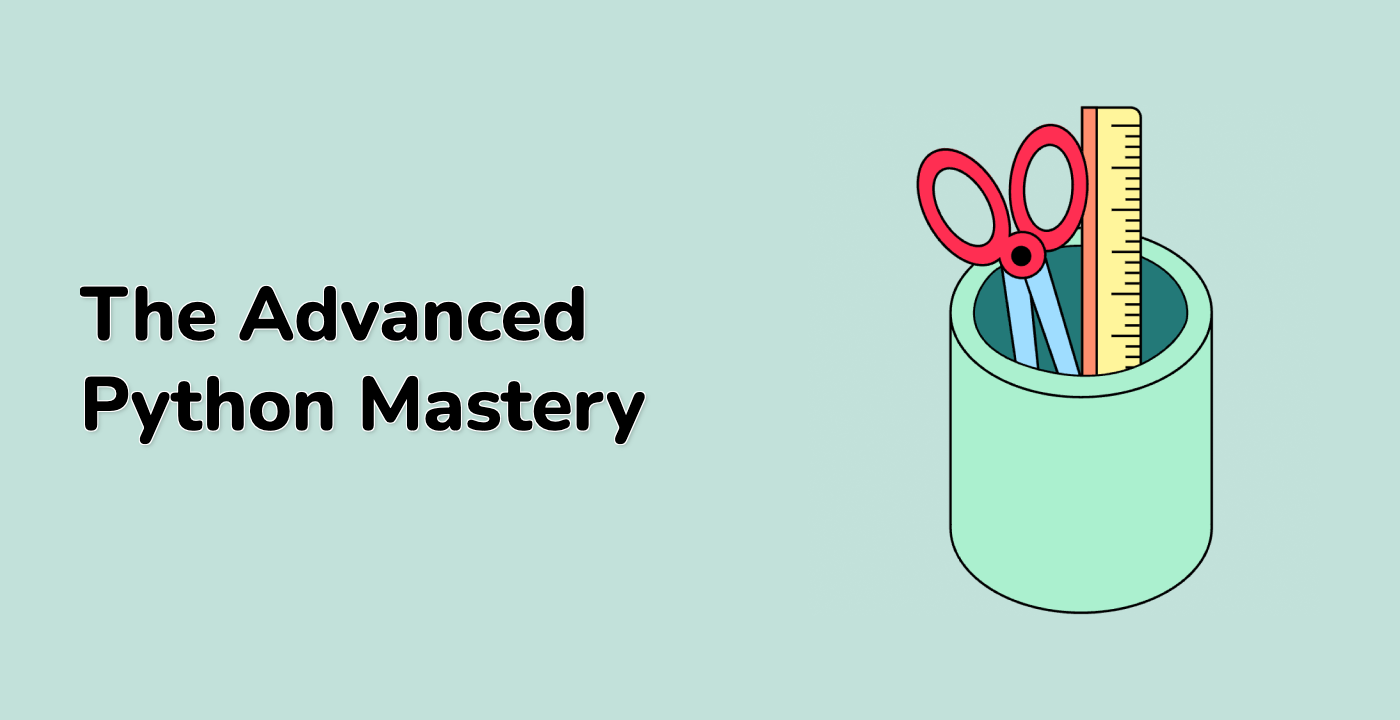Introduction
This challenge focuses on creating a simple Python script that takes user input and produces formatted output. The exercise reinforces fundamental Python concepts including user input handling and string formatting.
🧑💻 New to Python or LabEx? We recommend starting with the Quick Start with Python course.