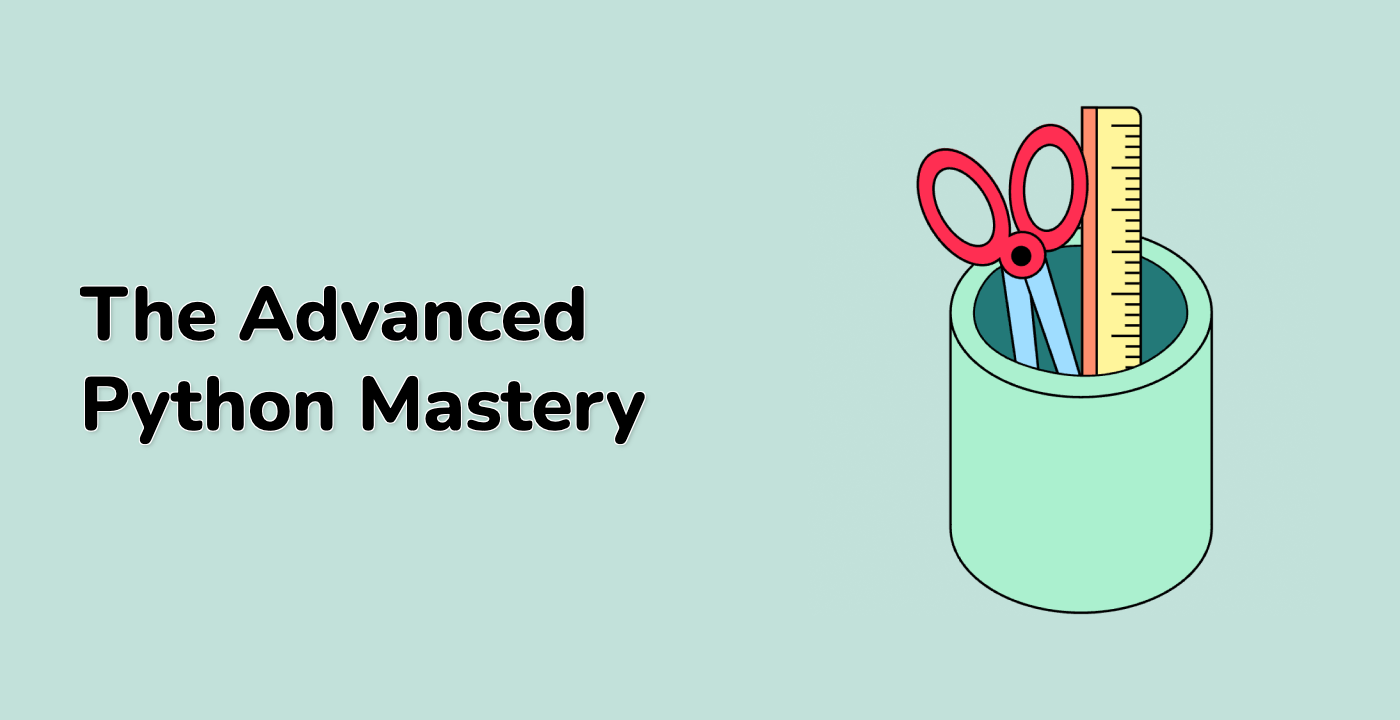Introduction
In this lab, you will learn how to concatenate text objects with different properties using Matplotlib. Concatenation is the process of combining multiple text objects into a single string. This can be useful when creating annotations or labels for visualizations.
VM Tips
After the VM startup is done, click the top left corner to switch to the Notebook tab to access Jupyter Notebook for practice.
Sometimes, you may need to wait a few seconds for Jupyter Notebook to finish loading. The validation of operations cannot be automated because of limitations in Jupyter Notebook.
If you face issues during learning, feel free to ask Labby. Provide feedback after the session, and we will promptly resolve the problem for you.