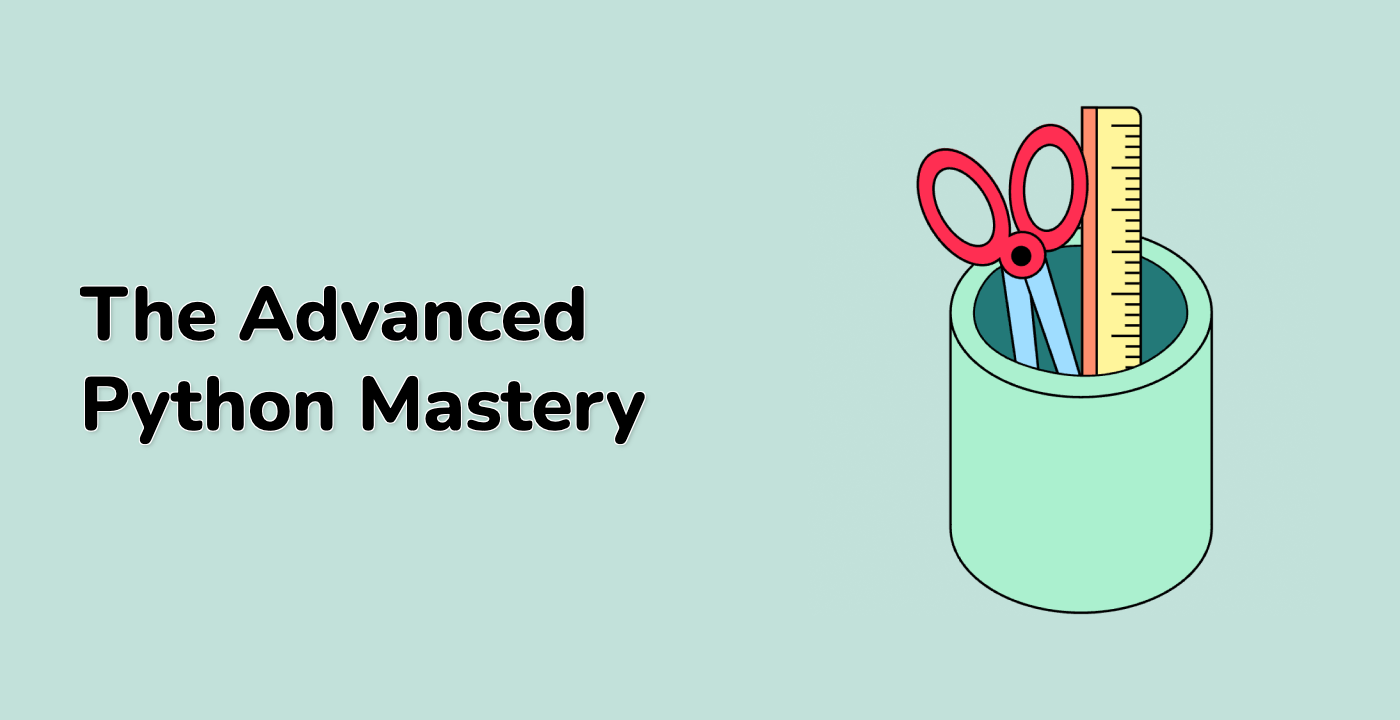Introduction
Radio buttons are a type of input element that allows users to select one option from a group of predefined options. In this lab, we will use the matplotlib library to create a visualization with radio buttons that let the user choose between different sine waves to be shown in the plot.
VM Tips
After the VM startup is done, click the top left corner to switch to the Notebook tab to access Jupyter Notebook for practice.
Sometimes, you may need to wait a few seconds for Jupyter Notebook to finish loading. The validation of operations cannot be automated because of limitations in Jupyter Notebook.
If you face issues during learning, feel free to ask Labby. Provide feedback after the session, and we will promptly resolve the problem for you.