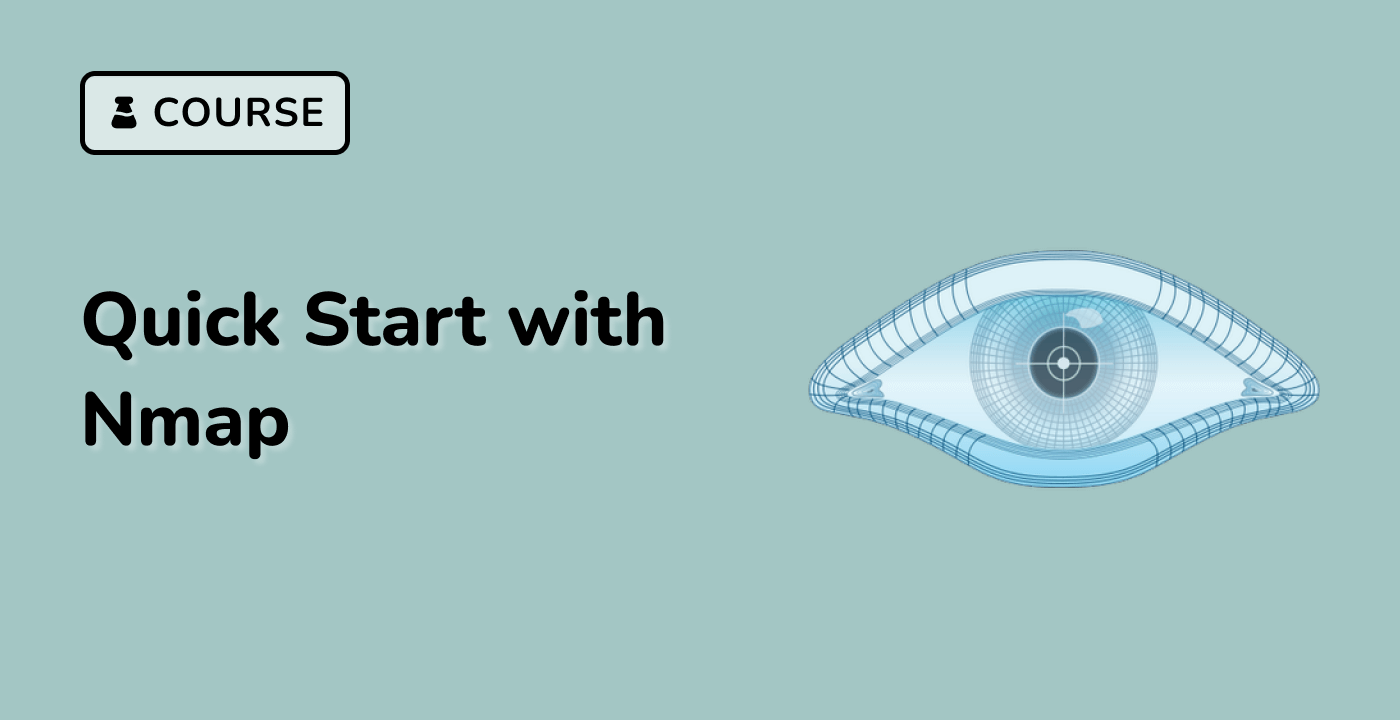Interpreting and Analyzing Scan Results
In this step, we're going to learn how to understand and analyze the results of our Nmap scans. When it comes to network security, being able to read the scan output is essential. It helps you make well - informed decisions about the security of your network. For example, you can identify potential vulnerabilities or unauthorized access points based on the scan results.
Comparing Different Scan Types
Let's conduct a few more types of scans to see how their outputs differ. First, we'll perform a comprehensive scan. This type of scan includes all the common options, which gives us a detailed view of the target.
nmap -A -p 8080 localhost > /home/labex/project/comprehensive_scan.txt
In this command, the -A flag is very important. It enables aggressive scan options. These options include detecting the operating system of the target, figuring out the version of the services running, scanning for available scripts, and performing a traceroute. By using this flag, we can gather a lot of useful information about the target.
Now, let's take a look at the results of this comprehensive scan.
cat /home/labex/project/comprehensive_scan.txt
The output will be quite detailed. It will contain information about the service running on port 8080, any possible scripts that could be run against the service, and other relevant details. This detailed information can help us understand the security situation of the target better.
Understanding Port States
Nmap reports several possible states for ports. Each state tells us something different about the port's status.
- open: This means an application is actively accepting TCP connections or UDP packets on this port. It's like a door that's open and ready to receive visitors.
- closed: The port is accessible, but there's no application listening on it. It's like a door that's unlocked but no one is inside to answer.
- filtered: Nmap can't determine if the port is open because packet filtering prevents its probes from reaching the port. It's like there's a security guard blocking Nmap's view of the door.
- unfiltered: The port is accessible, but Nmap can't tell if it's open or closed. It's like looking at a door and not being able to tell if someone is inside.
- open|filtered: Nmap can't determine if the port is open or filtered. It's an uncertain state where we're not sure if the door is open or blocked.
- closed|filtered: Nmap can't determine if the port is closed or filtered. Similar to the previous state, we're not sure if the door is locked or blocked.
Let's see how these states appear in our scan results by scanning a range of ports.
nmap -p 8080-8085 localhost > /home/labex/project/port_states.txt
After the scan is done, we can view the results.
cat /home/labex/project/port_states.txt
You should see that port 8080 is reported as open, while the other ports in the range are likely reported as closed. This gives us an idea of which ports are actively being used and which ones are not.
Practical Analysis of Results
Now, let's create a summarized report by extracting the key information from our scan results. We'll use the grep command to filter for open ports. Open ports are very important for security assessment because they are potential entry points for attackers.
grep "open" /home/labex/project/comprehensive_scan.txt > /home/labex/project/open_ports.txt
After filtering, we can view the results.
cat /home/labex/project/open_ports.txt
This filtered output makes it easier for us to focus on the open ports. Instead of looking at the entire detailed scan report, we can quickly see which ports are open and start assessing their security risks.
Security Implications
Understanding the security implications of your scan results is crucial. Here are some key points to keep in mind.
- Unnecessary Open Ports: Any open port is a potential entry point for attackers. If a service is not needed, it should be disabled. For example, if you have a port open for a service that you no longer use, an attacker could use that port to gain access to your system.
- Outdated Services: Older versions of services may have known vulnerabilities that attackers can exploit. It's important to keep your services up - to - date to avoid these risks.
- Misconfigured Services: Even up - to - date services can be vulnerable if misconfigured. A small mistake in the configuration can expose your system to attacks.
In our lab environment, we intentionally opened port 8080 for the HTTP server. But in a real - world production environment, you would need to carefully evaluate whether this service is necessary and if it's properly secured.
Stopping the HTTP Server
Before we finish this step, let's clean up by stopping the HTTP server we started earlier. First, we need to find its process ID.
ps aux | grep "python3 -m http.server"
When you run this command, look for the line that shows our HTTP server process. The second column in the output contains the process ID (PID). Once you find the PID, you can use it to stop the server.
kill <PID>
Replace <PID> with the actual process ID from the previous command output.
Alternatively, you can use the following command to find and kill the process in one step.
pkill -f "python3 -m http.server"
After stopping the server, we need to verify that it's no longer running.
ss -tuln | grep 8080
If there's no output, it means the server has been successfully stopped.