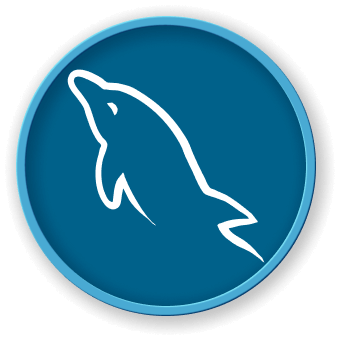Introduction
In this project, you will learn how to work with MySQL databases, including starting the MySQL service, accessing the MySQL command-line interface, importing a database, and using the TRUNCATE statement to delete data from a table.
👀 Preview
MariaDB [world]> SELECT * FROM city;
Empty set (0.001 sec)🎯 Tasks
In this project, you will learn:
- How to start the MySQL database service
- How to access the MySQL command-line interface using the
sudocommand - How to import a database into MySQL
- How to use the
TRUNCATEstatement to delete all data from a table
🏆 Achievements
After completing this project, you will be able to:
- Manage a MySQL database, including starting the service and accessing the command-line interface
- Import data into a MySQL database
- Use SQL statements like
TRUNCATEto manipulate data in a database