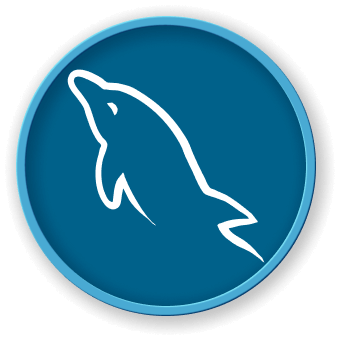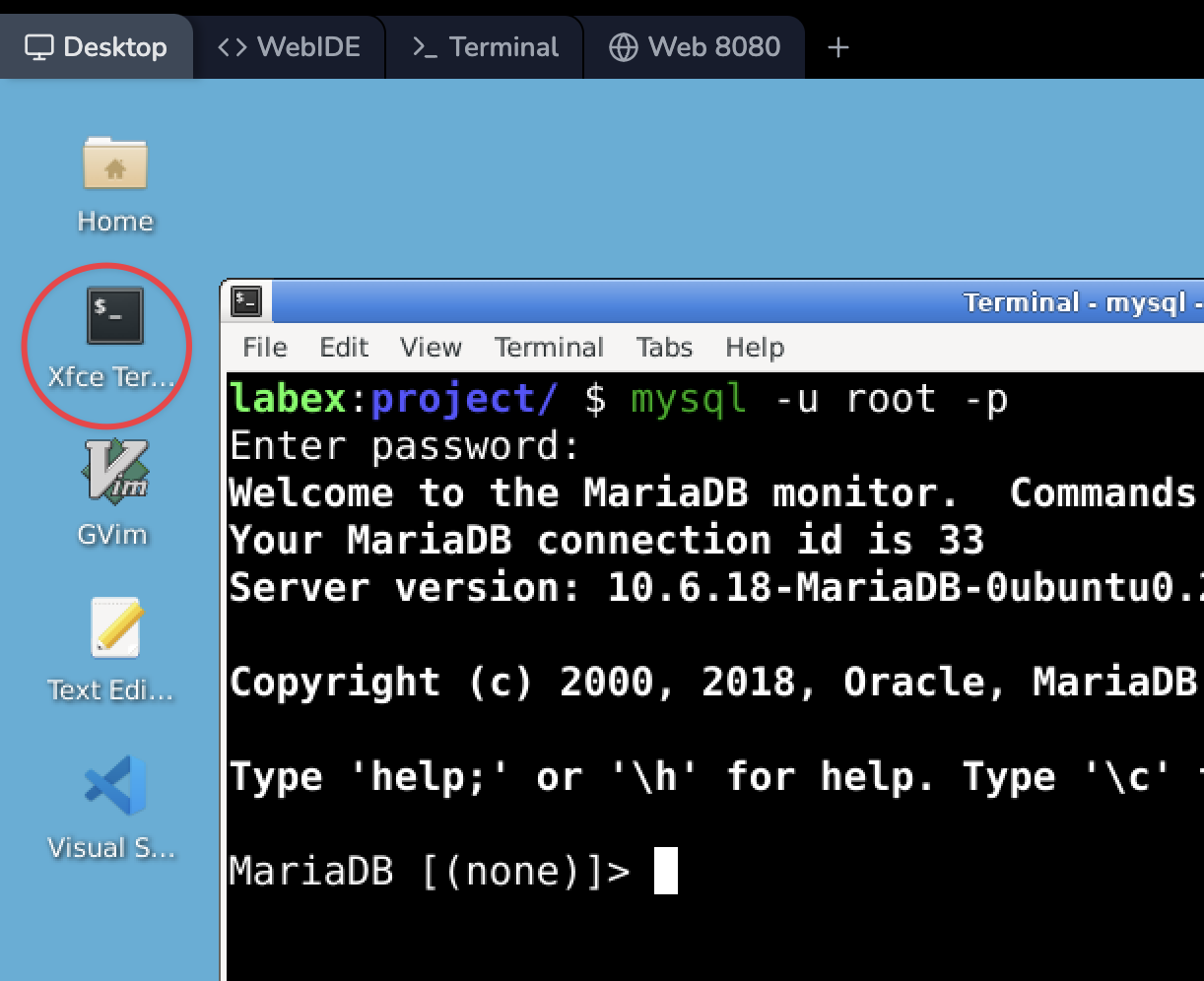In this final step, we'll explore how to retrieve various types of metadata from MySQL. Metadata is "data about data" - it provides information about the database system itself, rather than the data stored within it. This information can be crucial for understanding and managing your MySQL environment.
Server Version
To get the MySQL server version, use:
SELECT VERSION();
You'll see output similar to:
MariaDB [mysql]> SELECT VERSION();
+----------------------------------+
| VERSION() |
+----------------------------------+
| 10.6.12-MariaDB-0ubuntu0.22.04.1 |
+----------------------------------+
1 row in set (0.000 sec)
This information is useful when you need to know which features are available in your current MySQL version, or when troubleshooting version-specific issues.
Current Database
To see which database you're currently using:
SELECT DATABASE();
The output will show the current database name or NULL if no database is selected:
MariaDB [mysql]> SELECT DATABASE();
+------------+
| DATABASE() |
+------------+
| mysql |
+------------+
1 row in set (0.000 sec)
This can be helpful when you're working with multiple databases and need to confirm which one you're currently operating in.
Current User
To see the current user:
SELECT USER();
You'll see output like:
MariaDB [mysql]> SELECT USER();
+----------------+
| USER() |
+----------------+
| root@localhost |
+----------------+
1 row in set (0.000 sec)
This shows the MySQL user you're logged in as and the host you're connecting from. It's useful for verifying your current permissions and connection details.
Server Status and Variables
To view all server status indicators:
SHOW STATUS;
This command provides a wealth of information about the current state of the MySQL server, including various counters and statistics.
To view all server configuration variables:
SHOW VARIABLES;
This command shows you how your MySQL server is configured, including settings for memory usage, connection limits, and many other parameters.
Both of these commands will produce extensive output. You can scroll through it in the terminal, or you can filter for specific information. For example, to see variables related to the buffer pool:
SHOW VARIABLES LIKE '%buffer%';
These commands provide extensive information about your MySQL server's configuration and current state. Understanding this metadata can be crucial for optimizing performance, troubleshooting issues, and ensuring your server is configured correctly for your needs.
For example, you might use SHOW STATUS to check the number of queries that have been executed:
SHOW STATUS LIKE 'Questions';
This could give you output like:
MariaDB [mysql]> SHOW STATUS LIKE 'Questions';
+---------------+-------+
| Variable_name | Value |
+---------------+-------+
| Questions | 15 |
+---------------+-------+
1 row in set (0.001 sec)
This tells you how many statements have been executed by the server since it was started.
Similarly, you might use SHOW VARIABLES to check important configuration settings like the maximum allowed packet size:
SHOW VARIABLES LIKE 'max_allowed_packet';
Which might give output like:
MariaDB [mysql]> SHOW VARIABLES LIKE 'max_allowed_packet';
+--------------------+----------+
| Variable_name | Value |
+--------------------+----------+
| max_allowed_packet | 16777216 |
+--------------------+----------+
1 row in set (0.001 sec)
This shows the maximum size of one packet or any generated/intermediate string, which can be important when working with large amounts of data.
Understanding how to retrieve and interpret this metadata is a valuable skill for any database administrator or developer. It allows you to gain insights into your database system's behavior and performance, which can be crucial for optimization and troubleshooting.