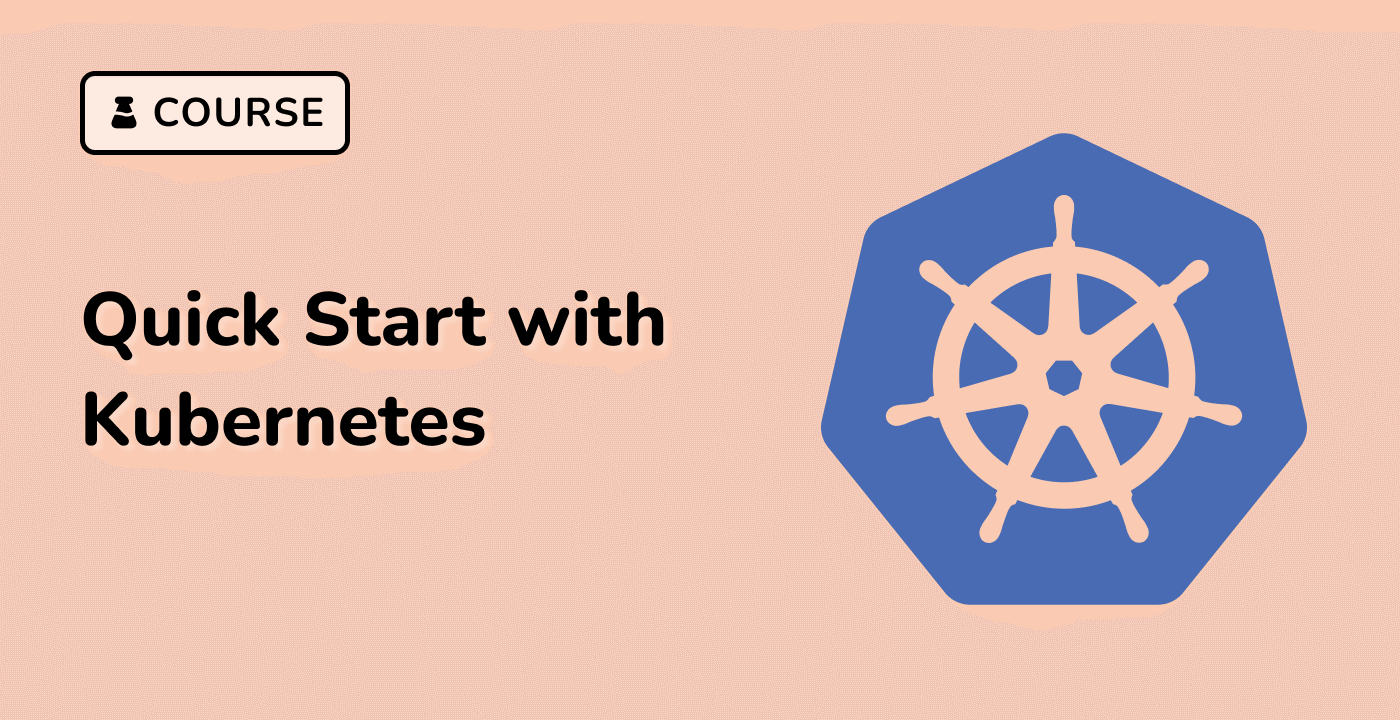Kubernetes Deployment Fundamentals
Introduction to Kubernetes Deployment
Kubernetes deployment is a critical component of container orchestration, enabling reliable and scalable management of containerized applications. It provides a declarative method to define, update, and manage application deployments across complex container infrastructure.
Core Concepts of Kubernetes Deployment
Deployments in Kubernetes abstract the process of creating and managing pods, ensuring high availability and consistent application state. They handle replica sets, rolling updates, and self-healing mechanisms for containerized workloads.
graph TD
A[Deployment Configuration] --> B[Create ReplicaSet]
B --> C[Manage Pods]
C --> D[Rolling Updates]
D --> E[Self-Healing]
Deployment Configuration Structure
| Key Component |
Description |
Purpose |
| Replicas |
Number of pod instances |
Scalability |
| Container Image |
Docker image specification |
Application definition |
| Update Strategy |
Rollout mechanism |
Controlled updates |
Practical Example: Creating a Deployment
apiVersion: apps/v1
kind: Deployment
metadata:
name: nginx-deployment
spec:
replicas: 3
selector:
matchLabels:
app: nginx
template:
metadata:
labels:
app: nginx
spec:
containers:
- name: nginx
image: nginx:1.14.2
ports:
- containerPort: 80
Deployment Management Commands
Kubernetes provides powerful CLI commands for managing deployments:
## Create deployment
kubectl apply -f nginx-deployment.yaml
## Scale deployment
kubectl scale deployment nginx-deployment --replicas=5
## Update deployment image
kubectl set image deployment/nginx-deployment nginx=nginx:1.16.1
These commands demonstrate fundamental operations in kubernetes deployment, enabling efficient container infrastructure management and pod orchestration.