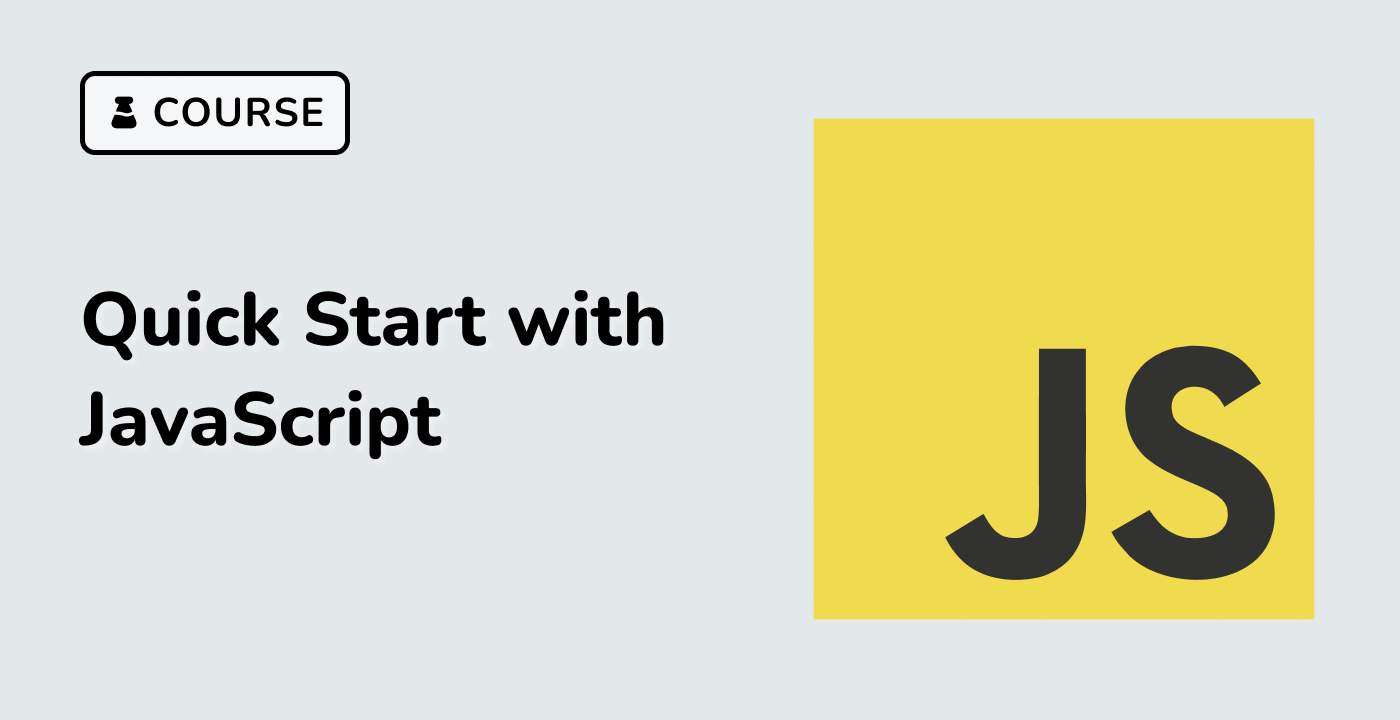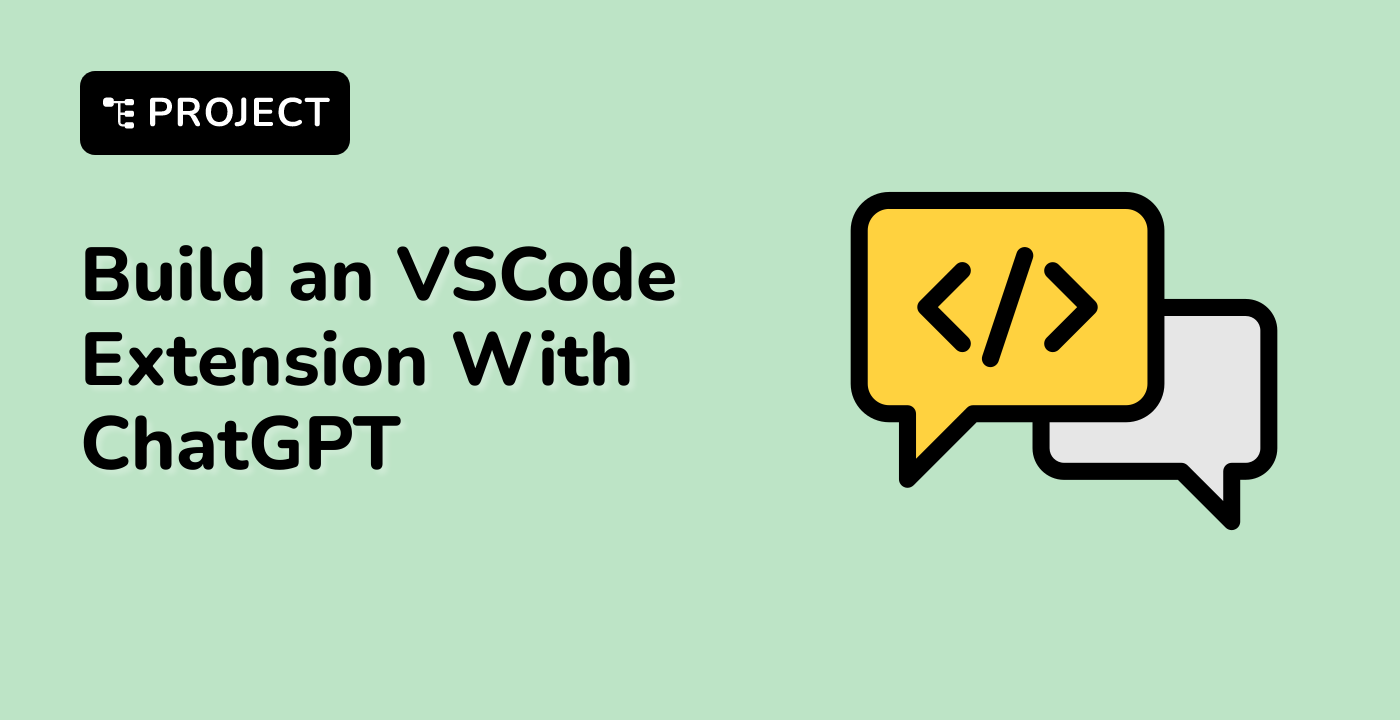Introduction
In this project, we will create a simple Notes App using React. The app will allow users to add, edit, and delete notes. We will break down the development into several steps, ensuring that each step meets specific requirements and adds essential functionality.
👀 Preview
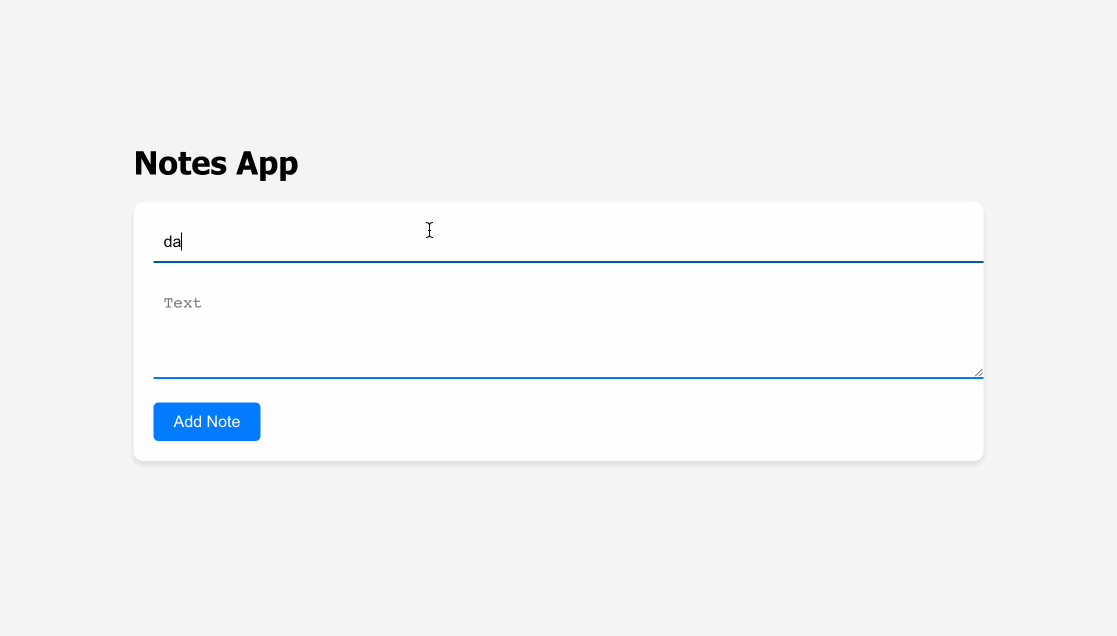
🎯 Tasks
In this project, you will learn:
- How to create a new React project with the Create React App command
- How to build functional React components to create a user interface
- How to manage state using React's
useStatehook - How to add and manage notes within the application
- How to implement features like adding, editing, and deleting notes
- How to handle user interactions and events in React components
- How to style a React application using CSS
- How to develop a basic CRUD (Create, Read, Update, Delete) application
- How to structure and organize a React project
- How to build a simple, responsive user interface for a Notes App
🏆 Achievements
After completing this project, you will be able to:
- Set up a new React project
- Create and manage React components
- Use React hooks like
useStatefor managing component state - Handle user input and form submissions in a React application
- Pass data and functions between parent and child components using props
- Create responsive and interactive user interfaces in React
- Implement basic data storage and manipulation within a React application
- Structure and organize code files in a React project
- Use CSS for styling React components
- Debug and troubleshoot React applications
- Follow best practices for building a React application