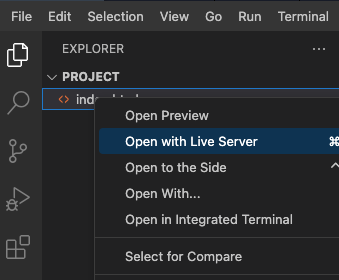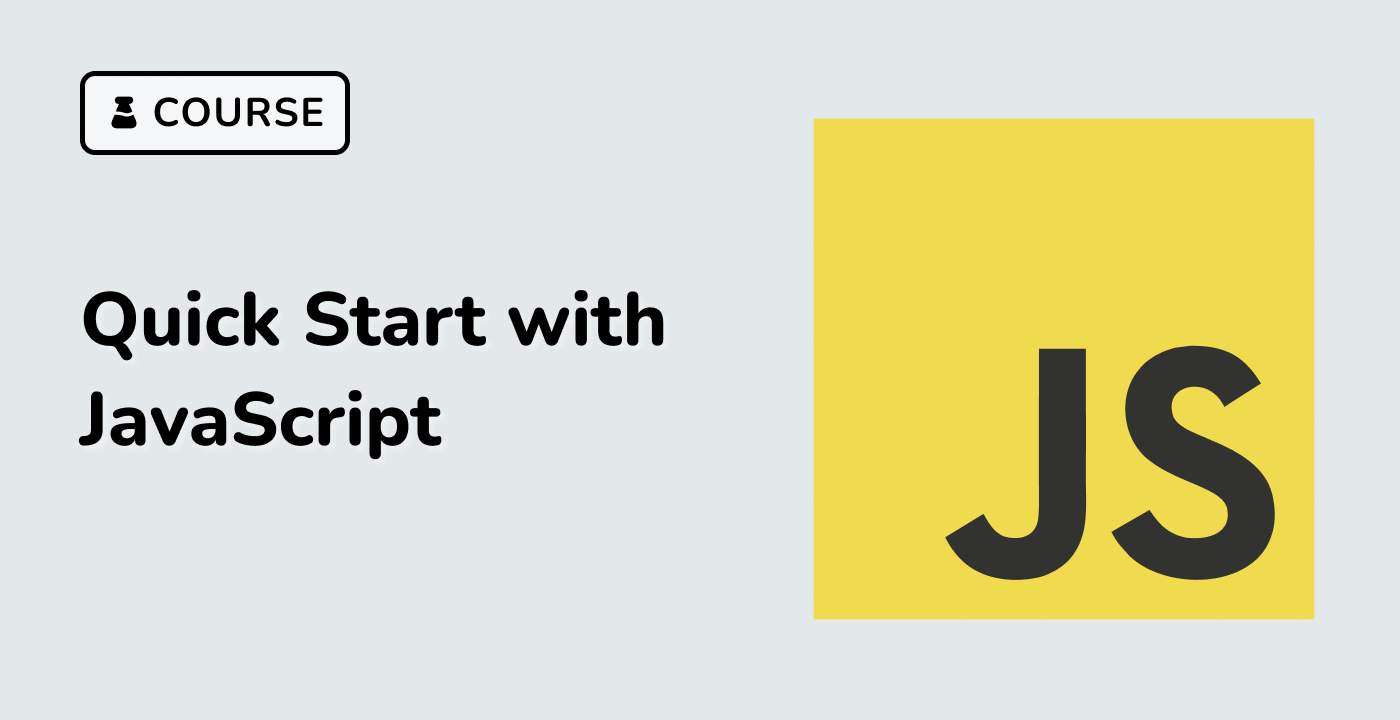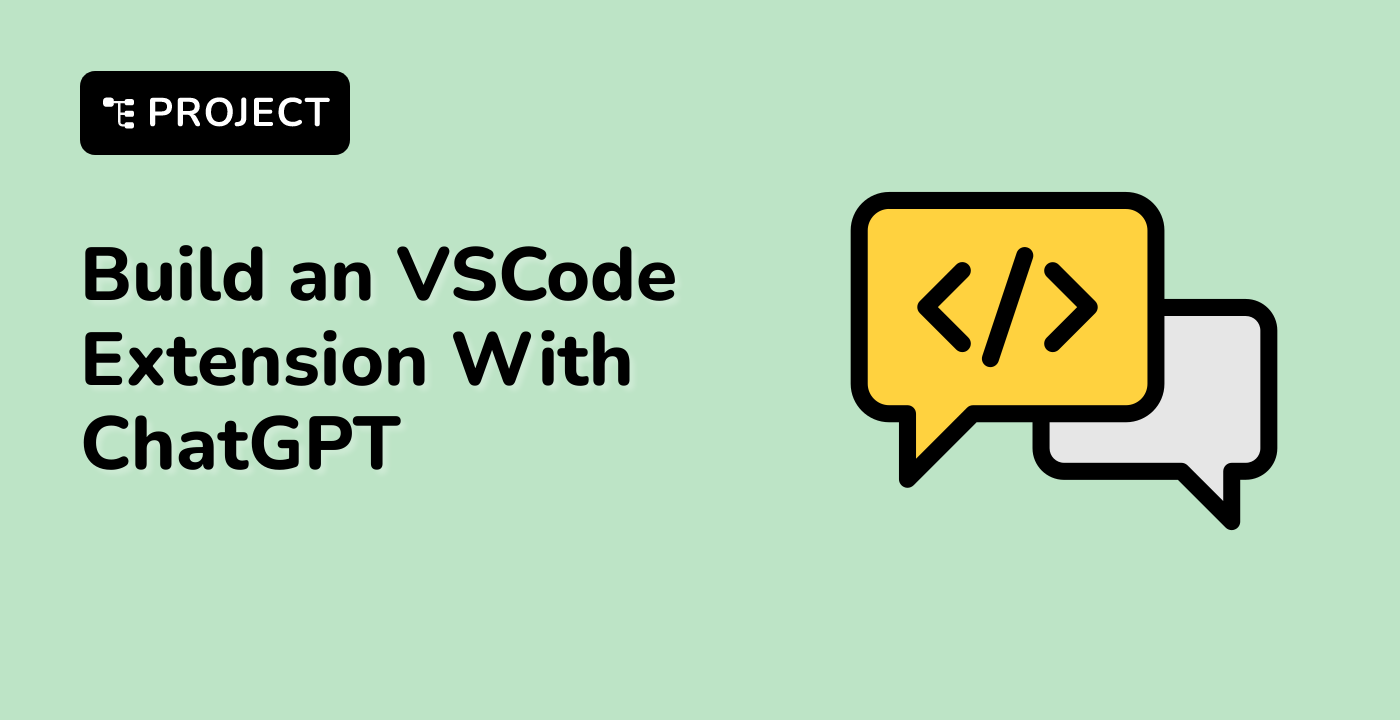Introduction
Welcome to this project on building a simple Sliding Puzzle game using JavaScript. By the end of this guide, you'll have a functioning 3x3 sliding puzzle game that you can play in your browser. The game will feature numbered tiles, a timer, and controls to start, pause, and reset the game.
No prior experience is required, but a basic understanding of JavaScript and HTML would be helpful. Let's dive in!
👀 Preview
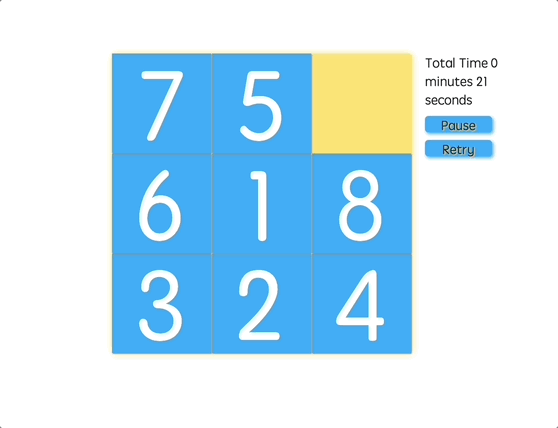
🎯 Tasks
In this project, you will learn:
- How to design the game layout in HTML
- How to write the CSS styles for the game
- How to initialize game variables in JavaScript
- How to implement the move function to handle tile movements
- How to determine possible tile movements
- How to implement the game timer
- How to control the game flow with start, pause, and reset functions
- How to shuffle the tiles randomly at the beginning or when reset
- How to initialize the game on page load
🏆 Achievements
After completing this project, you will be able to:
- Design the layout of a game using HTML
- Style elements using CSS
- Implement game logic using JavaScript
- Handle user input and perform actions based on it
- Manipulate the DOM to update the game state and display information