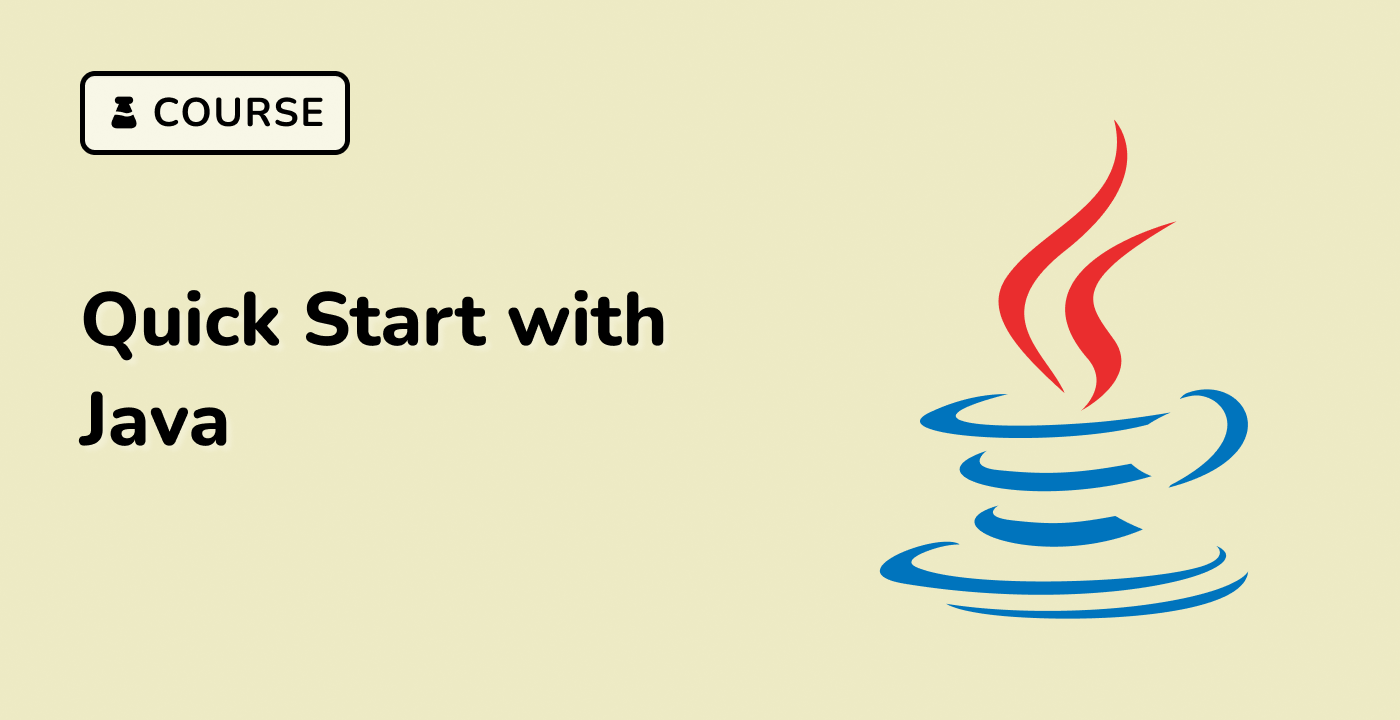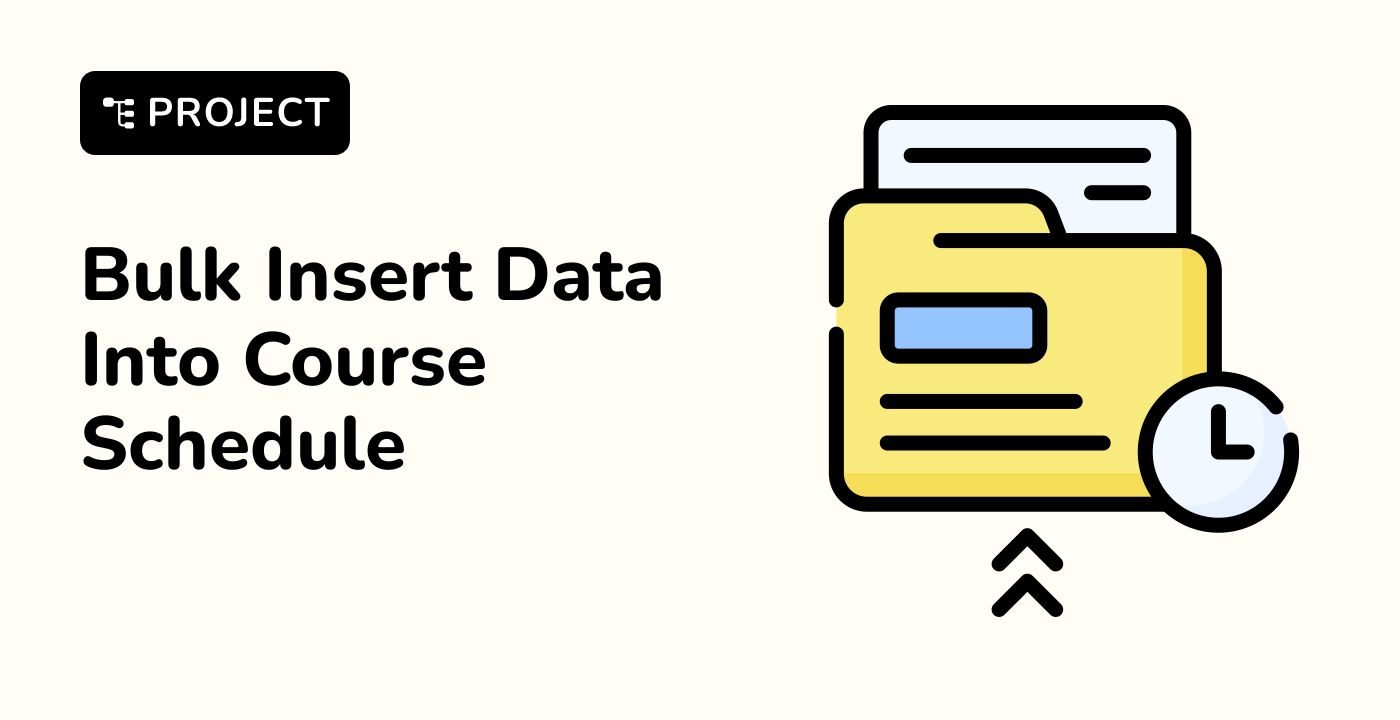Maven
graph TD
A[Maven] --> B[Dependency Management]
A --> C[Project Build]
A --> D[Plugin Ecosystem]
Maven Installation
## Update package list
sudo apt update
## Install Maven
sudo apt install maven
## Verify installation
mvn --version
Gradle
graph LR
A[Gradle] --> B[Flexible Build Configuration]
A --> C[Groovy/Kotlin DSL]
A --> D[Performance Optimization]
Gradle Installation
## Install SDKMAN
curl -s "https://get.sdkman.io" | bash
source "$HOME/.sdkman/bin/sdkman-init.sh"
## Install Gradle
sdk install gradle
## Verify installation
gradle --version
Dependency Management
| Feature |
Maven |
Gradle |
| Configuration |
XML |
Groovy/Kotlin |
| Performance |
Slower |
Faster |
| Flexibility |
Less |
More |
| Community |
Large |
Growing |
Jenkins
graph TD
A[Jenkins] --> B[Build Automation]
A --> C[Testing]
A --> D[Deployment]
Jenkins Setup
## Install Java
sudo apt install openjdk-11-jdk
## Add Jenkins repository
wget -q -O - https://pkg.jenkins.io/debian-stable/jenkins.io.key | sudo apt-key add -
sudo sh -c 'echo deb https://pkg.jenkins.io/debian-stable binary/ > /etc/apt/sources.list.d/jenkins.list'
## Install Jenkins
sudo apt update
sudo apt install jenkins
GitLab CI/CD
graph LR
A[GitLab CI/CD] --> B[Version Control]
A --> C[Automated Pipelines]
A --> D[Integrated Workflow]
Dependency Management Best Practices
- Use centralized dependency management
- Keep dependencies updated
- Minimize dependency conflicts
- Use version ranges carefully
Advanced Project Management
Docker Integration
## Install Docker
sudo apt update
sudo apt install docker.io
## Build Java project with Docker
docker build -t my-java-app .
Version Control Systems
Git Workflow
graph TD
A[Git Workflow] --> B[Feature Branch]
A --> C[Pull Requests]
A --> D[Code Review]
LabEx Recommended Workflow
- Choose appropriate build tool
- Configure continuous integration
- Implement automated testing
- Use version control
- Monitor project dependencies
- Maven Dependency Plugin
- Gradle Dependencies Insight
- OWASP Dependency-Check
Emerging Trends
graph LR
A[Project Management Trends] --> B[Cloud-Native Tools]
A --> C[Containerization]
A --> D[Serverless Deployment]
By leveraging these project management tools, developers can create more efficient, scalable, and maintainable Java applications in the LabEx ecosystem.