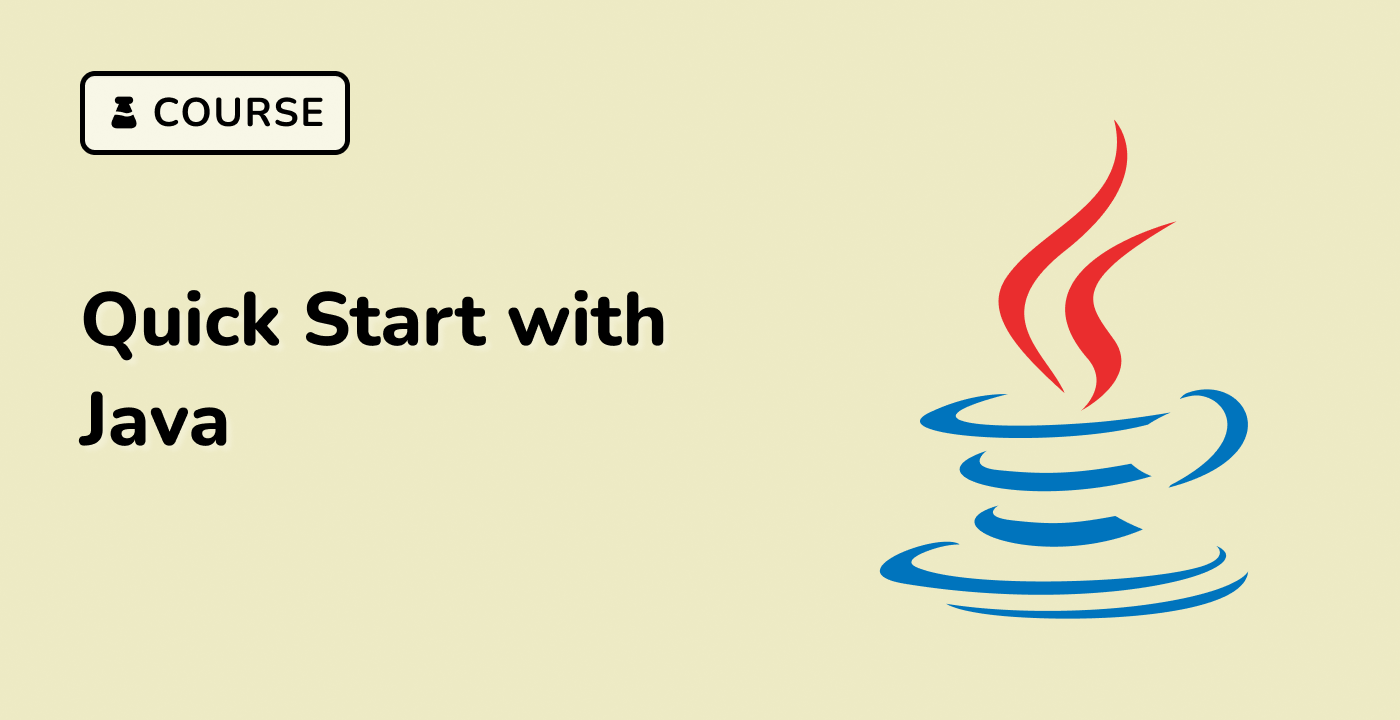Path Configuration Guide
Understanding System Paths
What are Environment Paths?
Environment paths are system-wide configuration settings that tell the operating system where to find executable programs and libraries.
graph LR
A[User Input] --> B[Shell]
B --> C{Path Lookup}
C --> |Found| D[Execute Program]
C --> |Not Found| E[Error Message]
Configuring Java Paths on Ubuntu 22.04
Step 1: Locate JDK Installation
First, identify your JDK installation directory:
sudo update-alternatives --list java
Step 2: Set JAVA_HOME Environment Variable
Edit the system-wide environment file:
sudo nano /etc/environment
Add the following line:
JAVA_HOME="/usr/lib/jvm/java-11-openjdk-amd64"
Path Configuration Methods
| Method |
Scope |
Permanence |
/etc/environment |
System-wide |
Persistent |
~/.bashrc |
Current User |
User-specific |
| Temporary export |
Current Session |
Temporary |
Step 3: Update PATH Variable
Modify PATH to include Java executables:
export PATH=$PATH:$JAVA_HOME/bin
Add to ~/.bashrc for permanent configuration:
echo 'export PATH=$PATH:$JAVA_HOME/bin' >> ~/.bashrc
source ~/.bashrc
Verification Commands
Verify Java path configuration:
echo $JAVA_HOME
which java
java --version
Common Configuration Scenarios
Multiple Java Versions
graph TD
A[Java Version Management] --> B[update-alternatives]
A --> C[Manual Path Switching]
A --> D[Version Management Tools]
Switching Between Java Versions
Use update-alternatives:
sudo update-alternatives --config java
LabEx Recommendation
When practicing Java path configuration, LabEx provides a controlled environment for learning and experimenting with different setup scenarios.
Best Practices
- Always use absolute paths
- Be consistent with version management
- Regularly verify path configurations
- Use version-specific environment variables
Troubleshooting Path Issues
Common problems:
- Incorrect JAVA_HOME path
- Permissions issues
- Conflicting Java installations
Quick Diagnosis
## Check current Java version
java -version
## Verify Java executable location
which java
## List all Java installations
ls /usr/lib/jvm
Advanced Path Management
Using update-alternatives
Manage multiple Java versions systematically:
sudo update-alternatives --install /usr/bin/java java /path/to/jdk/bin/java 1
sudo update-alternatives --config java
Security Considerations
- Avoid using root permissions unnecessarily
- Protect environment configuration files
- Regularly update Java installations