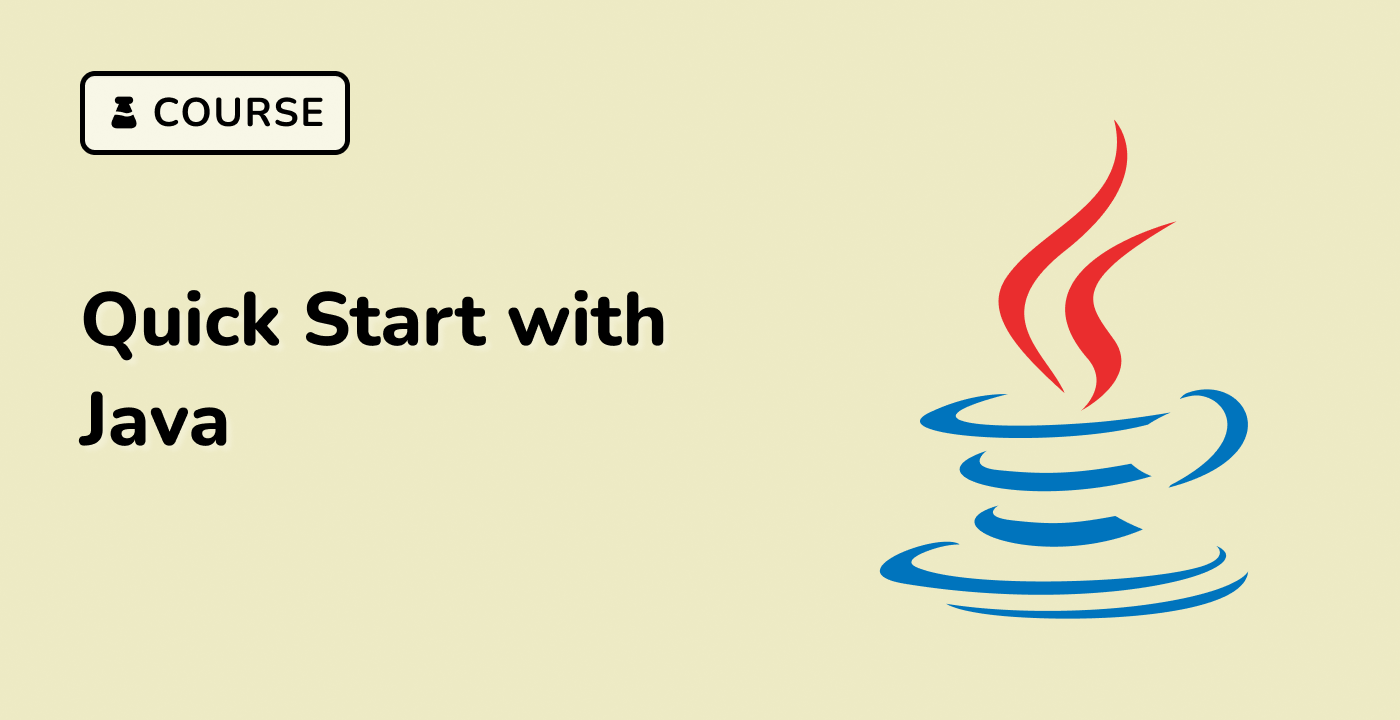Introduction to Java Programming
Java is a popular and widely-used programming language that was first released by Sun Microsystems in 1995. It is an object-oriented, class-based language that is designed to be platform-independent, meaning that Java programs can run on a variety of operating systems, including Windows, macOS, and Linux.
One of the key features of Java is its "write once, run anywhere" (WORA) philosophy, which means that Java programs can be compiled into a platform-independent bytecode that can be executed on any Java Virtual Machine (JVM). This makes Java a highly portable and versatile language, as developers can write code once and deploy it on multiple platforms without having to rewrite or recompile the code.
Java is used in a wide range of applications, from desktop applications and web applications to mobile apps and enterprise-level software. It is particularly popular in the enterprise software development community, where it is used for building large-scale, mission-critical applications.
To get started with Java programming, you'll need to have the Java Development Kit (JDK) installed on your system. The JDK includes the Java compiler, which is used to convert Java source code into bytecode, as well as the Java Runtime Environment (JRE), which is used to execute Java programs.
Once you have the JDK installed, you can start writing and compiling Java code using a text editor or an Integrated Development Environment (IDE) such as Eclipse or IntelliJ IDEA.
graph TD
A[Java Development Kit (JDK)] --> B[Java Compiler]
A --> C[Java Runtime Environment (JRE)]
B --> D[Java Bytecode]
D --> C[Java Runtime Environment (JRE)]
C --> E[Java Application]
In the next section, we'll explore how to compile Java source code using the command line.