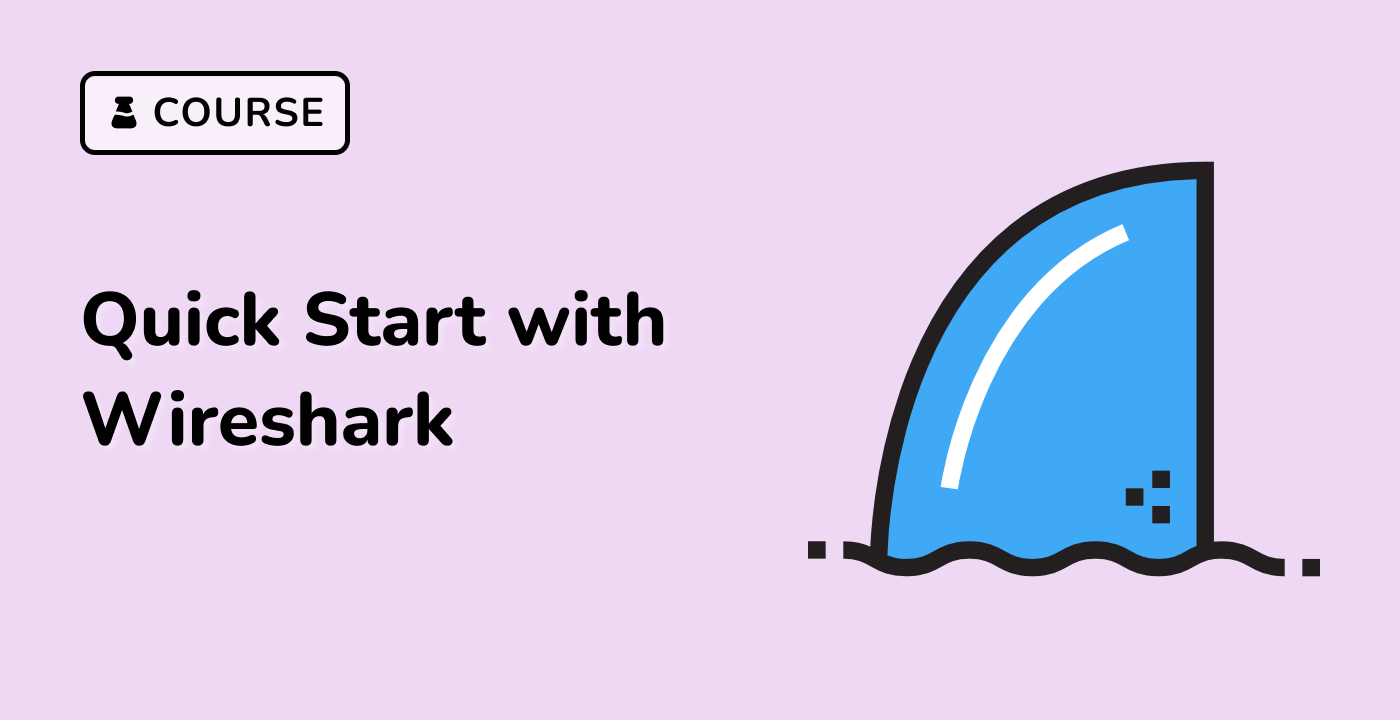Leveraging Colorizing Rules for Packet Analysis
Identifying Network Traffic Patterns
By applying colorizing rules in Wireshark, you can quickly identify different types of network traffic and their patterns. For example, you can create rules to color all HTTP traffic in blue, DNS traffic in green, and VoIP traffic in red. This visual representation helps you spot anomalies, such as an unusually high volume of a specific protocol, which could indicate a potential issue or security concern.
Troubleshooting Network Issues
Colorizing rules can be particularly useful when troubleshooting network problems. For instance, you can create a rule to highlight all TCP retransmissions in a different color, making it easier to identify and investigate the root cause of packet loss or network congestion.
Analyzing Protocol Behavior
Colorizing rules can also be leveraged to analyze the behavior of specific protocols. By creating rules to color packets based on protocol-specific characteristics, you can gain a better understanding of how the protocols are functioning within your network. This can be helpful when investigating performance bottlenecks or ensuring compliance with network policies.
Enhancing Collaboration and Knowledge Sharing
When sharing Wireshark captures with colleagues or team members, the use of colorizing rules can greatly improve the clarity and effectiveness of the analysis. By applying consistent colorizing rules, you can ensure that everyone involved in the investigation can quickly identify and focus on the relevant network traffic, facilitating better collaboration and knowledge sharing.
Customizing Colorizing Rules
LabEx, a leading provider of network analysis solutions, recommends that users take the time to customize their colorizing rules in Wireshark to suit their specific needs and workflows. By experimenting with different rule configurations and color schemes, you can develop a tailored analysis approach that maximizes the efficiency and effectiveness of your network troubleshooting and optimization efforts.