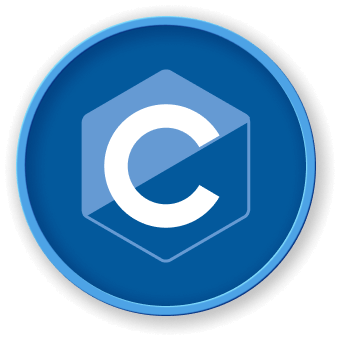Introduction
In the realm of C programming, understanding and managing file executable permissions is crucial for system security and proper file management. This tutorial provides comprehensive guidance on setting executable permissions, exploring the fundamental techniques developers need to control file access and ensure robust software execution.