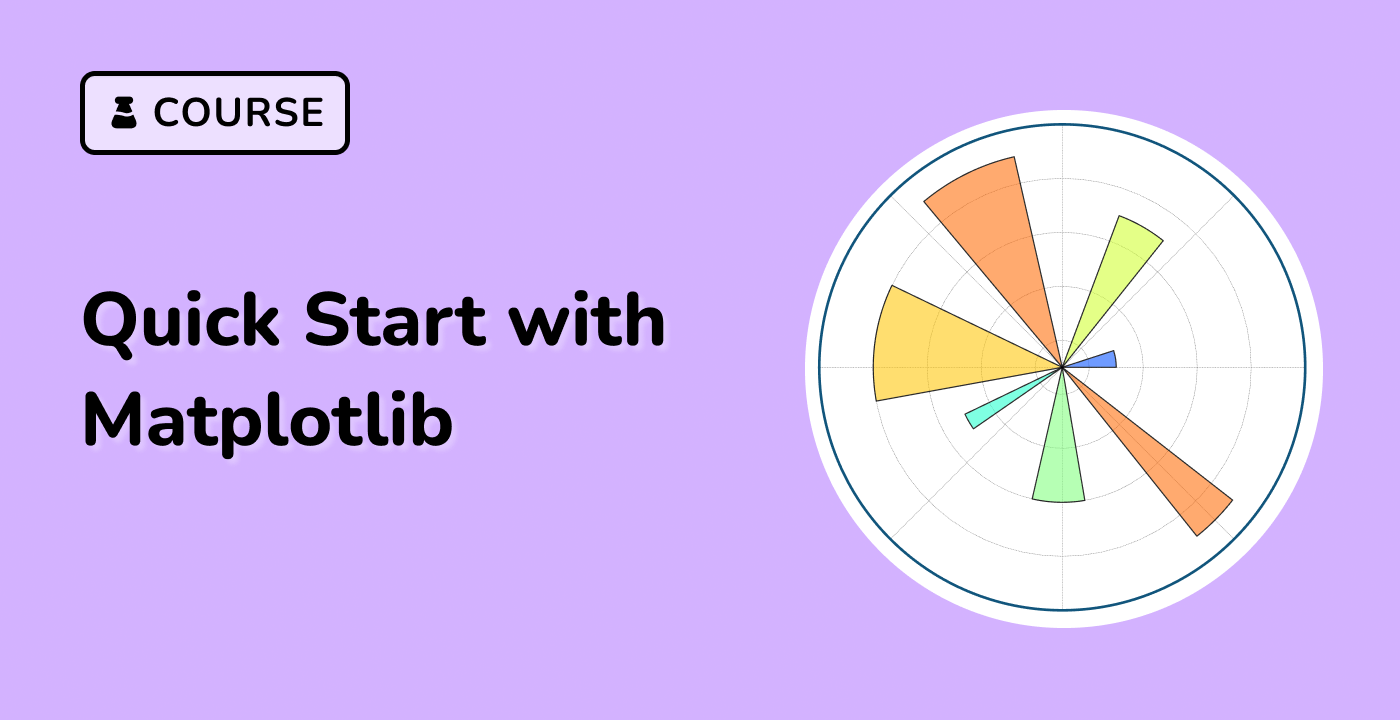Introduction
When working with Matplotlib, it is common to encounter unexpected tick behavior, such as too many ticks or ticks that are out of order. This is often caused by passing a list of strings instead of numbers or datetime objects, which Matplotlib treats as categorical variables by default. This lab will provide step-by-step instructions on how to fix too many ticks in Matplotlib.
VM Tips
After the VM startup is done, click the top left corner to switch to the Notebook tab to access Jupyter Notebook for practice.
Sometimes, you may need to wait a few seconds for Jupyter Notebook to finish loading. The validation of operations cannot be automated because of limitations in Jupyter Notebook.
If you face issues during learning, feel free to ask Labby. Provide feedback after the session, and we will promptly resolve the problem for you.