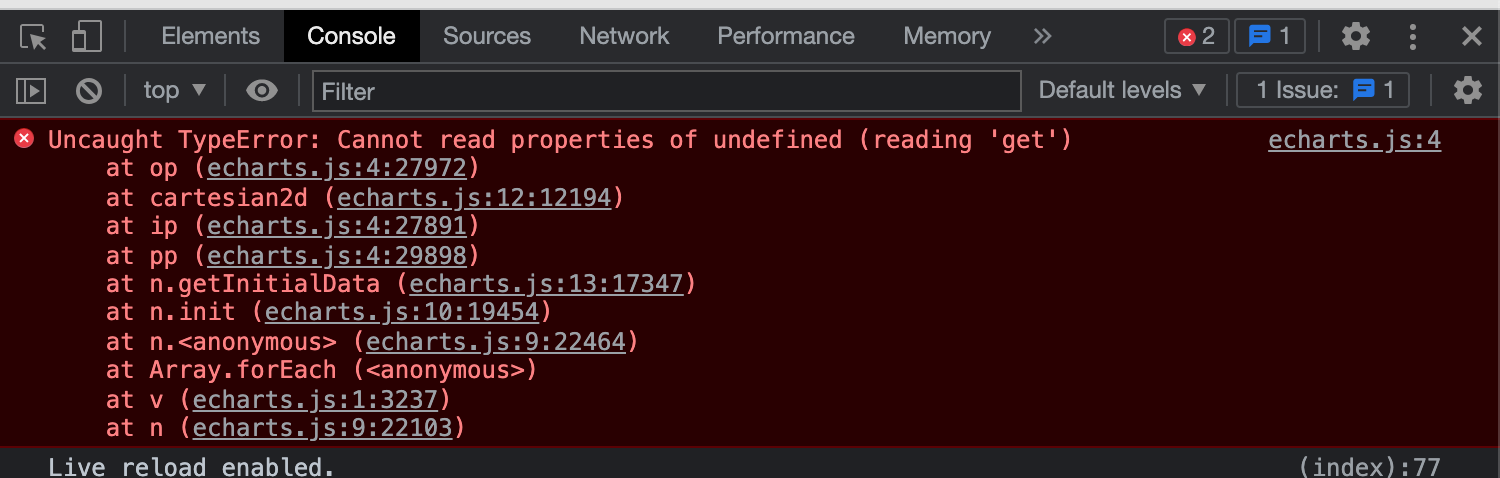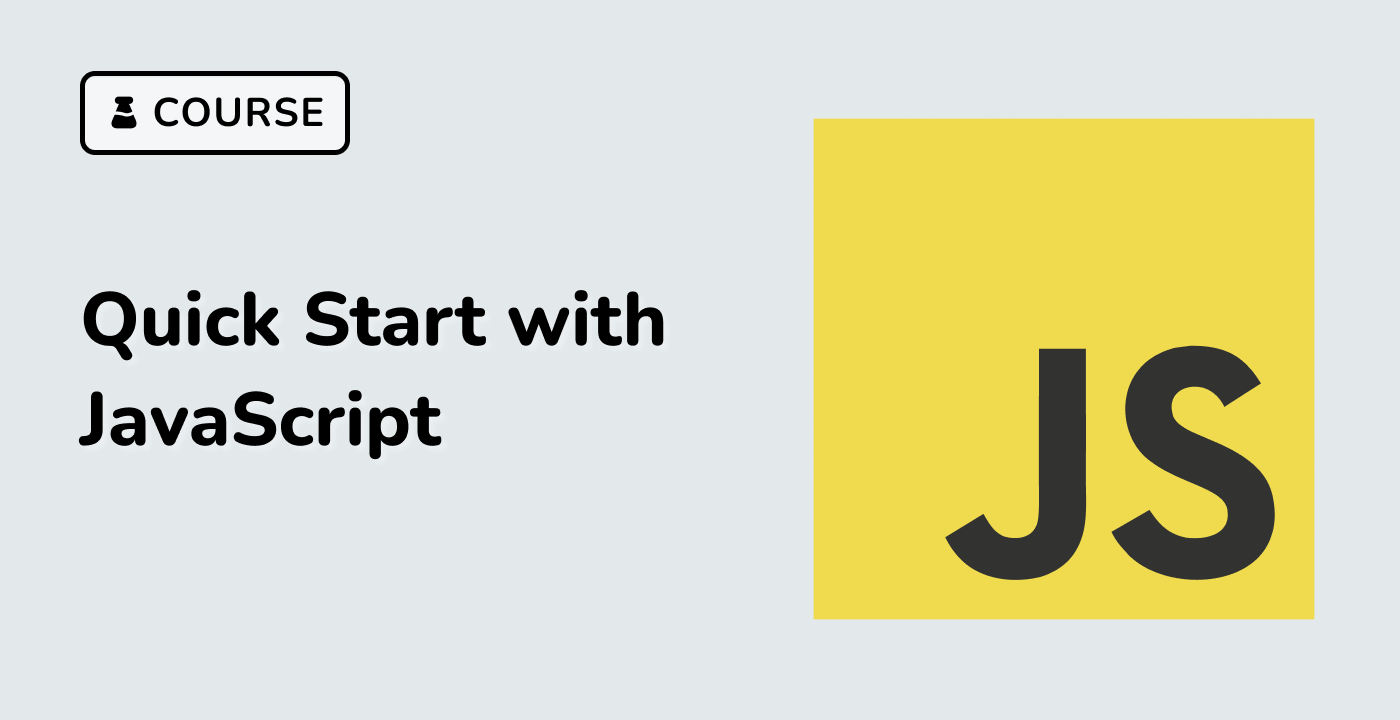Introduction
In this project, you will learn how to create a bar chart using the ECharts JavaScript library to display student achievement statistics. ECharts is a powerful data visualization tool that can help you create interactive and visually appealing charts to present your data.
👀 Preview
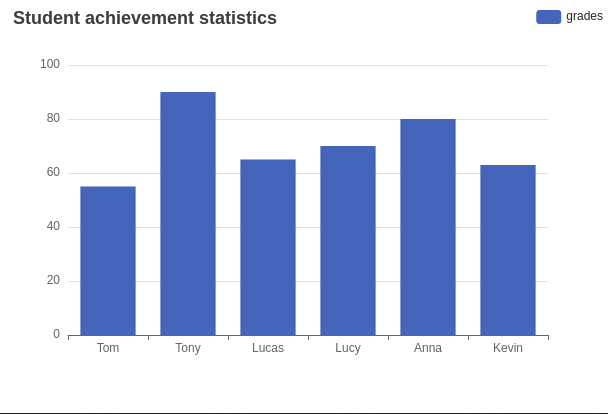
🎯 Tasks
In this project, you will learn:
- How to fix an error in the initial code to display the chart correctly
- How to modify the x-axis and y-axis settings to ensure the chart is displayed in the correct direction
- How to adjust the data in the series to match the order of the x-axis labels
🏆 Achievements
After completing this project, you will be able to:
- Initialize an ECharts instance and configure the chart options
- Define the x-axis and y-axis properties to control the chart's appearance
- Update the data in the series to match the desired visualization