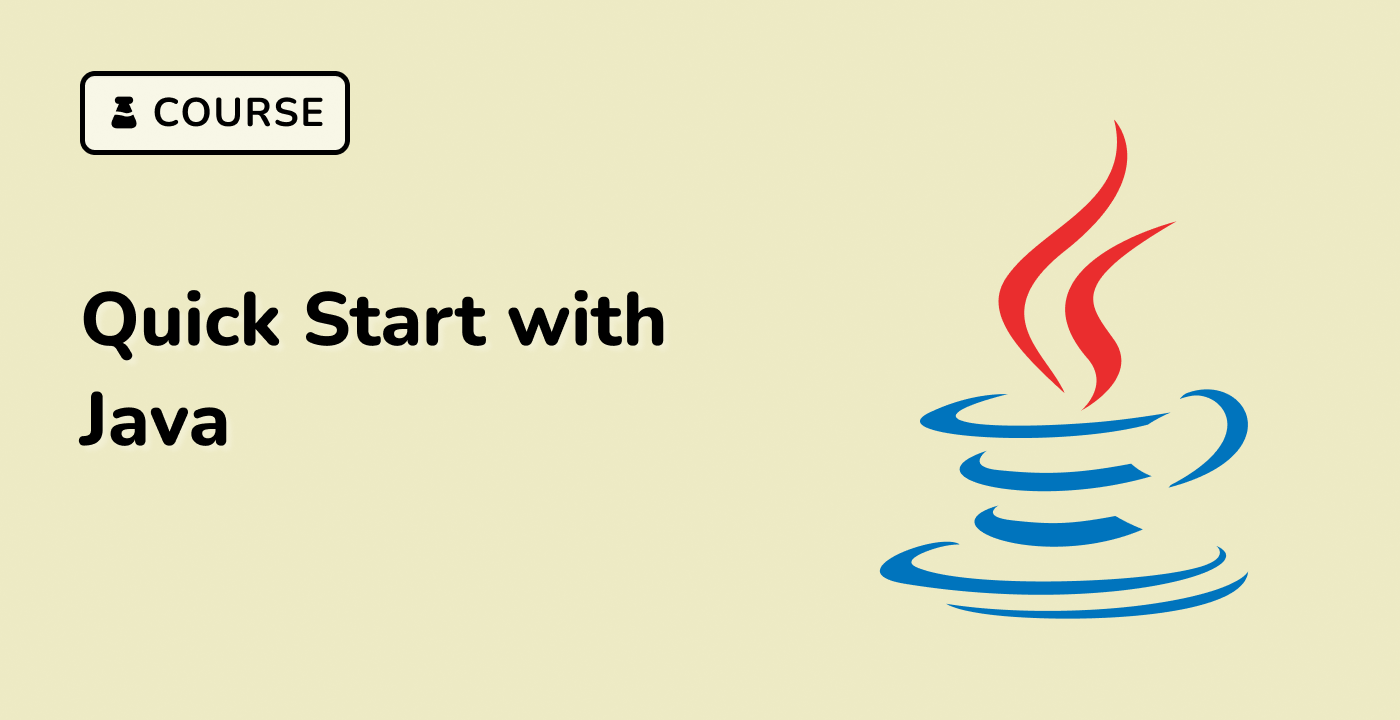Introduction
In this lab, you will learn how to write data to a CSV file using Java programming language. You will use the OpenCSV library to perform the write operation. By the end of this lab, you will know how to write simple data to a CSV file and how to append data to an existing CSV file.