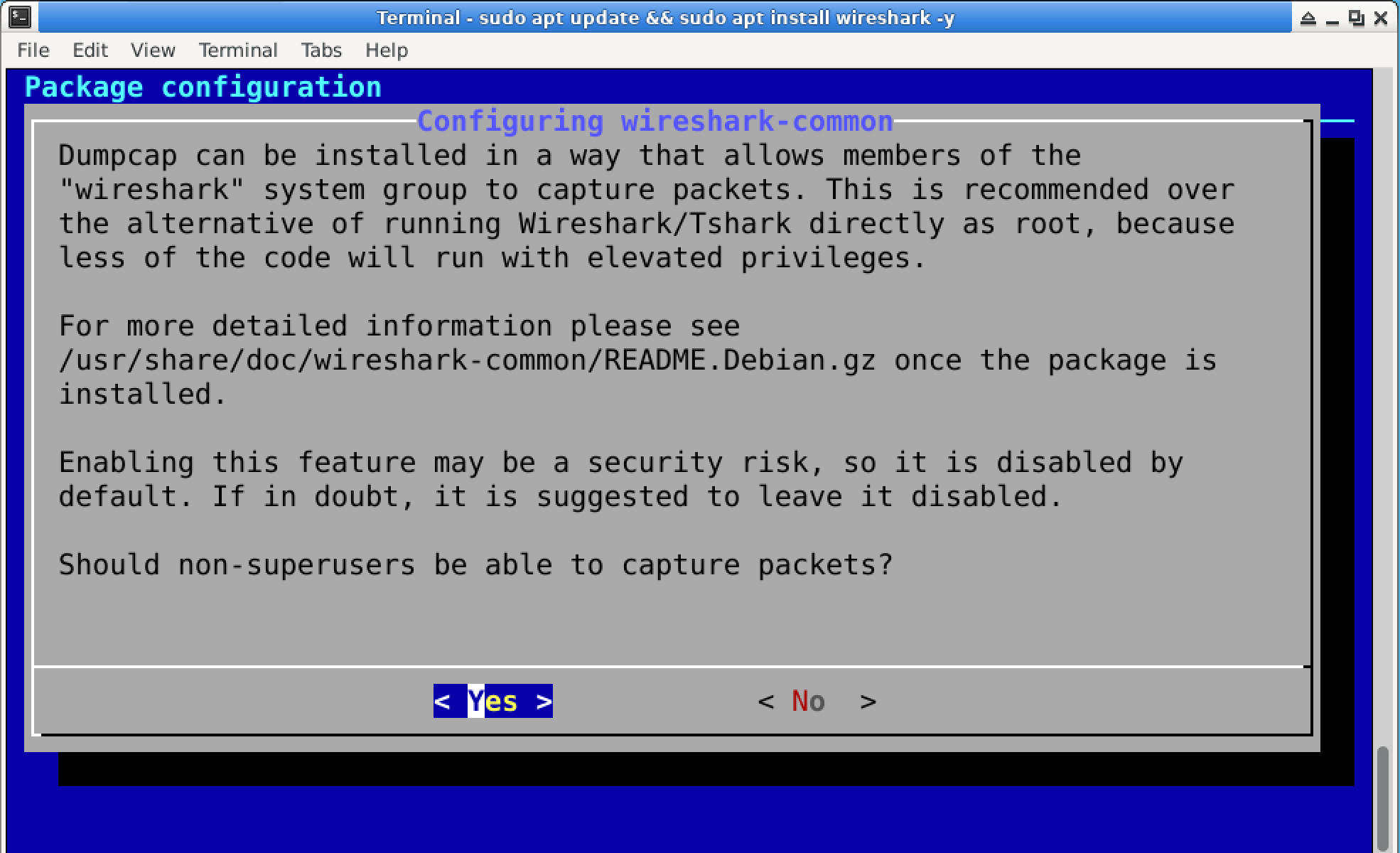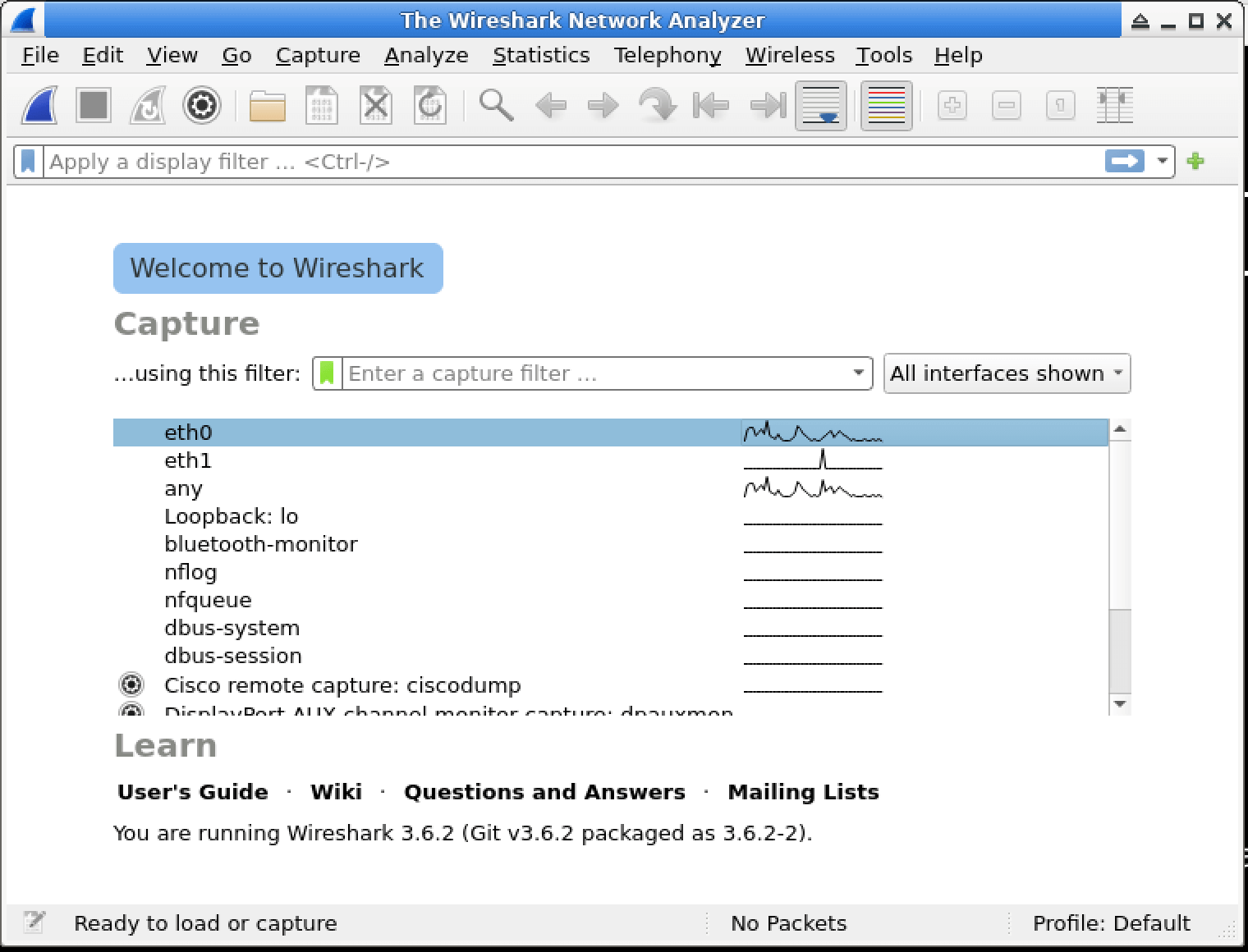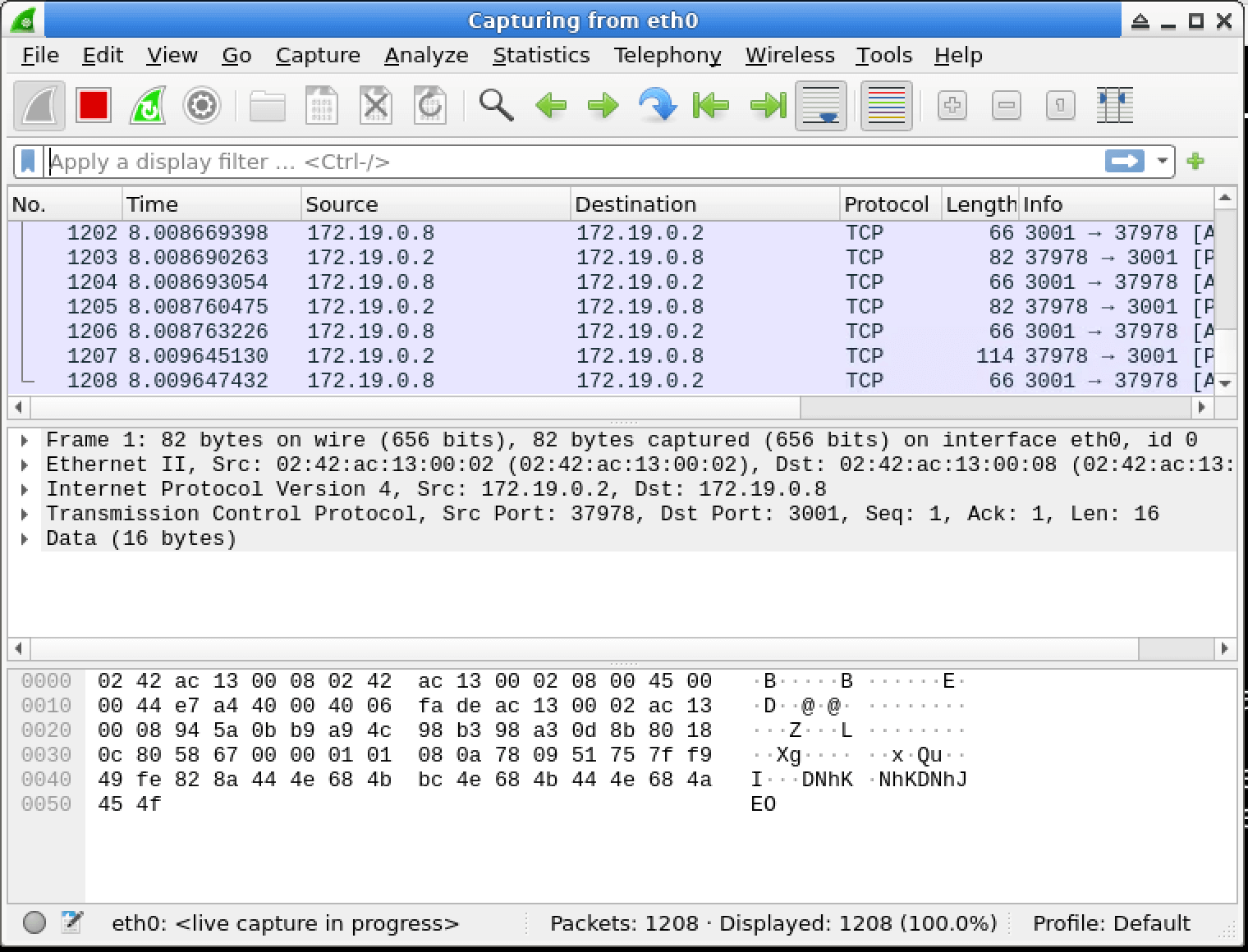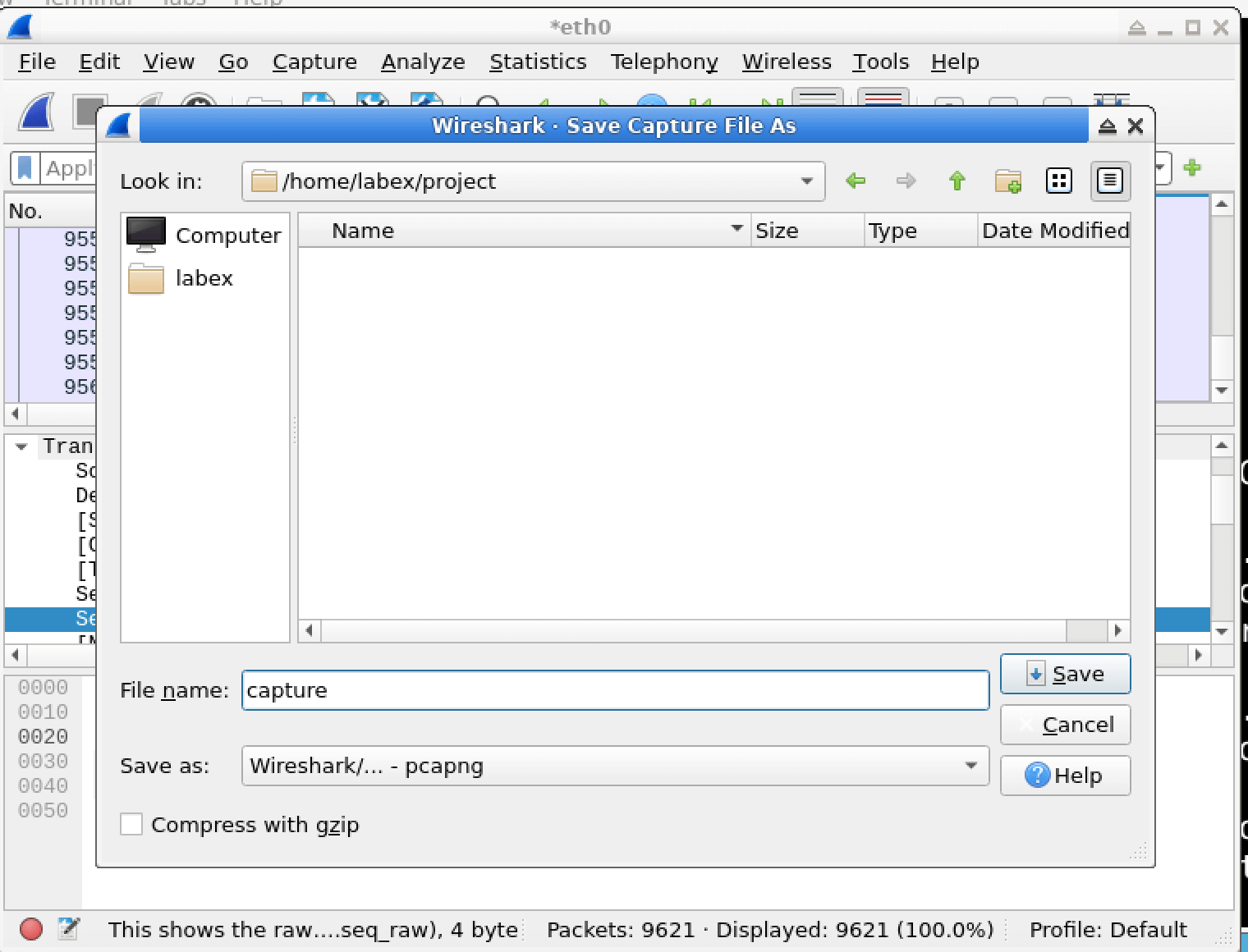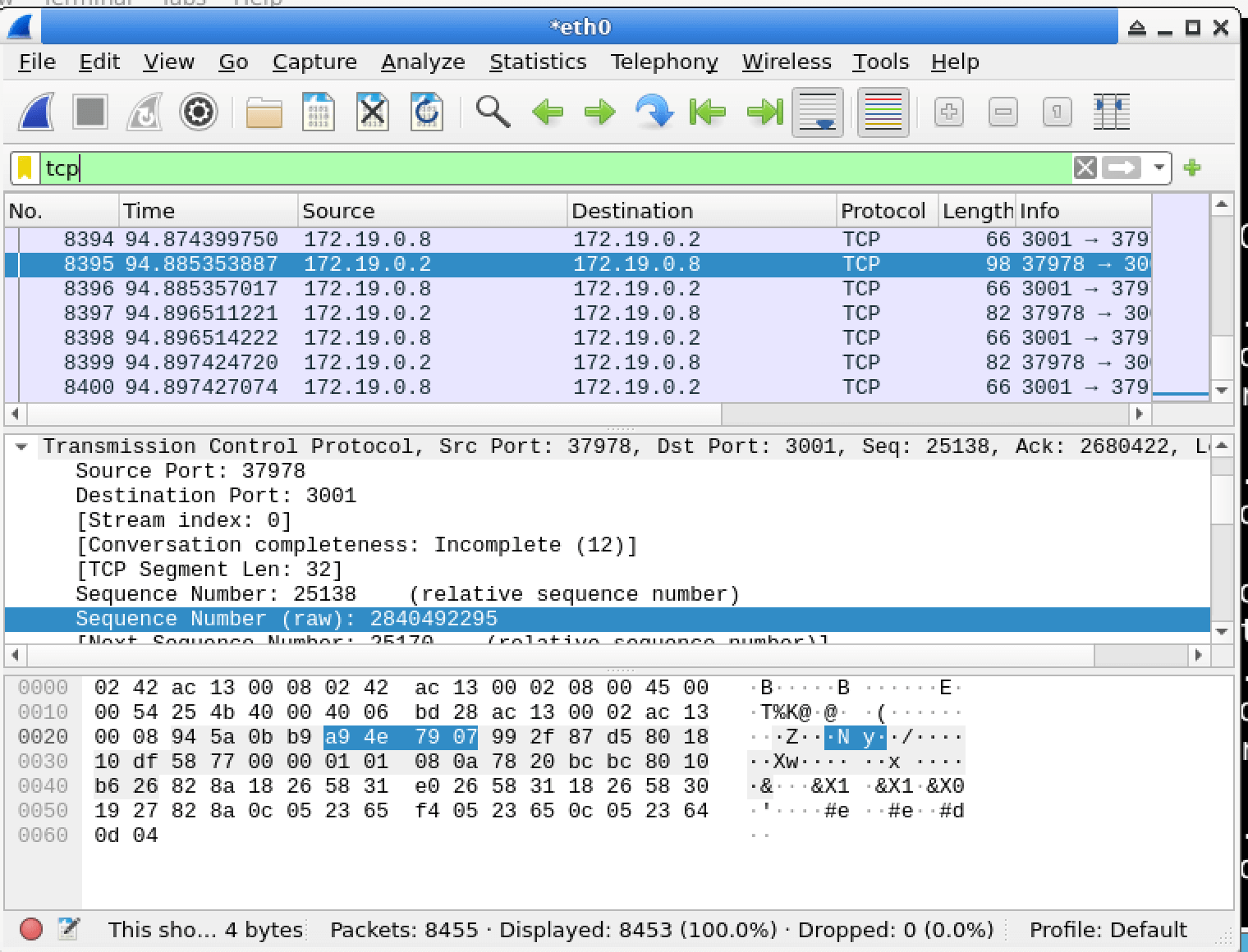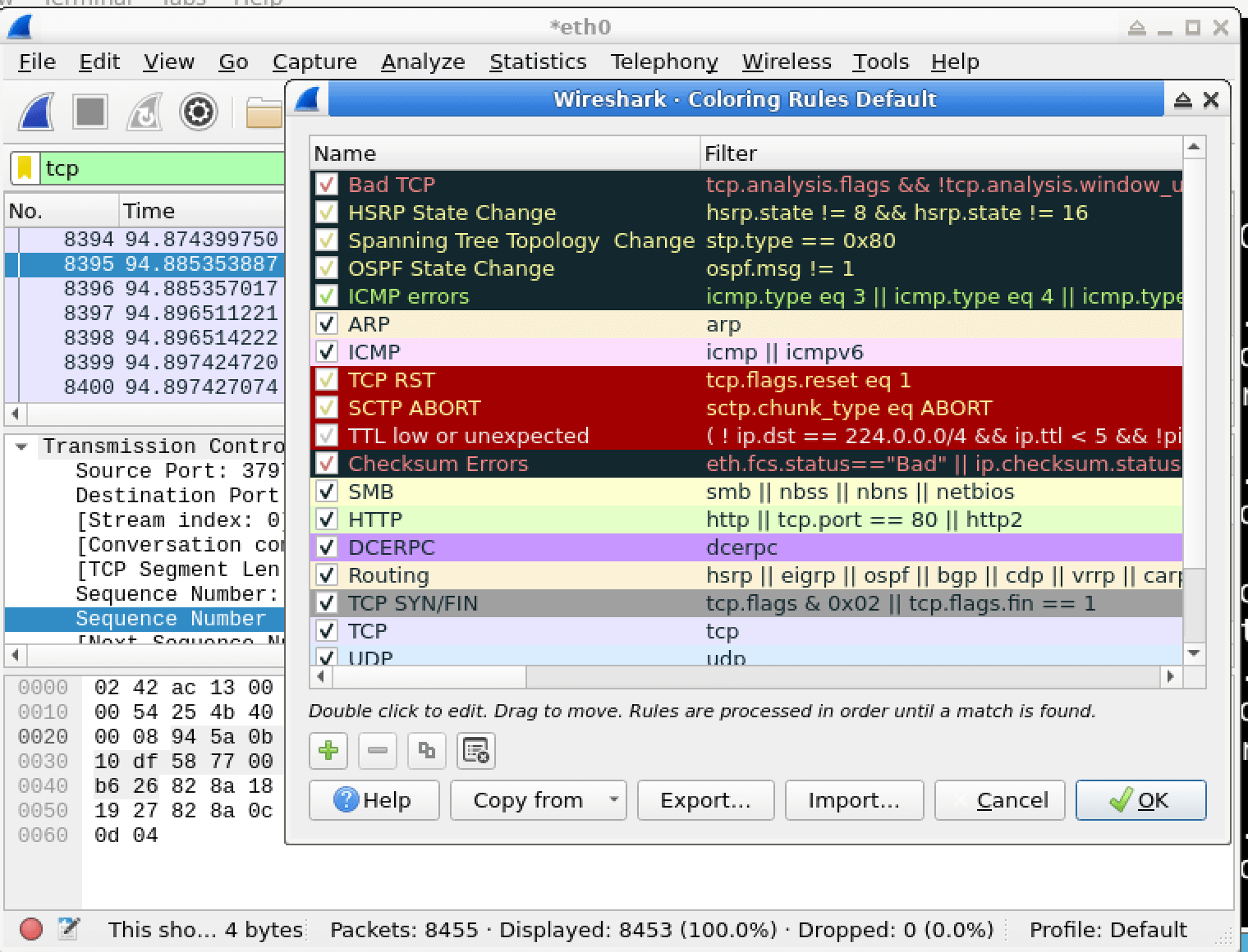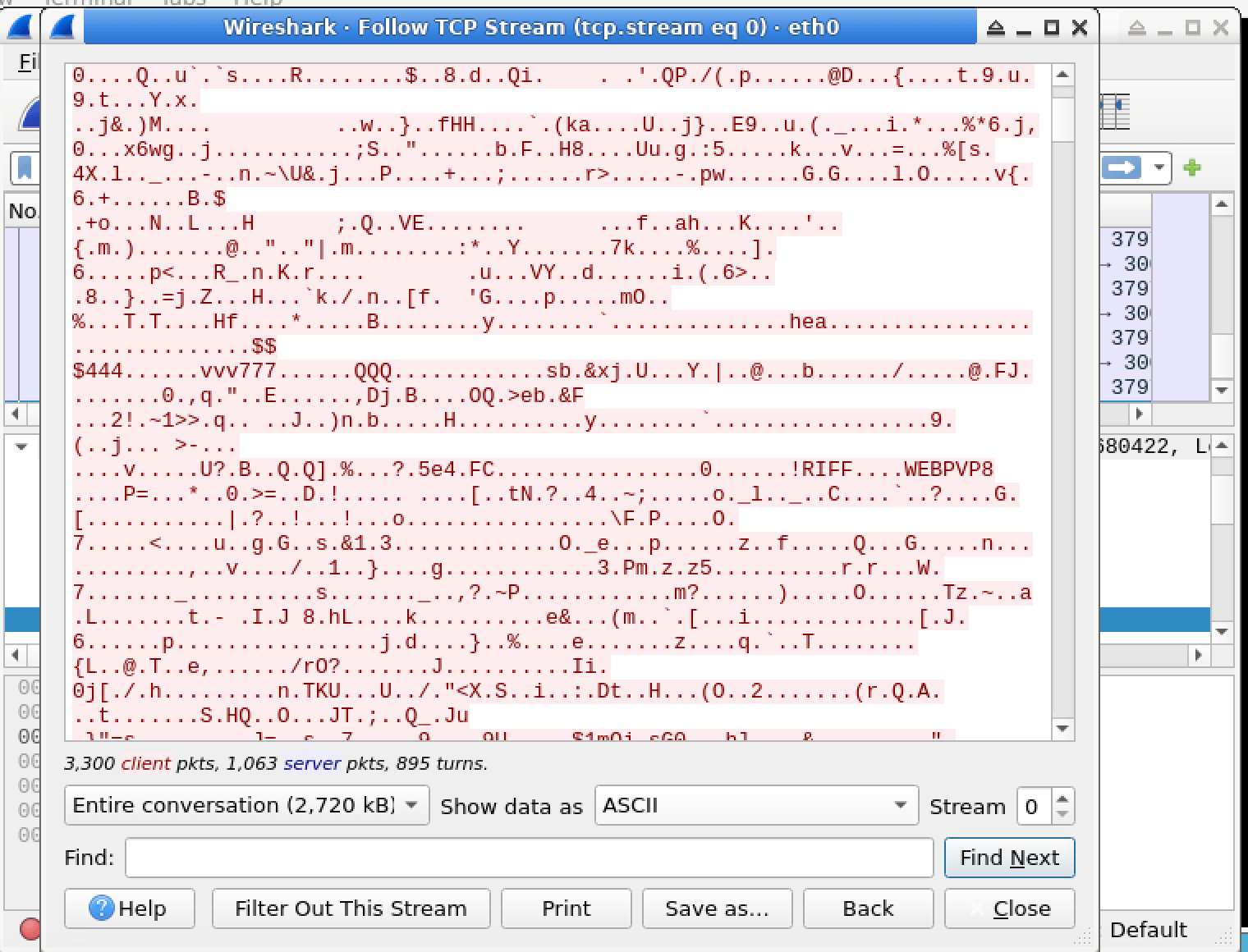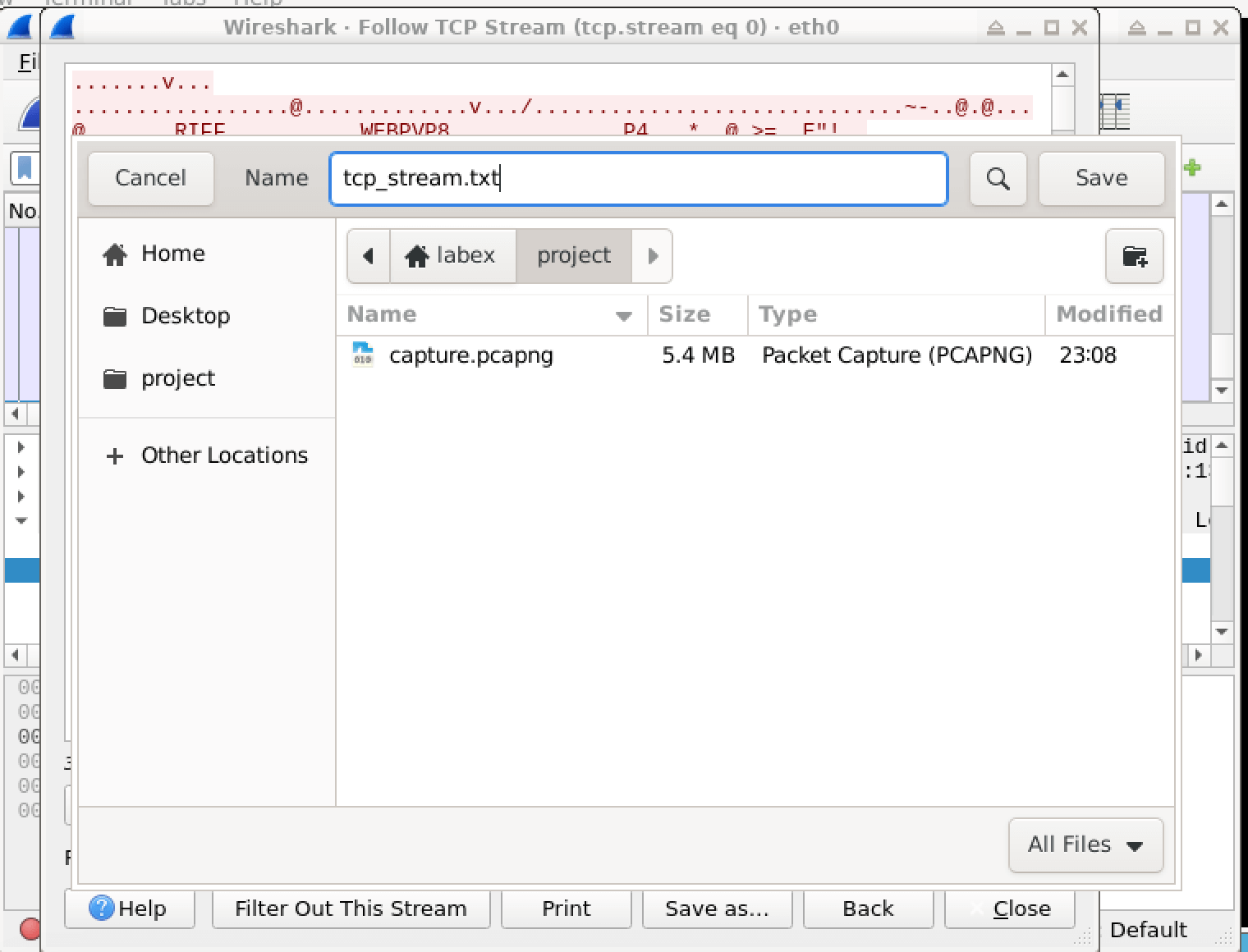Introduction
In this lab, you will learn how to capture network traffic using Wireshark, a widely-used network protocol analyzer. Network traffic analysis is a crucial skill in cybersecurity, as it helps identify potential threats, monitor network activities, and investigate security incidents. By the end of this lab, you will have gained hands-on experience in capturing and analyzing network packets using Wireshark.