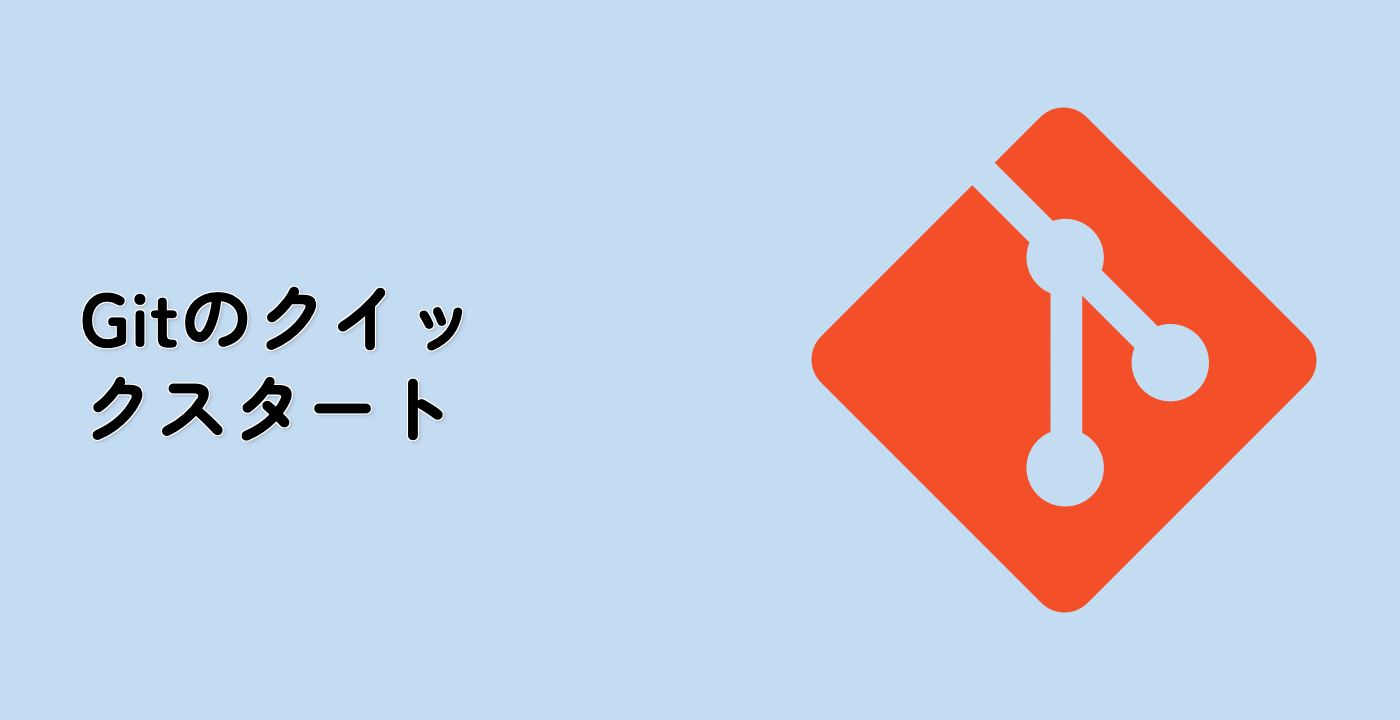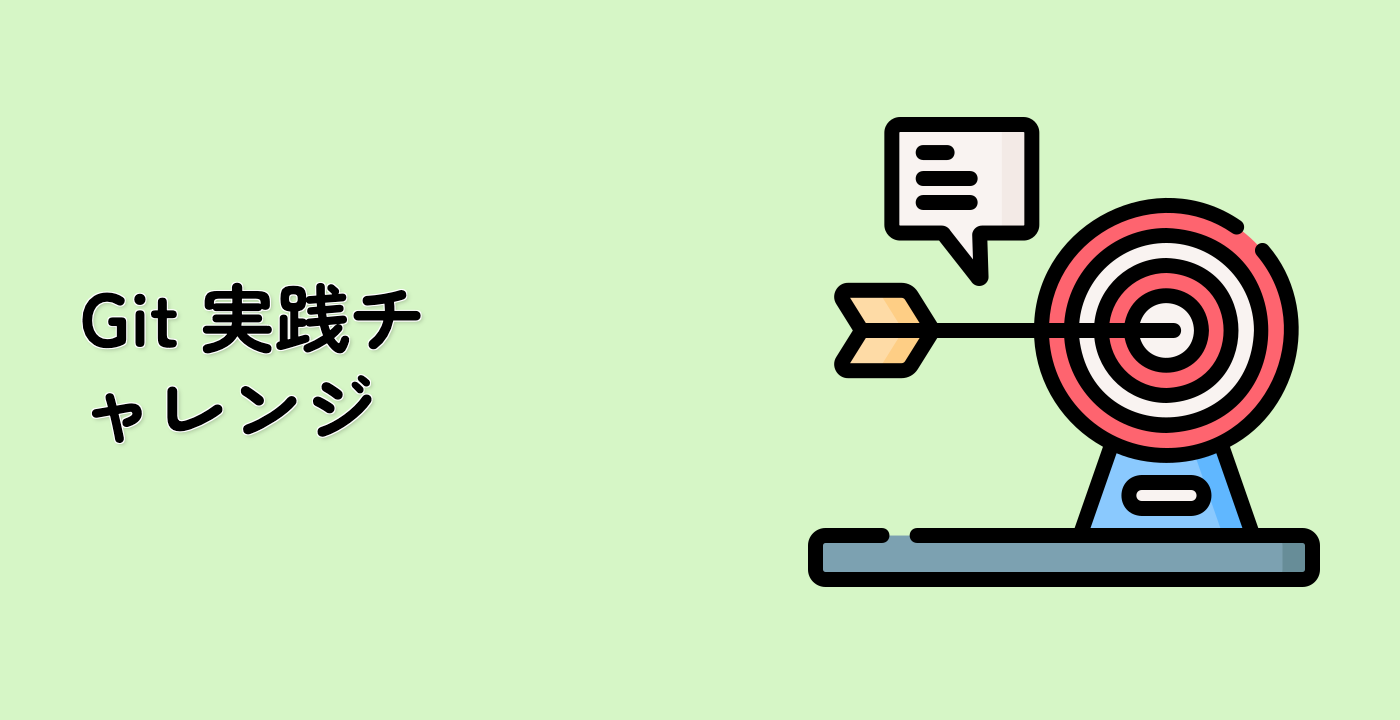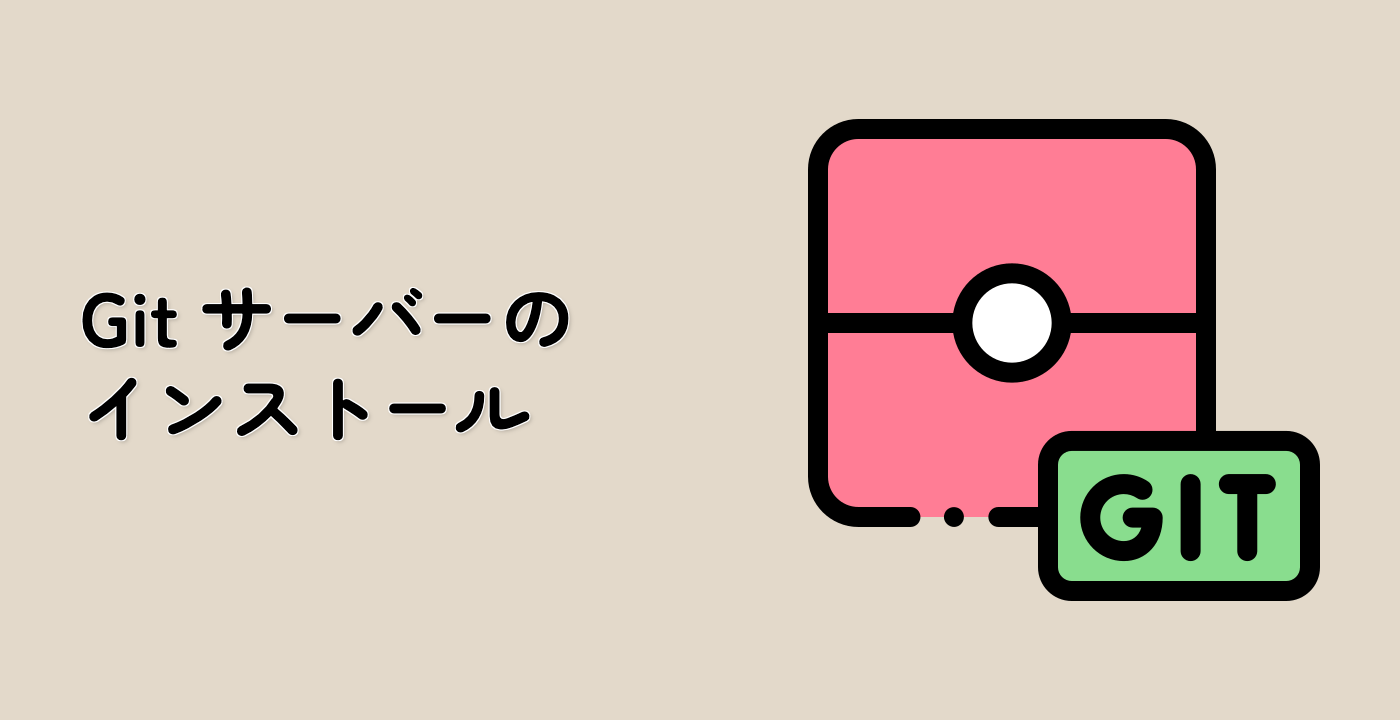Resolving the Checkout Conflict
Now that we understand the cause of the "error: untracked working tree files would be overwritten by checkout" message, let's explore multiple ways to resolve this issue. We'll try different approaches and see which one works best for our scenario.
Method 1: Stashing Untracked Files
One of the most convenient ways to resolve this issue is to use git stash to temporarily save your untracked files:
git stash push --include-untracked
You should see output similar to:
Saved working directory and index state WIP on main: [commit hash] Initial commit with README
Now, let's try checking out the feature branch:
git checkout feature-branch
This time, the checkout should succeed, and you should see:
Switched to branch 'feature-branch'
To verify we're on the feature branch and see its contents:
git branch
cat feature.md
You should see that the feature-branch has its own version of feature.md, which is different from the one we created.
If you want to get back your stashed changes, you can switch back to the main branch and apply the stash:
git checkout main
git stash apply
This would restore your untracked version of feature.md, potentially creating a conflict again.
Let's continue with the next method, so let's go back to our conflict state:
git checkout main
git stash drop ## This removes the stash we just created
echo "## My local changes to feature documentation" > feature.md
Method 2: Tracking the File Before Checkout
Another approach is to add the untracked file to Git and commit it before switching branches:
git add feature.md
git commit -m "Add my version of feature.md"
After committing, you can now check out the other branch:
git checkout feature-branch
You'll notice that Git seamlessly integrates the changes between branches. If there are conflicts, Git will prompt you to resolve them.
Let's go back to our main branch to try another method:
git checkout main
Let's reset our changes to get back to the conflict state:
git reset --hard HEAD~1 ## This removes the last commit
echo "## My local changes to feature documentation" > feature.md
Method 3: Using Git Clean to Remove Untracked Files
If your untracked files aren't important and can be deleted, you can use git clean to remove them:
## First, do a dry run to see what will be removed
git clean -n
You should see output indicating which files would be removed:
Would remove feature.md
If you're sure you want to delete these files, run:
git clean -f
This will remove the untracked files, and you should see:
Removing feature.md
Now you can check out the other branch without conflicts:
git checkout feature-branch
This approach is useful when you're sure you don't need the untracked files. If you're unsure, it's safer to use the stashing method.
Method 4: Temporarily Renaming the File
If you want to keep both versions of the file, you can rename your local version:
## First, go back to main and recreate our scenario
git checkout main
echo "## My local changes to feature documentation" > feature.md
## Rename the file
mv feature.md feature.md.local
Now, checking out the feature branch should work:
git checkout feature-branch
After checkout, you'll have both files:
feature.md (from the feature branch)feature.md.local (your local version)
You can then compare them and merge the changes manually.
Congratulations! You've learned multiple methods to resolve the "error: untracked working tree files would be overwritten by checkout" in Git.