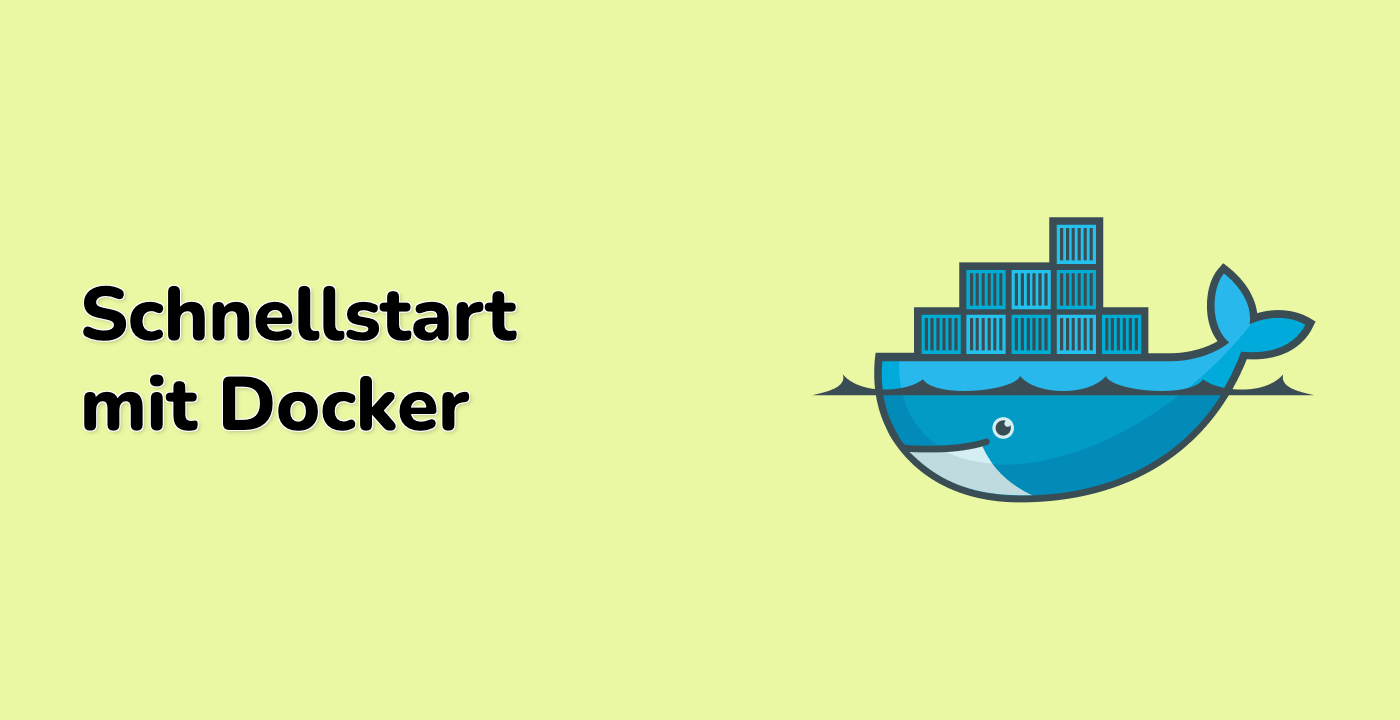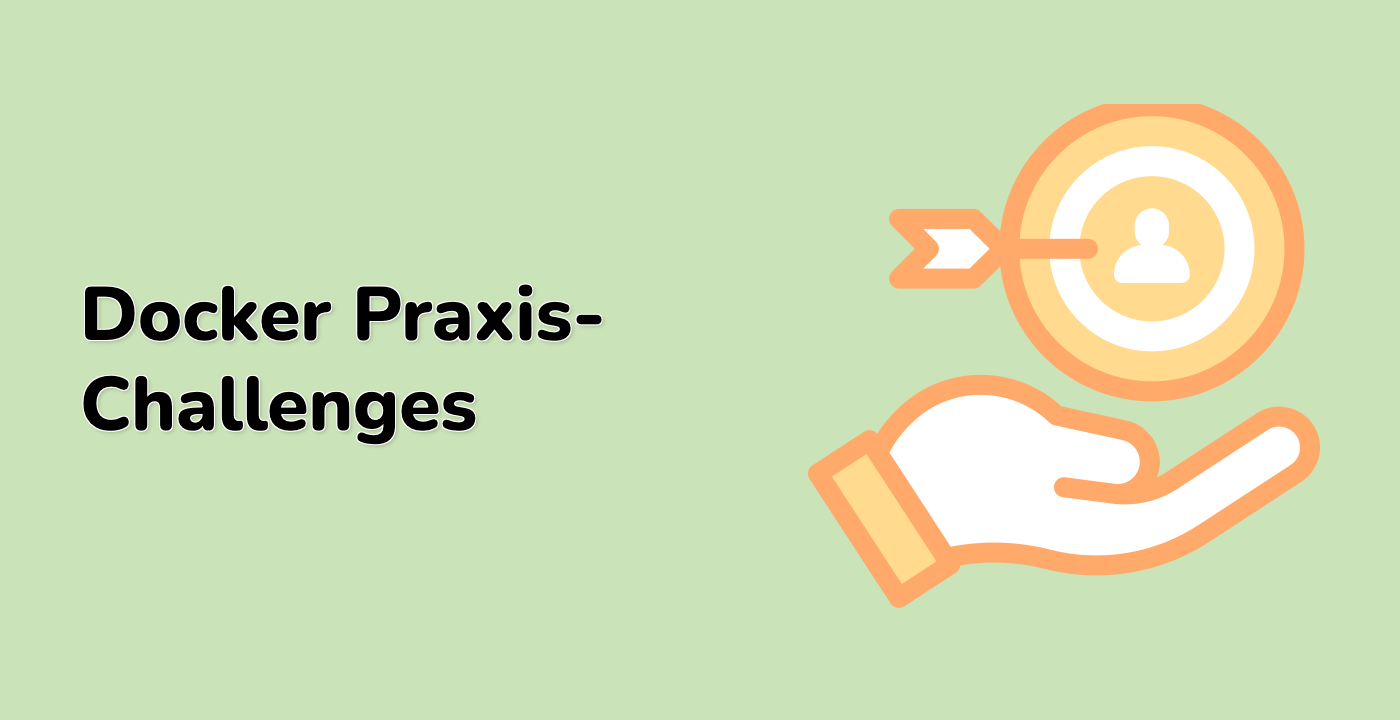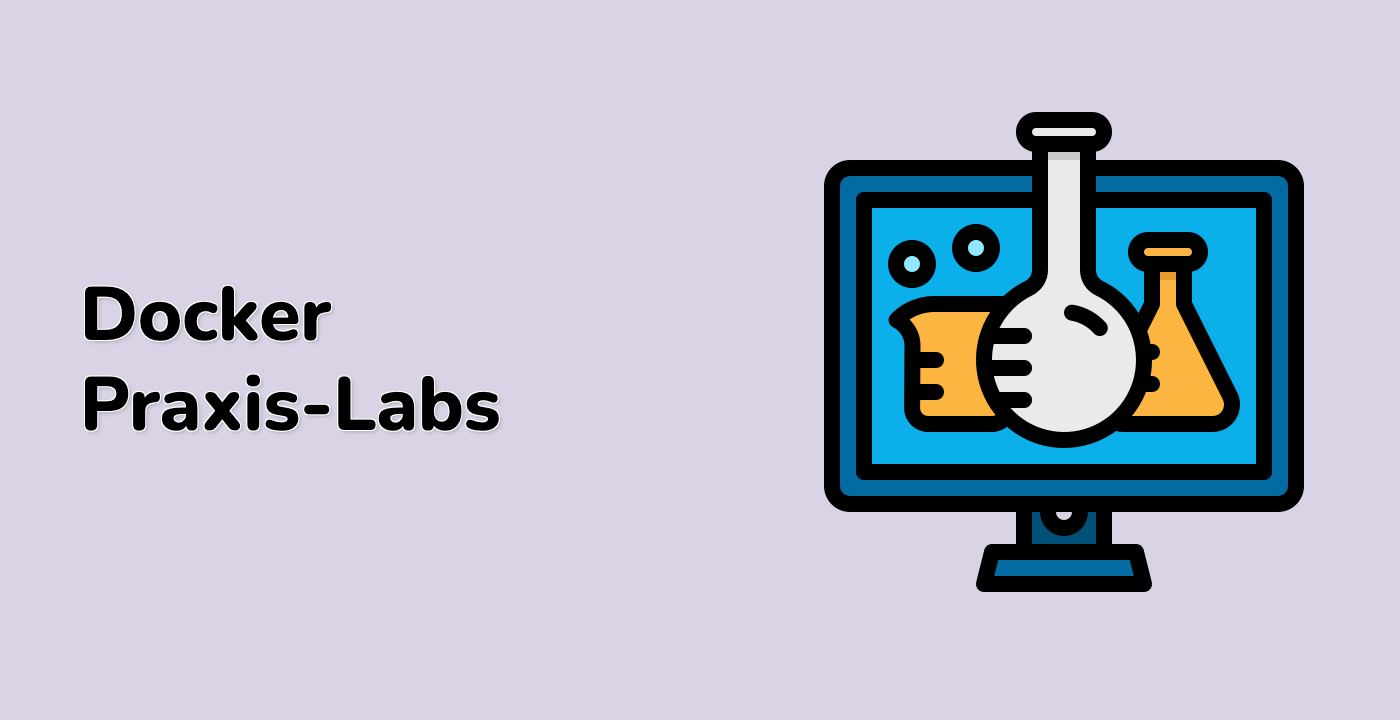Building Multi-Architecture Images with Docker Buildx
One of the most powerful features of Docker Buildx is its ability to build images for multiple architectures simultaneously. In this step, we'll learn how to create multi-architecture images.
Understanding Multi-Architecture Images
Multi-architecture images allow the same image name to work on different platforms (like AMD64, ARM64, etc.). Docker automatically selects the appropriate version for the host architecture when the image is pulled.
This is especially useful for:
- Supporting both x86 and ARM-based devices
- Ensuring your applications run on various cloud providers
- Building for IoT devices with different architectures
Setting Up for Multi-Architecture Builds
Docker Buildx needs to be configured for multi-architecture builds. First, let's ensure our builder supports this feature:
docker buildx inspect --bootstrap mybuilder
If you see an error about the builder not being available, let's recreate it with the right configuration:
docker buildx rm mybuilder
docker buildx create --name mybuilder --driver docker-container --bootstrap --use
Creating a Multi-Architecture Image
Now let's build our Nginx image for multiple architectures:
docker buildx build --platform linux/amd64,linux/arm64 -t nginx-test:multi .
You might see an error message similar to:
error: multiple platforms feature is currently not supported for docker driver. Please switch to a different driver (eg. "docker buildx create --use")
This happens because the default Docker driver doesn't support multi-architecture builds. Let's modify our approach.
For demonstration purposes, we'll build for specific platforms separately:
docker buildx build --platform linux/amd64 -t nginx-test:amd64 --load .
This builds the image specifically for the AMD64 architecture and loads it into Docker's local image store.
Using Build Arguments
Docker Buildx allows us to use build arguments to customize our builds. Let's modify our Dockerfile to use a build argument:
nano Dockerfile
Update the Dockerfile content to:
FROM ubuntu:22.04
ARG PACKAGE=nginx
RUN apt-get update && apt-get install -y \
curl \
${PACKAGE} \
&& rm -rf /var/lib/apt/lists/*
EXPOSE 80
CMD ["nginx", "-g", "daemon off;"]
Press Ctrl+O followed by Enter to save, then Ctrl+X to exit nano.
Now we can build the image with a custom package:
docker buildx build --build-arg PACKAGE=nginx-extras -t nginx-extras:latest .
Pushing to a Registry (Optional)
To fully utilize multi-architecture images, you'd typically push them to a registry. This requires Docker Hub credentials or a private registry. In a real-world scenario, the command would look like:
## Example only - not required for this lab
## docker buildx build --platform linux/amd64,linux/arm64 -t username/nginx-test:multi --push .
Inspecting Images
Let's examine the images we've created:
docker images | grep nginx
You should see output similar to:
nginx-extras latest abcdef123456 1 minute ago 130MB
nginx-test amd64 123456abcdef 2 minutes ago 123MB
nginx-test latest fedcba654321 10 minutes ago 123MB
Testing Our Image
Finally, let's run a container using our image to verify it works:
docker run -d --name test-nginx -p 8080:80 nginx-test:latest
Check if the container is running:
docker ps
You should see output indicating your container is running:
CONTAINER ID IMAGE COMMAND CREATED STATUS PORTS NAMES
abcdef123456 nginx-test:latest "nginx -g 'daemon of…" 10 seconds ago Up 10 seconds 0.0.0.0:8080->80/tcp test-nginx
Let's curl the nginx server to make sure it's responding:
curl http://localhost:8080
You should see the default Nginx welcome page HTML.
When you're done, clean up the container:
docker stop test-nginx
docker rm test-nginx
Congratulations! You've successfully worked with Docker Buildx, understood and resolved the "requires exactly 1 argument" error, and learned how to create specialized builds for different architectures.