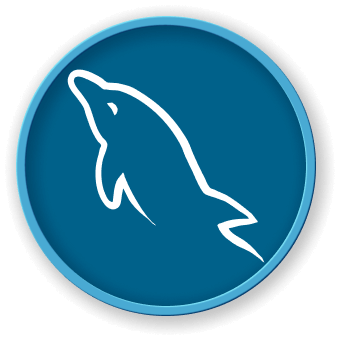Introduction
In this project, you will learn how to access the MySQL database, convert a date string to a date type object, and save the SQL statement to a script file.
👀 Preview
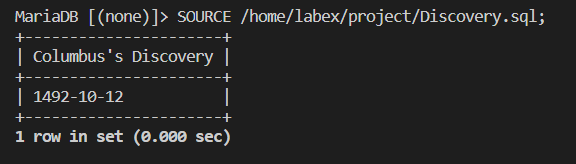
🎯 Tasks
In this project, you will learn:
- How to access the MySQL database using the
sudocommand without a password - How to write an SQL statement to convert a date string to a date type object
- How to save the SQL statement to a script file and run it in the MySQL client
🏆 Achievements
After completing this project, you will be able to:
- Understand how to access the MySQL database and execute SQL statements
- Convert date strings to date type objects using SQL
- Create and run SQL script files to automate database tasks