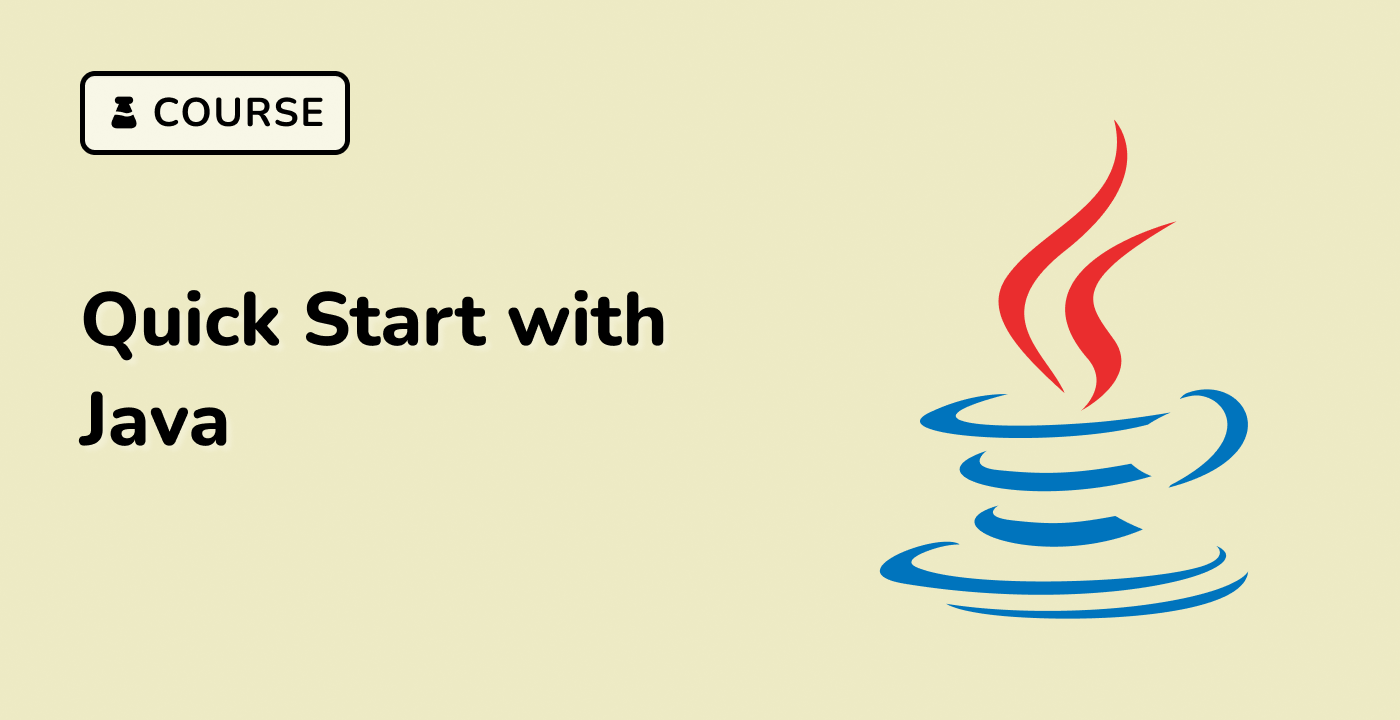Understanding File Permissions in Java
In the Java programming language, file permissions play a crucial role in controlling access and modifying files. Java provides a set of methods and classes to manage file permissions, allowing developers to understand and manipulate the accessibility of files.
File Permissions in the Operating System
Before delving into the Java-specific aspects, it's essential to understand the underlying file permission system in the operating system. In this example, we'll use the Linux-based Ubuntu 22.04 operating system.
In Linux, each file and directory has three main permission categories:
- Owner: The user who owns the file or directory.
- Group: The group that the file or directory belongs to.
- Others: All other users who are not the owner or part of the group.
Each of these categories has three permission types:
- Read (r): Allows the user to read the contents of the file or directory.
- Write (w): Allows the user to modify the contents of the file or directory.
- Execute (x): Allows the user to execute the file or access the contents of the directory.
These permissions can be represented using a 3-digit octal number, where each digit represents the permissions for the owner, group, and others, respectively.
graph TD
A[File Permissions] --> B[Owner]
A --> C[Group]
A --> D[Others]
B --> E[Read]
B --> F[Write]
B --> G[Execute]
C --> H[Read]
C --> I[Write]
C --> J[Execute]
D --> K[Read]
D --> L[Write]
D --> M[Execute]
Accessing File Permissions in Java
In Java, you can use the java.nio.file.Files and java.nio.file.attribute.PosixFilePermissions classes to interact with file permissions. Here's an example of how to retrieve the permissions of a file:
Path filePath = Paths.get("/path/to/file.txt");
Set<PosixFilePermission> permissions = Files.getPosixFilePermissions(filePath);
The PosixFilePermission enum represents the various permission types, such as OWNER_READ, OWNER_WRITE, OWNER_EXECUTE, GROUP_READ, GROUP_WRITE, GROUP_EXECUTE, OTHERS_READ, OTHERS_WRITE, and OTHERS_EXECUTE.
You can then use these permissions to determine the accessibility of the file.
Modifying File Permissions in Java
To modify the permissions of a file, you can use the Files.setPosixFilePermissions() method:
Set<PosixFilePermission> newPermissions = new HashSet<>();
newPermissions.add(PosixFilePermission.OWNER_READ);
newPermissions.add(PosixFilePermission.OWNER_WRITE);
newPermissions.add(PosixFilePermission.GROUP_READ);
Files.setPosixFilePermissions(filePath, newPermissions);
This example sets the file permissions to allow the owner to read and write, and the group to read the file.
By understanding the file permission system and how to interact with it in Java, you can effectively control the accessibility of your files and ensure the desired level of security and privacy.