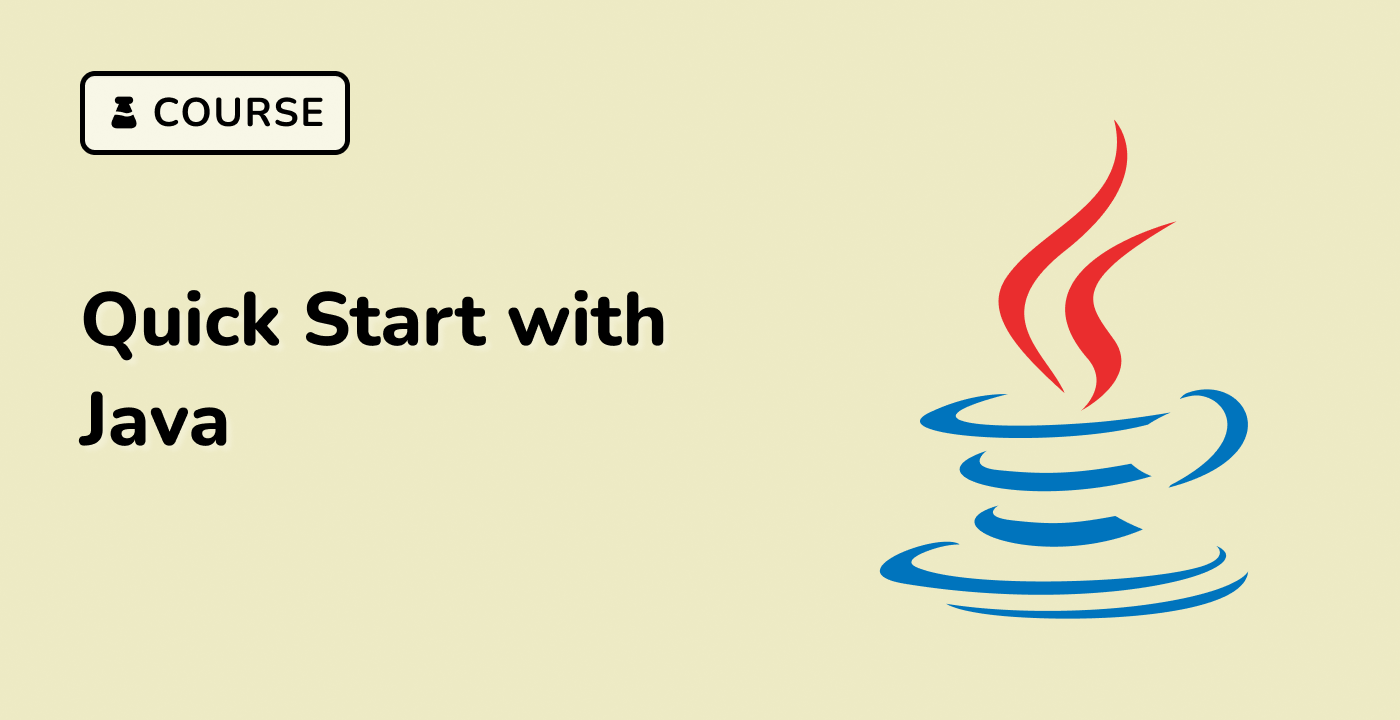Troubleshooting Java 11 Execution
While running Java programs is generally straightforward, you may occasionally encounter issues or errors. In this section, we'll cover some common troubleshooting steps to help you resolve any problems you might encounter.
Checking the Java Version
Before troubleshooting any issues, it's important to ensure that you're using the correct version of Java. You can check the installed Java version by running the following command:
java -version
This should output the version of Java installed on your system, similar to the following:
openjdk version "11.0.18" 2023-01-17
OpenJDK Runtime Environment (build 11.0.18+10-post-Ubuntu-0ubuntu122.04)
OpenJDK 64-Bit Server VM (build 11.0.18+10-post-Ubuntu-0ubuntu122.04, mixed mode, sharing)
If the output doesn't show Java 11, you may need to install or configure the correct version of Java.
Handling Compilation Errors
If you encounter errors when compiling your Java code, you can use the compiler's output to help you identify and fix the issue. For example, if you have a syntax error in your code, the compiler will output an error message with the line number and a description of the problem.
Here's an example of a compilation error:
$ javac HelloWorld.java
HelloWorld.java:3: error: ';' expected
System.out.println("Hello, LabEx!")
^
1 error
In this case, the error message indicates that a semicolon (;) is missing at the end of the System.out.println() statement.
Troubleshooting Runtime Errors
If your Java program compiles successfully but encounters an error at runtime, you can use the stack trace to help you identify and fix the issue. The stack trace will show you the sequence of method calls that led to the error, as well as the line numbers where the error occurred.
Here's an example of a runtime error:
$ java HelloWorld
Exception in thread "main" java.lang.NoClassDefFoundError: HelloWorld
at java.base/java.lang.ClassLoader.defineClass1(Native Method)
at java.base/java.lang.ClassLoader.defineClass(ClassLoader.java:1016)
at java.base/java.security.SecureClassLoader.defineClass(SecureClassLoader.java:151)
at java.base/jdk.internal.loader.BuiltinClassLoader.defineClass(BuiltinClassLoader.java:821)
at java.base/jdk.internal.loader.BuiltinClassLoader.findClassOnClassPathOrNull(BuiltinClassLoader.java:719)
at java.base/jdk.internal.loader.BuiltinClassLoader.loadClassOrNull(BuiltinClassLoader.java:642)
at java.base/jdk.internal.loader.BuiltinClassLoader.loadClass(BuiltinClassLoader.java:600)
at java.base/java.lang.ClassLoader.loadClass(ClassLoader.java:521)
at java.base/java.lang.Class.forName0(Native Method)
at java.base/java.lang.Class.forName(Class.java:375)
at java.base/sun.launcher.LauncherHelper.checkAndLoadMain(LauncherHelper.java:495)
In this case, the error message indicates that the HelloWorld class could not be found, which suggests that the class file may not have been generated correctly or may be in the wrong directory.
By understanding how to troubleshoot compilation and runtime errors, you'll be better equipped to handle any issues that may arise when running Java 11 programs.