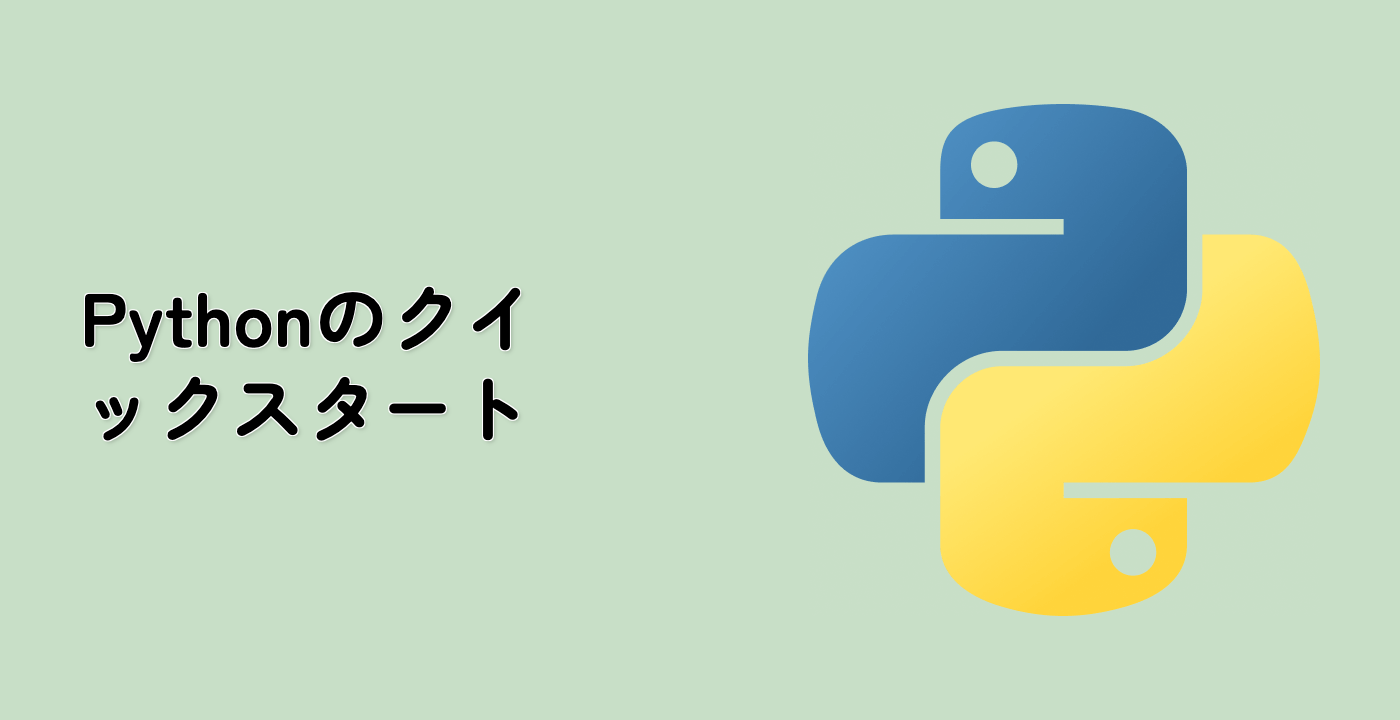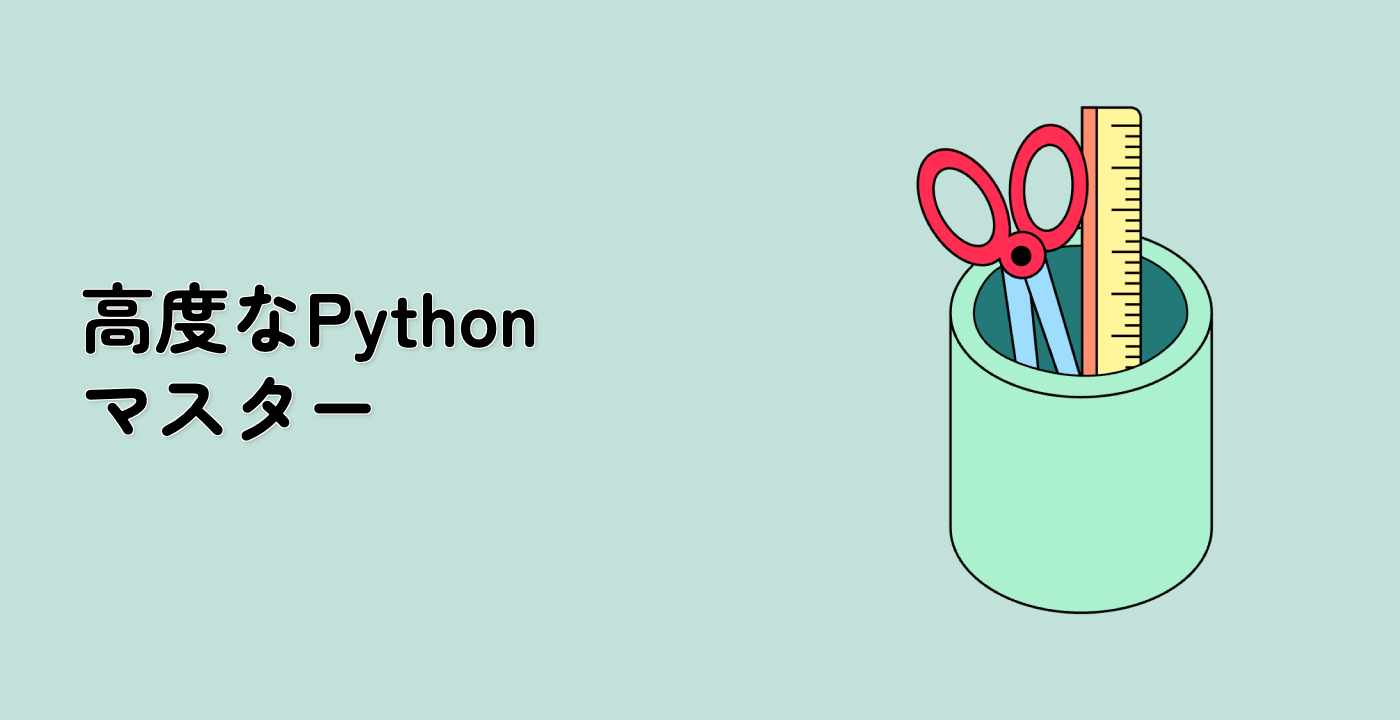等高線画像の作成
このステップでは、Matplotlibのcontourとcontourf関数を使って等高線画像を作成します。
## Boost the upper limit to avoid truncation errors.
levels = np.arange(-2.0, 1.601, 0.4)
norm = cm.colors.Normalize(vmax=abs(Z).max(), vmin=-abs(Z).max())
cmap = cm.PRGn
fig, _axs = plt.subplots(nrows=2, ncols=2)
fig.subplots_adjust(hspace=0.3)
axs = _axs.flatten()
cset1 = axs[0].contourf(X, Y, Z, levels, norm=norm,
cmap=cmap.resampled(len(levels) - 1))
## It is not necessary, but for the colormap, we need only the
## number of levels minus 1. To avoid discretization error, use
## either this number or a large number such as the default (256).
## If we want lines as well as filled regions, we need to call
## contour separately; don't try to change the edgecolor or edgewidth
## of the polygons in the collections returned by contourf.
## Use levels output from previous call to guarantee they are the same.
cset2 = axs[0].contour(X, Y, Z, cset1.levels, colors='k')
## We don't really need dashed contour lines to indicate negative
## regions, so let's turn them off.
for c in cset2.collections:
c.set_linestyle('solid')
## It is easier here to make a separate call to contour than
## to set up an array of colors and linewidths.
## We are making a thick green line as a zero contour.
## Specify the zero level as a tuple with only 0 in it.
cset3 = axs[0].contour(X, Y, Z, (0,), colors='g', linewidths=2)
axs[0].set_title('Filled contours')
fig.colorbar(cset1, ax=axs[0])
axs[1].imshow(Z, extent=extent, cmap=cmap, norm=norm)
axs[1].contour(Z, levels, colors='k', origin='upper', extent=extent)
axs[1].set_title("Image, origin 'upper'")
axs[2].imshow(Z, origin='lower', extent=extent, cmap=cmap, norm=norm)
axs[2].contour(Z, levels, colors='k', origin='lower', extent=extent)
axs[2].set_title("Image, origin 'lower'")
## We will use the interpolation "nearest" here to show the actual
## image pixels.
## Note that the contour lines don't extend to the edge of the box.
## This is intentional. The Z values are defined at the center of each
## image pixel (each color block on the following subplot), so the
## domain that is contoured does not extend beyond these pixel centers.
im = axs[3].imshow(Z, interpolation='nearest', extent=extent,
cmap=cmap, norm=norm)
axs[3].contour(Z, levels, colors='k', origin='image', extent=extent)
ylim = axs[3].get_ylim()
axs[3].set_ylim(ylim[::-1])
axs[3].set_title("Origin from rc, reversed y-axis")
fig.colorbar(im, ax=axs[3])
fig.tight_layout()
plt.show()