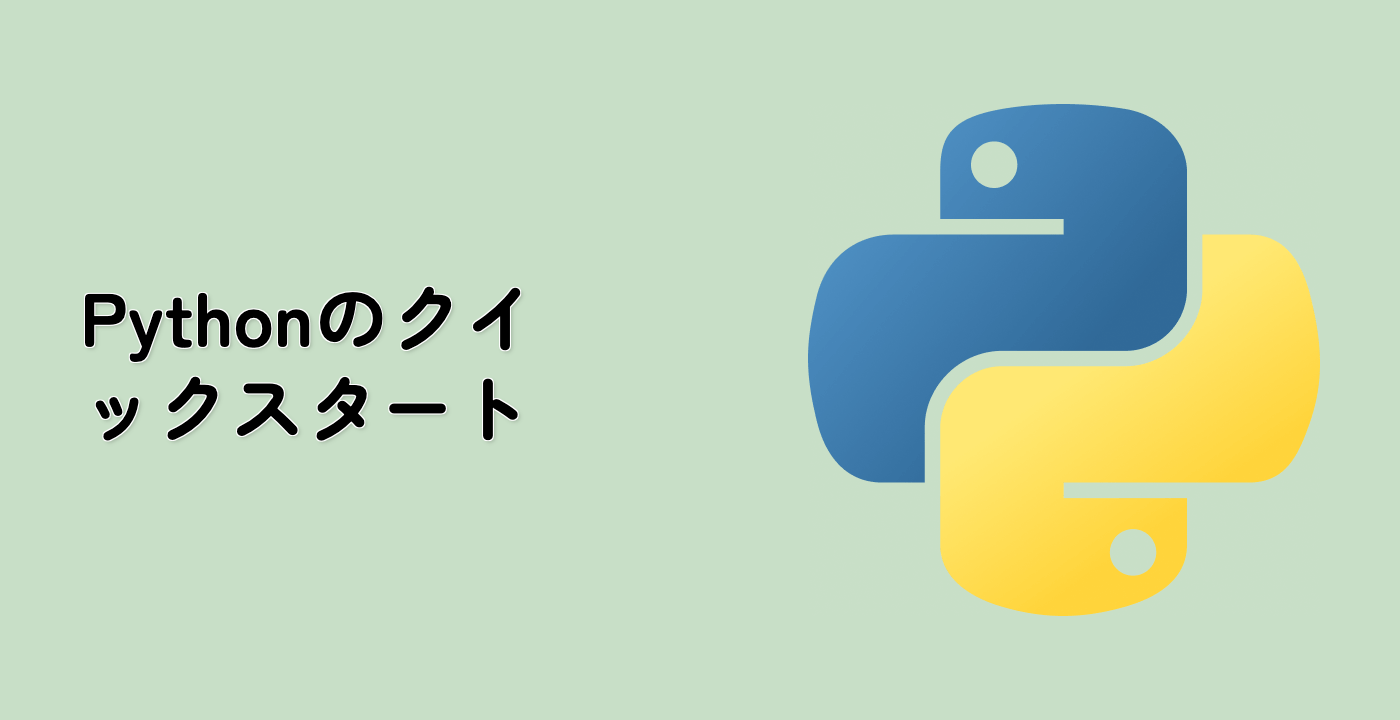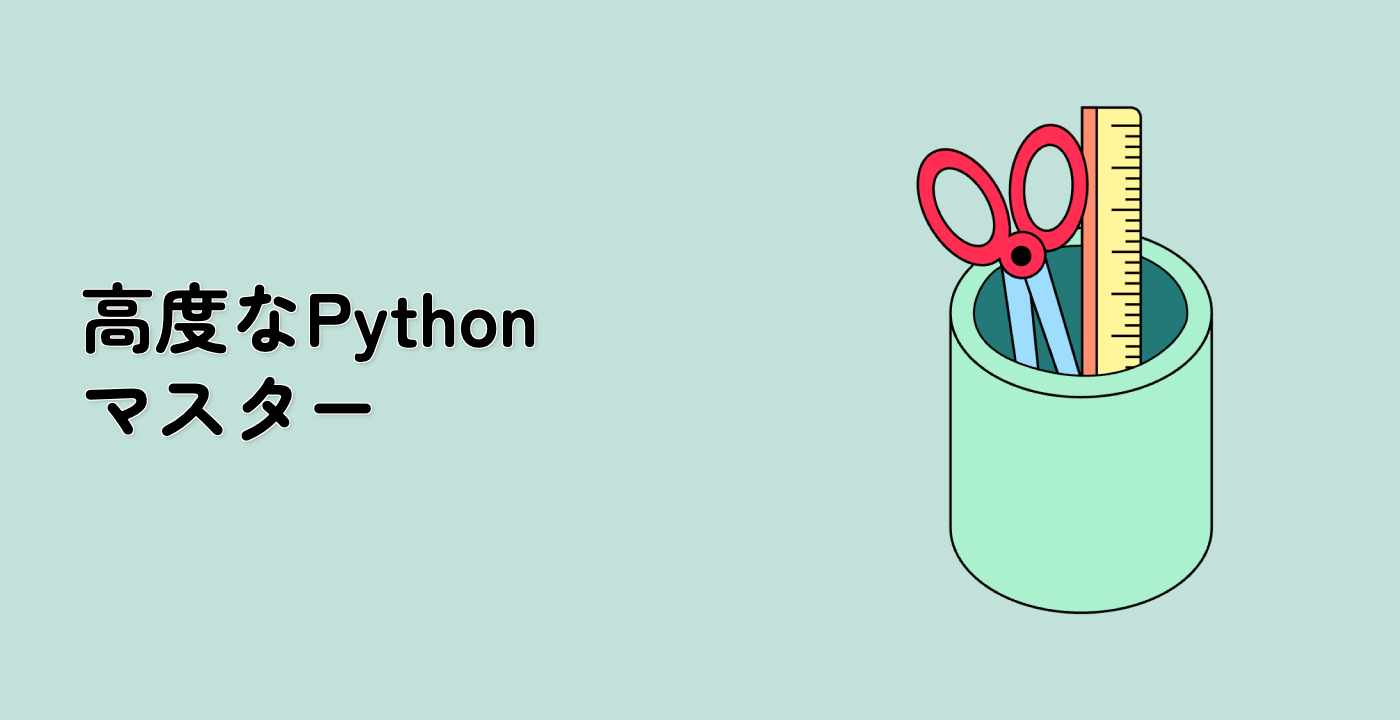各画像に独自のカラーバーと異なるカラーバー範囲を持つ2x2の画像のグリッドを作成する
最後のグリッドも、各画像に独自のカラーバーを持つ2x2の画像のグリッドになりますが、今回は各画像に異なるカラーバー範囲を使用します。各画像を描画する際に、vminとvmaxを使用してカラーバー範囲を設定します。
## Create a grid of 2x2 images with each image having its own colorbar and a different colorbar range
grid = ImageGrid(
fig, ## Figure object
143, ## Location of subplot
nrows_ncols=(2, 2), ## Number of rows and columns
axes_pad=(0.45, 0.15), ## Padding between axes
label_mode="1", ## Label mode
share_all=True, ## Share colorbar across all images
cbar_location="right", ## Location of colorbar
cbar_mode="each", ## Colorbar mode
cbar_size="7%", ## Size of colorbar
cbar_pad="2%" ## Padding between colorbar and images
)
## Plot images on grid and add colorbars
limits = ((0, 1), (-2, 2), (-1.7, 1.4), (-1.5, 1)) ## Different colorbar ranges
for ax, cax, vlim in zip(grid, grid.cbar_axes, limits):
im = ax.imshow(Z, extent=extent, vmin=vlim[0], vmax=vlim[1])
cb = cax.colorbar(im)
cb.set_ticks((vlim[0], vlim[1]))