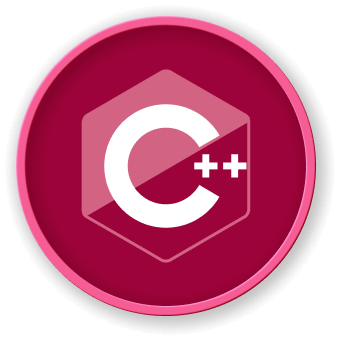Desktop Recording Basics
Introduction to Desktop Recording
Desktop recording is a crucial technique for capturing screen activities, tutorials, software demonstrations, and troubleshooting processes. In the Linux environment, particularly on Ubuntu systems, several tools and methods are available for effective screen recording.
Key Concepts
What is Desktop Recording?
Desktop recording involves capturing on-screen activities, including:
- Application interfaces
- Software demonstrations
- Tutorials and training materials
- Bug reproduction and technical support
Recording Types
| Recording Type |
Description |
Use Case |
| Full Screen |
Captures entire desktop |
Comprehensive system demonstrations |
| Application Window |
Records specific application |
Software tutorials |
| Custom Region |
Captures selected screen area |
Focused content creation |
graph TD
A[Desktop Recording Tools] --> B[FFmpeg]
A --> C[OBS Studio]
A --> D[SimpleScreenRecorder]
A --> E[Kazam]
-
FFmpeg
- Command-line based
- Highly flexible
- Requires technical knowledge
-
OBS Studio
- Professional-grade recording
- Streaming capabilities
- User-friendly interface
-
SimpleScreenRecorder
- Easy to use
- Supports multiple recording modes
- Lightweight
Basic Recording Requirements
- Linux distribution (Ubuntu recommended)
- Sufficient disk space
- Adequate system resources
- Screen recording software
Code Example: Basic FFmpeg Recording
## Record entire screen
ffmpeg -video_size 1920x1080 -framerate 30 \
-f x11grab -i :0.0 \
recording.mp4
## Record specific window
ffmpeg -video_size 1280x720 -framerate 30 \
-f x11grab -i :0.0+100,200 \
window_recording.mp4
Best Practices
- Choose appropriate recording resolution
- Select suitable frame rate
- Consider audio recording needs
- Manage disk space efficiently
LabEx Recommendation
For hands-on practice and learning desktop recording techniques, LabEx provides interactive Linux environments perfect for experimenting with screen recording tools.